Network setup and operation, 1 network setup – Planet Technology DVR-471 User Manual
Page 60
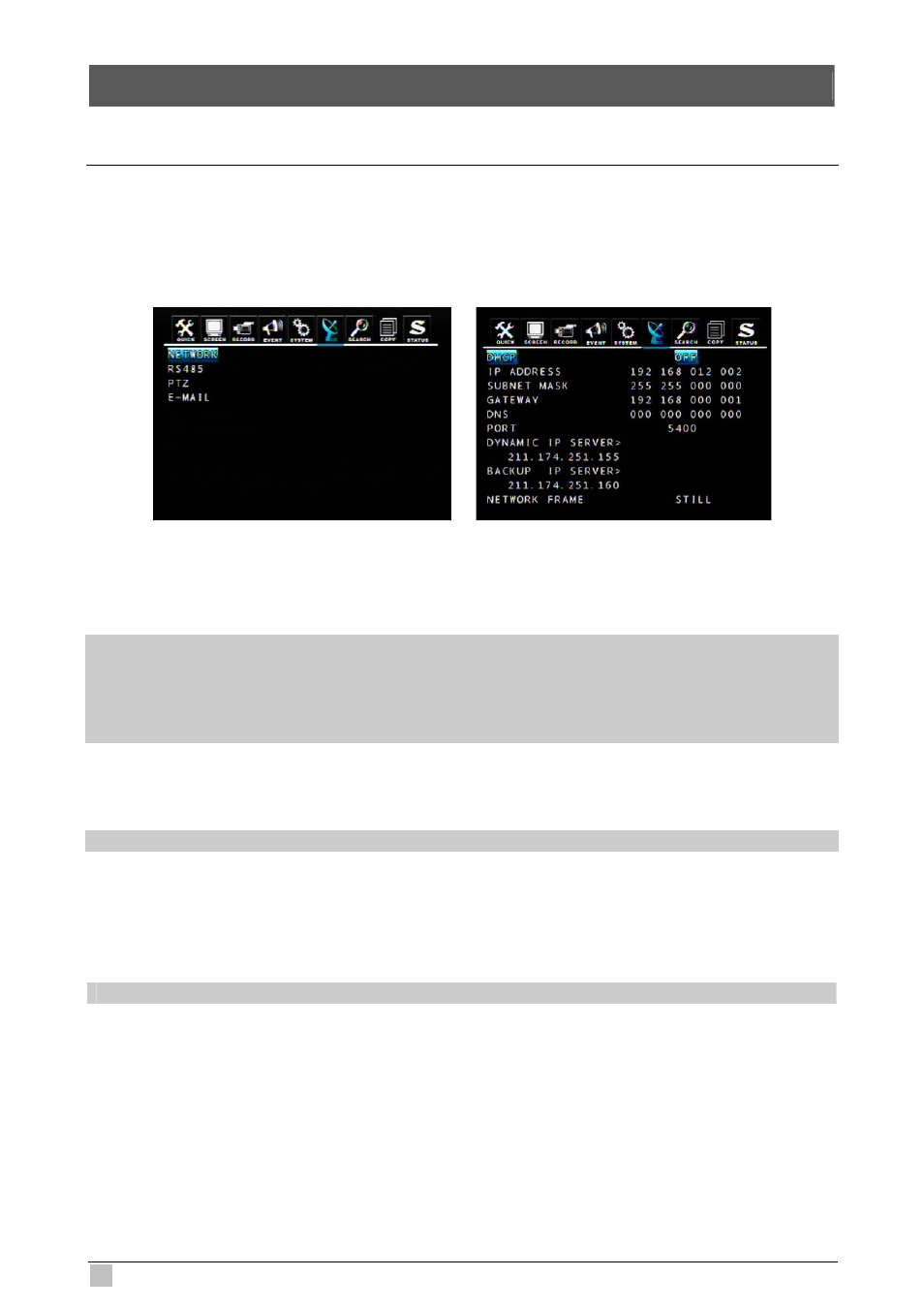
DVR-471 / DVR-1671 User Guide
60
8. NETWORK SETUP and OPERATION
8.1 Network Setup
• This DVR support dynamic IP and static IP.
• Remote view from Internet Explorer or DVR Viewer software. DVR Viewer provide plenty functions include
menu setup. IE support only simple viewing and playing.
• This DVR doesn’t support xDSL, there is a DYNAMIC IP SERVER, but no PPPoE protocol.
DHCP
DHCP is a protocol for assigning dynamic IP addresses to devices on a network., if you want to use dynamic
IP, please set the DHCP to “ON”. DVR will get IP/ SUBMASK/ DNS from DHCP server automatically.
Note:
When the function “DHCP ON” has been selected, please follow one out of the two steps below:
1. First connect the network line and then reboot the DVR.
2. Connect the network line (without rebooting the DVR), enter menu setup, and then select “save and exit”
to quit the menu setup.
DNS and PORT (The default port is 5400) to finish network setup.
NOTE:
Port setting on DVR and client viewer software must be matched.
DYNAMIC IP SERVER
After connecting to network, DVR will register its MAC address and IP address to the default DYNAMIC IP
SERVER. If you want to remote access the DVR through DVR Viewer, but unknown the IP address (ex.
Dynamic IP), you can connect to DVR with the MAC address, DYNAMIC IP SERVER will find out the correct
DVR IP address automatically.
NOTE: The IP address of DYNAMIC IP SERVER is a default value, we don’t recommend you to change it.
BACKUP IP SERVER
The function of the BACKUP IP SERVER is the same with DYNAMIC IP SERVER and just for backup. If the
DYNAMIC IP SERVER is out of service, the BACKUP IP SERVER will provide service instantly.
