10 phone settings, Sound settings, Set the handset's ringtone volume – Philips CD295 User Manual
Page 25: Set the handset's ringtone, Silent mode, Set the key tone, Set the docking tone
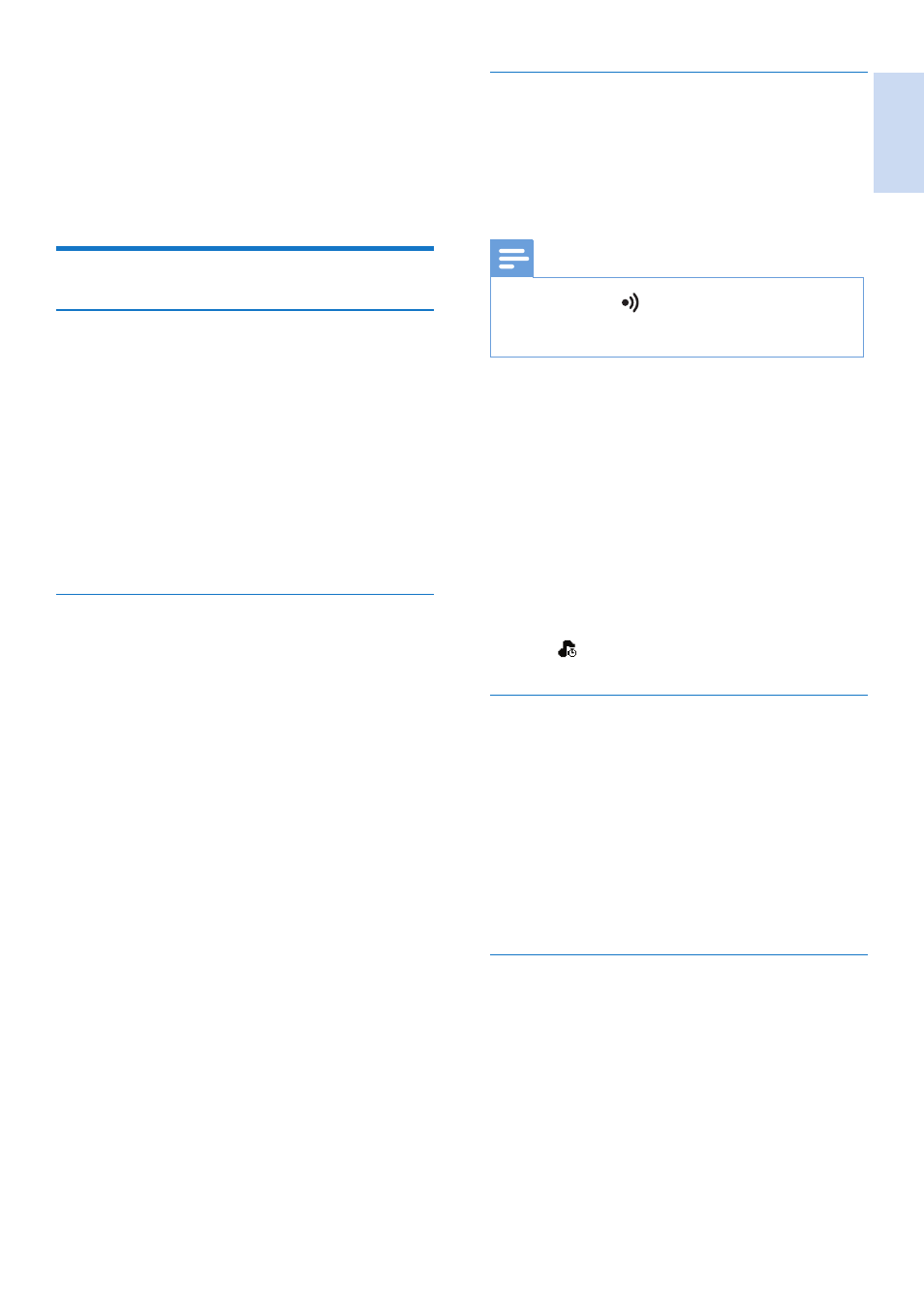
English
EN 23
Silent mode
You can set your phone to silent mode and
enable the silent mode for a specified duration.
When the silent mode is turned on, your phone
does not ring or send any alerts or sound.
Note
•
When you press to find your handset, or when you
activate the alarm, your phone still sends alert even
when the silent mode is activated.
1
Select [Menu] > [Phone setup] > [Silent
mode], then press [OK] to confirm.
2
Select [On/off], then press [OK] to
confirm.
»
The setting is saved.
3
Select [Start & end], then press [OK] to
confirm.
4
Set the time, then press [OK] to confirm.
»
The setting is saved.
»
is displayed.
Set the key tone
Key tone is the sound made when you press a
key on the handset.
1
Select [Menu] > [Phone setup] > [Sounds]
> [Key tone], then press [OK] to confirm.
2
Select [On]/[Off], then press [OK] to
confirm.
»
The setting is saved.
Set the docking tone
Docking tone is the sound made when you
place the handset on the base station or charger.
1
Select [Menu] > [Phone setup] > [Sounds]
> [Docking tone], then press [OK] to
confirm.
2
Select [On]/[Off], then press [OK] to
confirm.
»
The setting is saved.
10 Phone settings
You can customize the settings to make it your
own phone.
Sound settings
Set the handset's ringtone volume
You can select among 5 ringtone volume levels
or [Off].
1
Select [Menu] > [Phone setup] > [Sounds]
> [Ring volume], then press [OK] to
confirm.
2
Select a volume level, then press [OK] to
confirm.
»
The setting is saved.
Set the handset's ringtone
You can select from 10 ringtones.
1
Select [Menu] > [Phone setup] > [Sounds]
> [Ring tones], then press [OK] to
confirm.
2
Select a ringtone, then press [OK] to
confirm.
»
The setting is saved.
