Pacific Digital Digital Pacific USB Digital Photo Frame MemoryFrame User Manual
Page 28
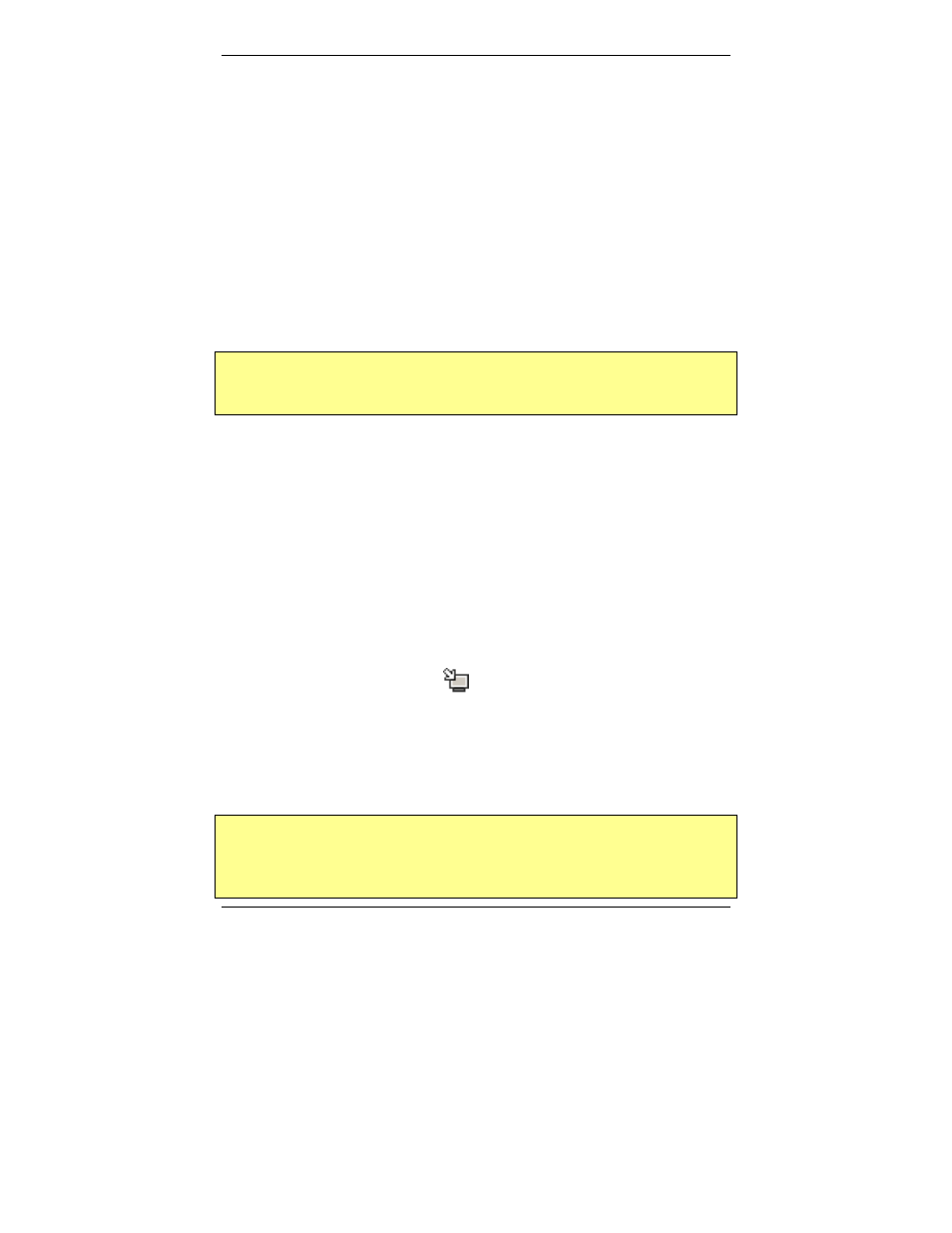
MemoryFrame User’s Manual
Copyright© 2002 Pacific Digital Corporation
Page 25
When the MemoryFrame is connected to a computer running Digital
PixMaster with its USB drivers, the MemoryFrame accepts and
processes communication from the computer. Digital PixMaster can
retrieve the current slideshow in MemoryFrame to the PC (retrieve) for
saving or editing, or it can replace the slideshow in the MemoryFrame
with a new one from the computer (send).
To transfer slideshows from the PC to your MemoryFrame or from
MemoryFrame back to your PC, you must first connect your PC to the
MemoryFrame with the USB cable that was provided in the box with the
unit.
Connect the larger “standard USB” connector to the USB port of the PC.
Connect the smaller “mini-USB” connector to the “PC” connector of the
MemoryFrame. See Figure 7.
Important! For the PC application (Digital PixMaster) to communicate
to your MemoryFrame, you first need to prepare your MemoryFrame for
communicating to a PC, as described in the section below.
Preparing MemoryFrame to Communicate to a PC
The MemoryFrame cannot be managed or communicate with a PC
while it is in the Menu system mode. In all cases, you must be in
photo slideshow Display mode for Digital PixMaster to
communicate. Exit any on-board button menus and return to
displaying the current slideshow. This will place the MemoryFrame
in the mode that is required to communicate with the PC.
Getting the current slideshow from the MemoryFrame
From the “MemoryFrame” pull-down menu of Digital PixMaster,
select Retrieve-Slideshow to get the current slideshow from the
MemoryFrame. This function is also available by clicking on
“retrieve-slideshow” icon (
) in the toolbar. When the
MemoryFrame receives the Retrieve-Slideshow command it
transfers the current slideshow photos (and associated delay times,
fill-colors, delays, etc.) from its memory to the PC. Once complete,
you can save or edit this show.
Sending slideshows to the MemoryFrame
Important! Because MemoryFrame will overwrite an existing
slideshow if a new one is sent to it, you may want to first Retrieve the
existing show to your PC for saving on your PC hard drive before
sending a new one.
