Pacific Digital Digital Pacific USB Digital Photo Frame MemoryFrame User Manual
Page 15
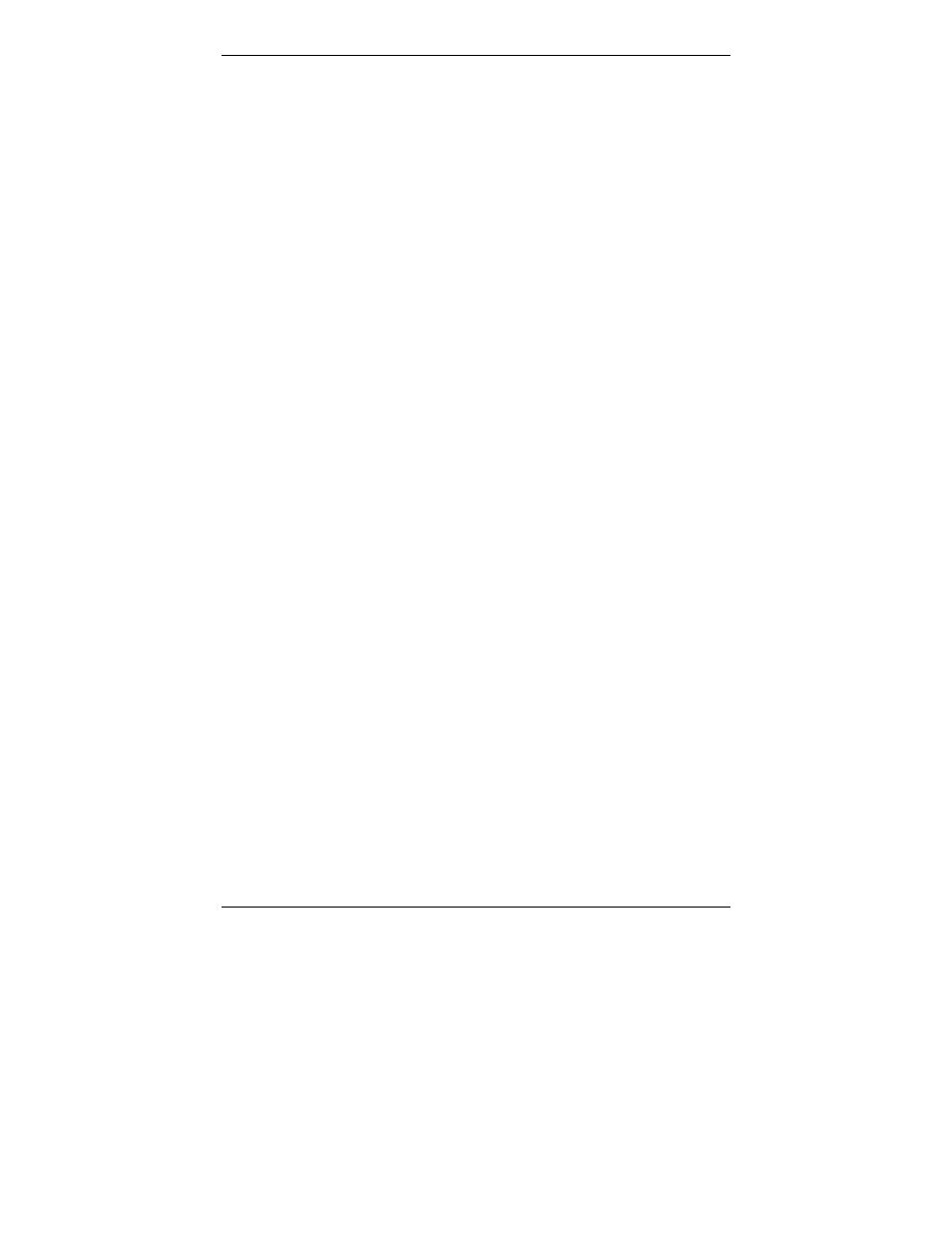
MemoryFrame User’s Manual
Copyright© 2002 Pacific Digital Corporation
Page 12
Menu
When using MemoryFrame without a PC, this
button is used to download directly from a
camera and to select and set the organization of
the MemoryFrame slide show.
Increase Contrast
MemoryFrame is easy to adjust for different
ambient lighting conditions. With the slideshow
in operation, adjust the contrast to create the
optimum display setting. Use this button to
increase the contrast of the image currently in
the display. One button press will increase the
contrast by one step. If the user presses and
holds the button, after two seconds the contrast
will increase at a rate of one step each half-
second until maximum contrast is achieved.
Note: the Contrast buttons respond only when
MemoryFrame is displaying a slideshow, and do
not respond while in the Menu system.
Decrease Contrast
Use this button to decrease the contrast of the
image currently in the display. One button press
will decrease the contrast by one step. If the
user presses and holds the button, after two
seconds the contrast will increase at a rate of one
step each half-second until minimum contrast is
achieved. Note: the Contrast buttons respond
only when MemoryFrame is displaying a
slideshow, and do not respond while in the
Menu system.
Wall Mount Slots
There are two wall mount slot locations; one for
portrait and one for landscape orientation. The
slots will accept a standard #8 wood screw
(.164inch / 4.17mm diameter).
Screen
Displays your pictures in vivid color. Your
MemoryFrame screen is made of glass and
should be treated with care. See Section 10.2 for
care and cleaning.
Kensington® Lock
MemoryFrame has a receptacle that accepts a
locking system to add protection and security
when used in business environments. (See
Chapter 10).
