Linksys SRW2016 User Manual
Page 31
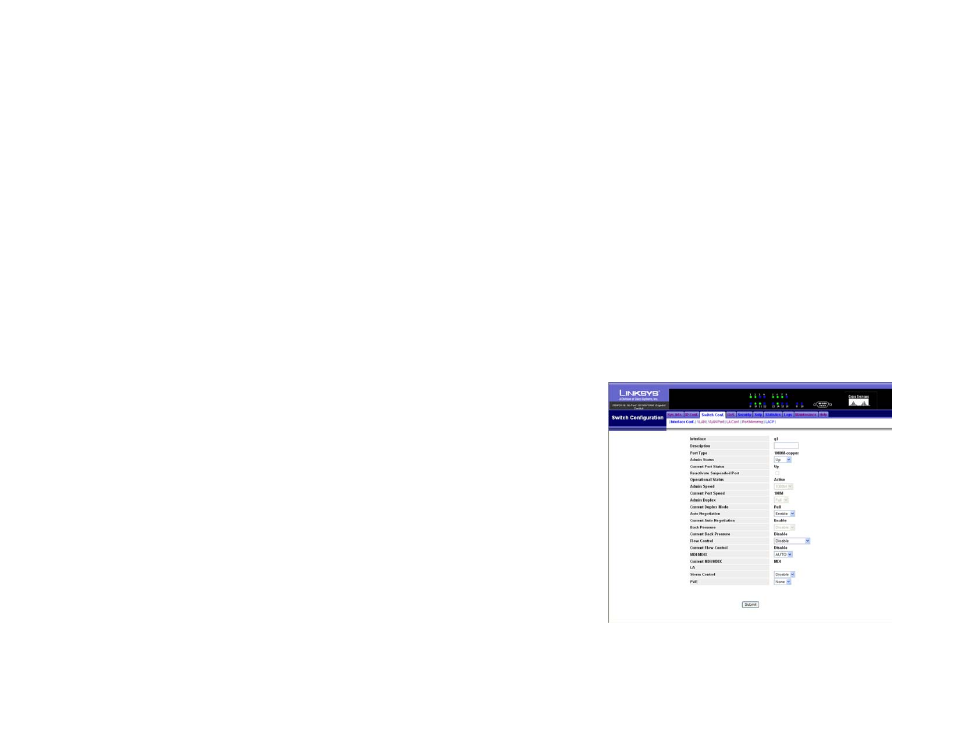
22
Chapter 5: Using the Web-based Utility for Configuration
Switch Conf. (Configuration) Tab - Interface Conf. (Configuration)
16- or 24-Port 10/100/1000 Gigabit Switch with WebView
Port Speed. Displayed here is the configured rate for the port. The speed can be configured only when auto-
negotiation is disabled on that port.
Duplex Mode. This is the port duplex mode, Full (transmission occurs in both directions simultaneously) or Half
(transmission occurs in only one direction at a time). This mode can be configured only when auto-negotiation is
disabled and port speed is set to 10Mbps or 100Mbps. It cannot be configured on Link Aggregation Groups
(LAGs).
Auto Negotiation. This is the status of the port’s Auto Negotiation feature.
Back Pressure. Displayed here is the status of the port’s Back Pressure mode, which is used with Half Duplex
Mode to disable ports from receiving messages. This mode is used for ports in Half Duplex Mode or on LAGs.
Flow Control. This is the flow control status of the port. It is active when the port uses Full Duplex Mode.
MDI/MDIX. This is the MDI/MDIX status of the port. The Auto setting is used when you want the port to
automatically detect the cable type. The MDI setting is used if the port is connected to an end station. The MDIX
setting is used if the port is connected to a hub or another switch.
LAG. This indicates if the port is part of a LAG.
Storm Control. When enabled, the Storm Control setting prevents an excessive number of broadcast and
multicast messages.
PVE. When a port is a Private VLAN Edge (PVE) port, it bypasses the Forwarding Database and forwards all
unicast, multicast, and broadcast traffic to an uplink, except for MAC-to-me packets. Uplinks can be ports or
LAGs.
If you want to reset a port’s settings to its defaults, select a port by clicking its radio button. Then click the Reset
the settings of Selected Port to default button.
If you want to modify a port’s changes, select a port by clicking its radio button. Then click the Modify the
settings of Selected Port button.
On the new screen that appears, you can change the port’s settings. (Some settings may not be available,
depending on the other settings you have configured for the port.)
Interface. This is the port number.
Description. Enter a description for this port.
Port Type. This is the port type.
Figure 5-9: Interface Configuration - Change Settings
