Vpn tab - gateway to gateway – Linksys RV082 User Manual
Page 49
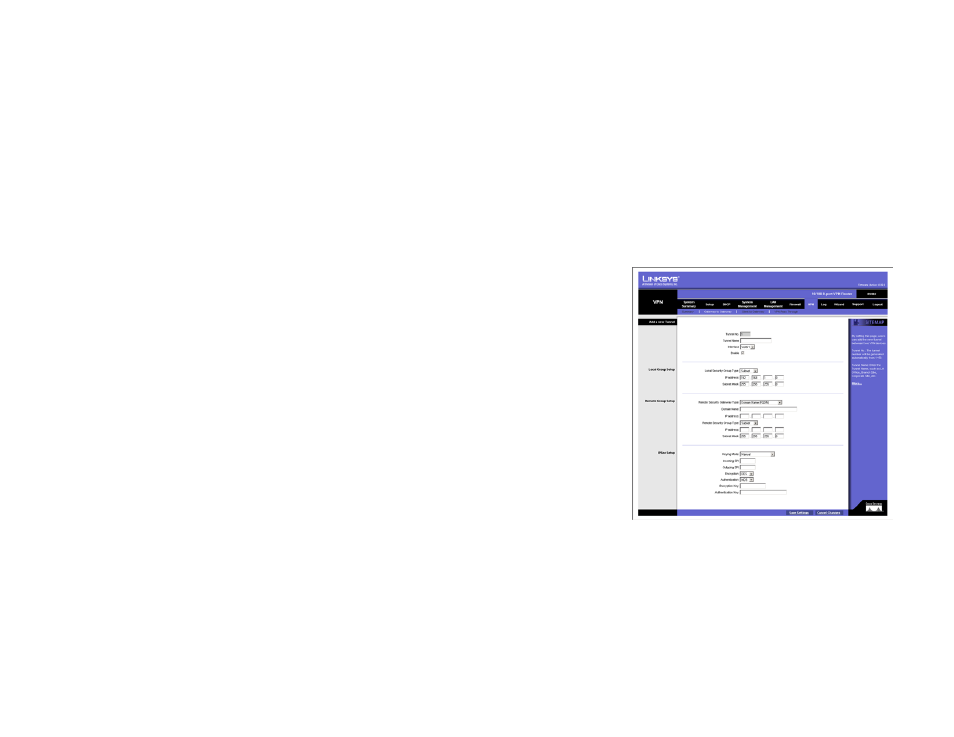
40
Chapter 6: Set Up and Configure the Router
VPN Tab - Gateway to Gateway
10/100 8-Port VPN Router
Local Group: It shows the IP address and Subnet of Local Group you set up.
Remote Client: It shows the amount of Remote Client of this GroupVPN.
Remote Clients Status: If you click the Detail List button, it shows the details of Group Name, IP address and
Connection Time of this Group VPN.
Tunnel Test: Click the Connect button to verify the tunnel status. The test result will be updated in Status. If the
tunnel is connected, a Disconnect button will be available so you can disconnect the VPN connection.
Configure: Edit and Delete
Click the Edit button to link to the original setup page where you can change the settings. If you click the Edit
button, all of your tunnel settings will be deleted, and this tunnel will be available.
VPN Tab - Gateway to Gateway
Add a new Tunnel
By setting this page, users can add a new tunnel between two VPN devices. See Figure 46.
Tunnel No.: The tunnel number will be generated automatically from 1~50.
Tunnel Name: Enter the Tunnel Name, such as LA Office, Branch Site, Corporate Site, etc. This is to allow you to
identify multiple tunnels and does not have to match the name used at the other end of the tunnel.
Interface: You can select the Interface from the pull-down menu. When dual WAN is enable, there will be two
options. (WAN1/WAN2).
Enable: Check the box to enable VPN.
Local Group Setup
Local Security Gateway Type: There are five types. They are IP Only, IP + Domain Name (FQDN) Authentication, IP
+ E-mail Addr. (USER FQDN) Authentication, Dynamic IP + Domain Name (FQDN) Authentication, Dynamic IP +
E-mail Addr. (USER FQDN) Authentication. The type of Local Security Gateway Type should match the Remote
Security Gateway Type of VPN devices in the other end of tunnel.
IP Only: If you select IP Only, only the specific IP Address will be able to access the tunnel. The WAN IP of the
Router will automatically appear in this field.
Figure 6-46: Gateway to Gateway
