Creating a route – Lowrance electronic 6 User Manual
Page 64
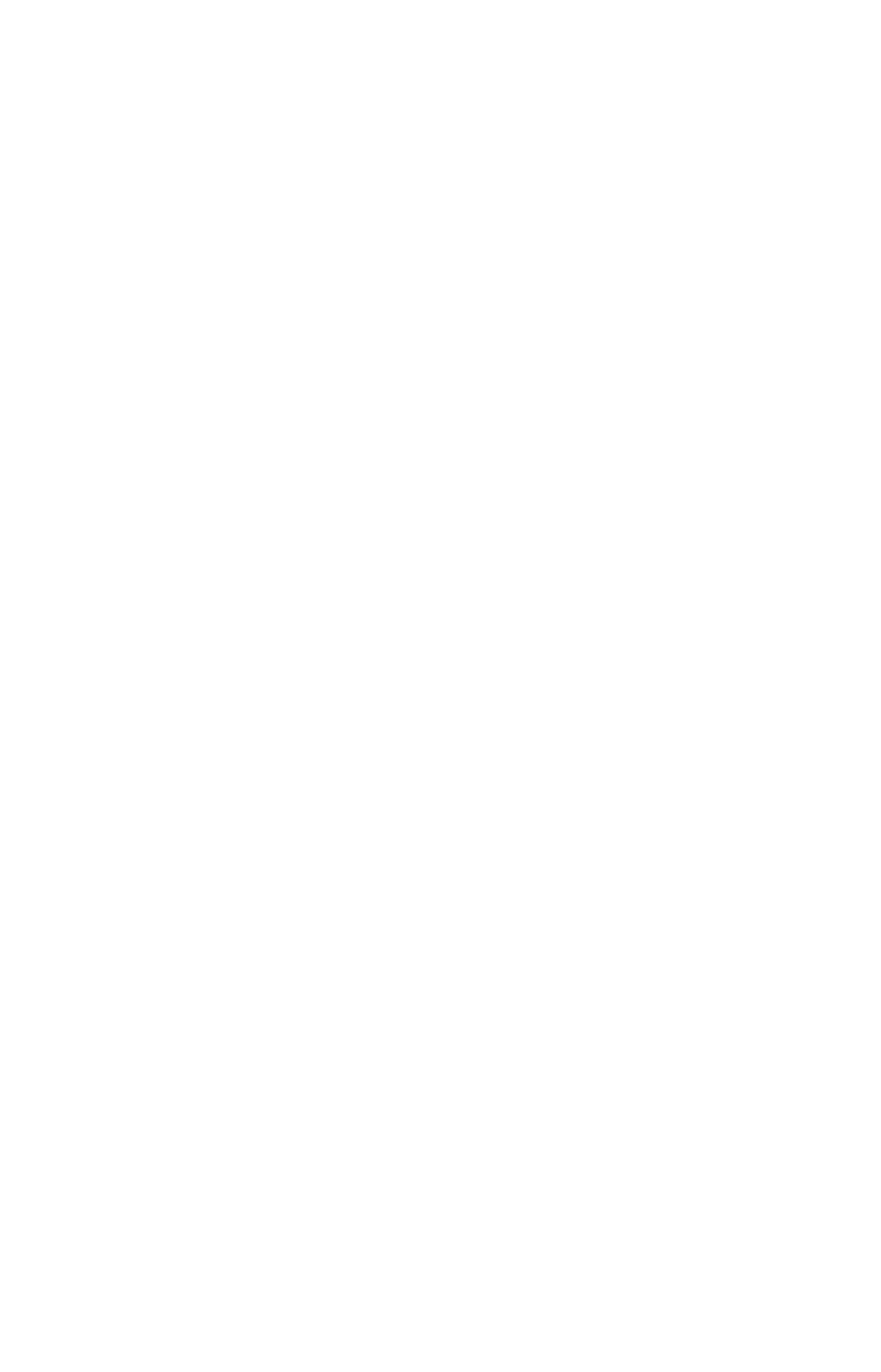
58
• If you want to reposition an icon, move the cross-hair pointer or the
zoom area pointer over the icon and right-click. In the pop-up
menu, click
M
OVE
I
CON
, and the pointer grabs the icon. Move it to the
new position and click to set it there.
• There are other ways to delete icons, and you can also change the
symbol and location. For instructions on these functions, along with
other tips, see Create Icon, Delete Icon, Insert Icon and Edit Icon in
the Help file's Command Reference section.
If you don't want to plan a route this trip, skip ahead to the lesson
"Saving a GPS Data File" on page 61. But don't forget, planning a route
is one of MapCreate's coolest capabilities. If you're ready for some real
navigating with routes, read on.
Creating a Route
A route is a series of waypoints, linked together in an ordered sequence,
that's used to mark a course of travel. You can visualize a route as
beads on a string, or, think of it as the mile marker signs posted at in-
tervals along U.S. interstate highways.
Routes are powerful tools for planning and then navigating your jour-
neys. With your GPS receiver, you can automatically navigate from one
waypoint to the next along your intended course. You can start at ei-
ther end of a route, or even begin navigation in the middle of a route.
You can informally group routes into two broad categories, based on the
terrain and type of travel. On water, in the air or just hiking cross-
country, you can generally travel in a simple, straight line from waypoint
to waypoint (barring obstacles, of course.) The Global Positioning System
was originally developed by the U.S. military for this type of routing. It's
suitable for airplanes, ships and soldiers in the field. MapCreate and
your GPS unit connect all route waypoints with straight lines.
The other route style involves navigating along a road, highway or
other winding pathway. When your vehicle has to follow the twists and
turns of the pavement, you can't really travel in a straight line from
waypoint to waypoint.
Since the legs of all GPS routes are based on straight lines between way-
points, setting up a curvy highway route takes a little more time and
practice than our Quick Start format allows. We'll save those details for
the Create Route entry in the Help file's Command Reference section.
For this lesson, we'll use an example based on a simple off-shore fishing
route. Just remember: the techniques for making a route are the same, no
matter what sort of travel pattern you're planning. Here's how it works:
(Refer as needed to the "Toolbars" section, beginning on page 35.)
