Using the service center to solve printer problems, If troubleshooting does not solve your problem, Setup troubleshooting – Lexmark Prestige Pro803 User Manual
Page 21: Incorrect language appears on the display, Printhead errors
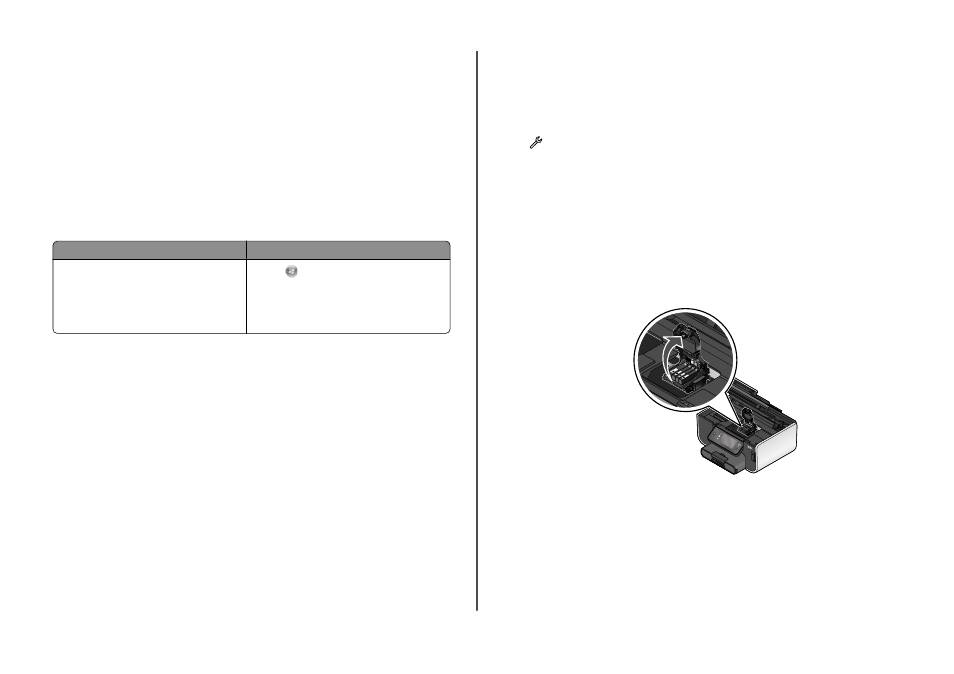
•
Make sure the printer is securely connected to the host computer, print server, or other network
access point.
•
Check the printer for error messages, and resolve any errors.
•
Check for paper jam messages, and clear any jams.
•
Check the ink cartridges, and install new cartridges if necessary.
•
Use the Service Center to locate and solve the problem (Windows only).
•
Turn the printer off, wait about 10 seconds, and then turn the printer back on.
Using the Service Center to solve printer problems
The Service Center provides step-by-step troubleshooting help and contains links to printer maintenance
tasks and customer support.
To open the Service Center, use one of these methods:
Method 1
Method 2
If it appears on an error message dialog, click the
For additional assistance, use the Service Center
link.
1
Click
or Start.
2
Click All Programs or Programs, and then select the
printer program folder from the list.
3
Select Printer Home.
4
From the Support tab, select Service Center.
If Troubleshooting does not solve your problem
Visit our Web site at support.lexmark.com to find the following:
•
Knowledgebase articles with the latest information and troubleshooting for your printer
•
Live online technical support
•
Contact numbers for telephone technical support
Setup troubleshooting
•
“Incorrect language appears on the display” on page 21
•
“Printhead errors” on page 21
•
“Software did not install” on page 22
•
“Print job does not print or is missing pages” on page 22
•
“Printer is printing blank pages” on page 23
•
“Printer is busy or does not respond” on page 23
•
“Cannot delete documents from the print queue” on page 24
•
“Cannot print through USB” on page 24
Incorrect language appears on the display
If the "Before you troubleshoot" checklist does not solve the problem, then try the following:
C
HANGE
THE
LANGUAGE
USING
THE
PRINTER
MENUS
1
From the home screen, navigate to
Use Factory Defaults
:
> Use Factory Defaults
2
Touch Yes.
The printer resets and starts the initial printer setup.
3
Complete the initial printer setup.
Printhead errors
If the "Before you troubleshoot" checklist does not solve the problem, then try the following:
R
EMOVE
AND
REINSERT
THE
PRINTHEAD
1
Open the printer and lift the latch.
2
2
21
