Lexmark Z54 User Manual
Page 70
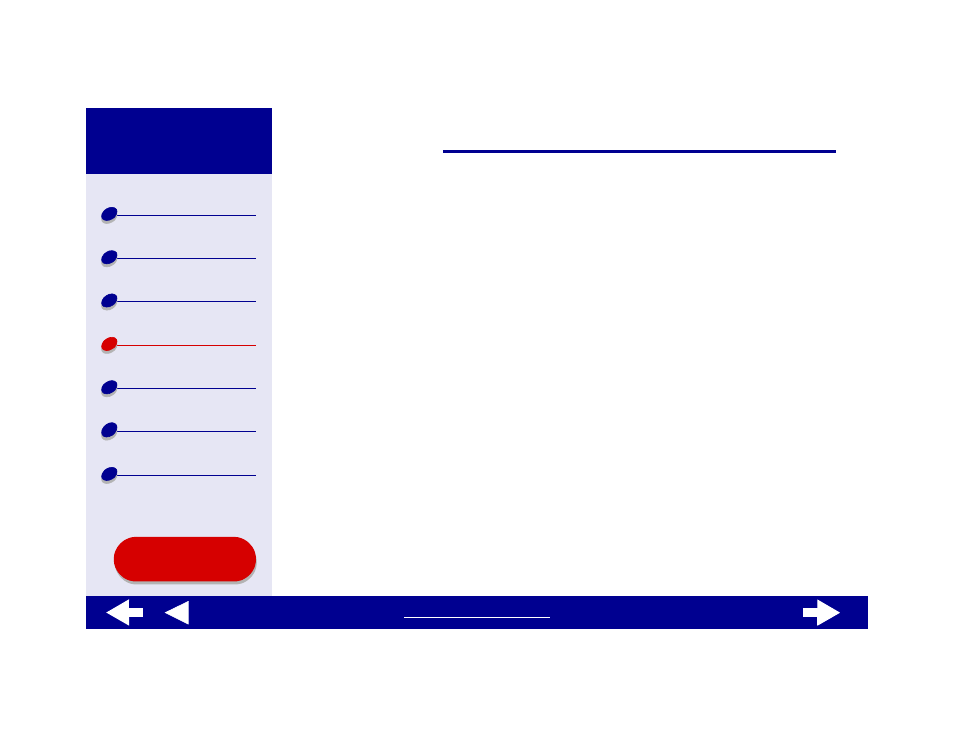
70
Specifying cartridge settings in the printer software
Before you specify the print cartridge settings in the printer software, install the cartridges.
For help, see
.
1
After you install the cartridge, from the Apple menu, choose Control Panels.
2
Choose the Lexmark Z54 Control Panel.
3
Click the Install/Change Cartridge button.
4
Choose the type of cartridge you installed.
5
Important: For correct ink levels, specify whether the cartridge is a New Cartridge or
an Old Cartridge.
Note: If an old cartridge is incorrectly identified as New Cartridge in the Control
Panel, ink levels in the
may be incorrect.
6
Click OK.
7
Choose to automatically or manually align the cartridges.
8
Click Continue to print an alignment page.
9
Follow the instructions on the screen to complete cartridge alignment. For help, see
.
- E260d (142 pages)
- 6600 Series (173 pages)
- 10N0227 (1 page)
- Z12 (2 pages)
- 301 (144 pages)
- NO. 35 (1 page)
- Z65n (111 pages)
- dn2 (217 pages)
- 10E (144 pages)
- Z2300 (54 pages)
- 230 (213 pages)
- 310 Series (2 pages)
- PRO700 (24 pages)
- C 720 (18 pages)
- C520 (145 pages)
- X656 MFP (104 pages)
- Prospect Pro207 (27 pages)
- 337 (258 pages)
- OptraImage 242 (207 pages)
- T64x (6 pages)
- C524 (146 pages)
- 4098-001 (70 pages)
- 1200 Series (21 pages)
- X650 Series (8 pages)
- 5300 (179 pages)
- 302 (274 pages)
- 4549 (235 pages)
- 202 (320 pages)
- 4076-0XX (89 pages)
- 10N0016 (1 page)
- 5025 (171 pages)
- 1361760 (1 page)
- C 546dtn (6 pages)
- Interpret S400 (40 pages)
- x6575 (2 pages)
- 27S2156-001 (2 pages)
- MENUS AND MESSAGES C522 (55 pages)
- Z35 (101 pages)
- Z25 (24 pages)
- series x5100 (77 pages)
- Z82 (105 pages)
- 2500 Series (76 pages)
- 1200 (208 pages)
- Z33 (114 pages)
- 7600 Series (181 pages)
