Lanier 1027 User Manual
Page 76
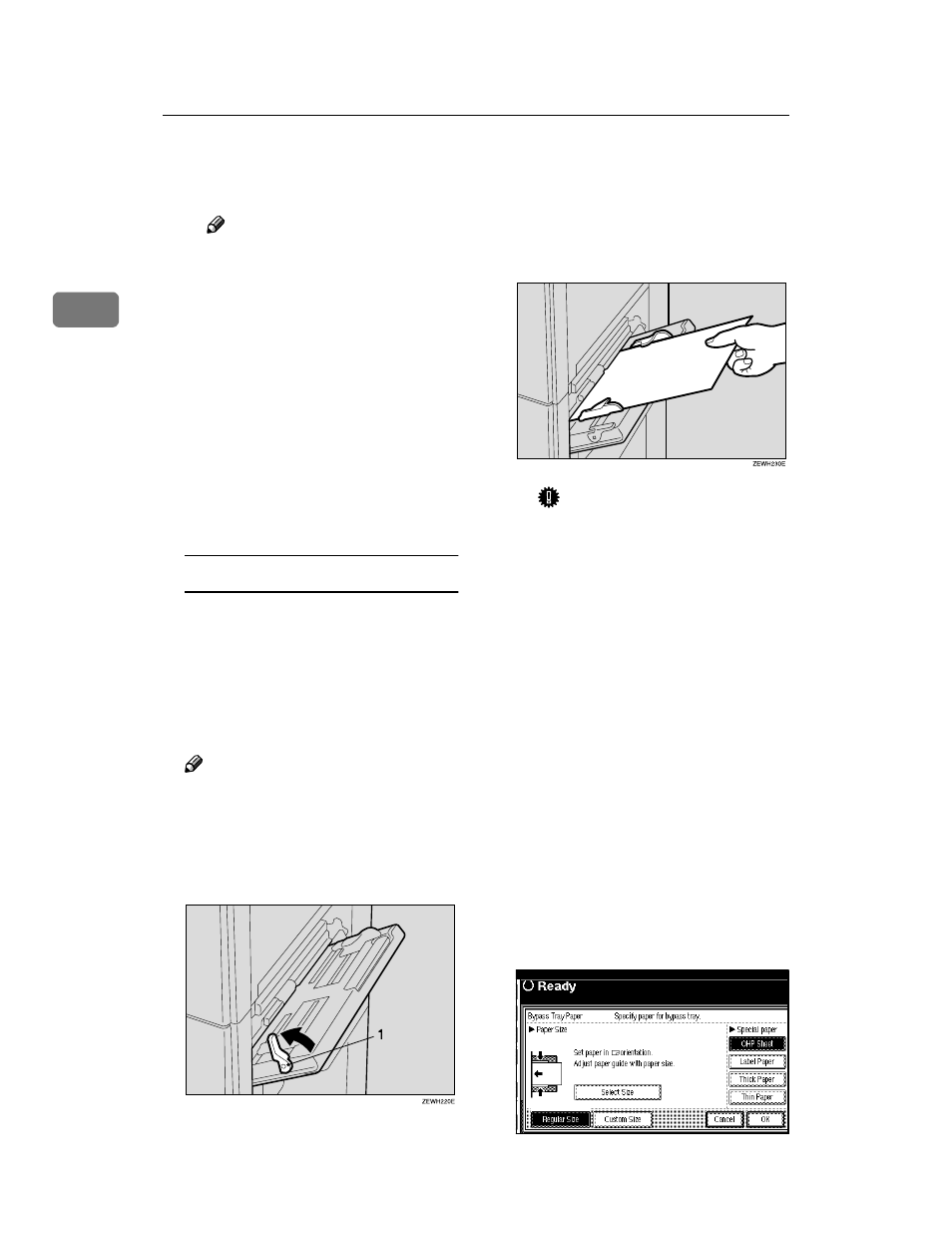
Copying
64
2
E
E
E
E
To register the custom size en-
tered, press the [Program] key
and then press the [Exit] key.
Note
❒ If you do not register the cus-
tom size, go to step
F
.
❒ Only one custom size can be
stored.
❒ To recall the custom size
stored, press the [Recall] key.
❒ If you do not register the cus-
tom size, the size you set is
deleted when modes are
cleared.
F
F
F
F
Press the [OK] key.
G
G
G
G
Place your originals, and then
press the
{
{
{
{
Start
}
}
}
}
key.
When copying onto special paper
To make copies onto OHP transpar-
encies, thick paper, thin paper or la-
bel paper (adhesive labels), you
need to specify the paper type and
size.
⇒ p.62 “When copying onto
standard size paper”, p.63 “When
copying onto custom size paper”
Note
❒ Select [Thick Paper] if the paper
weight is 105g/m
2
(28 lb.) or
more.
A
A
A
A
Open the bypass tray, and push
up the paper guide release lever.
1: Paper guide release lever
B
B
B
B
Lightly insert the OHP transpar-
encies, thick paper, thin paper or
label paper (adhesive paper) face
down and adjust the paper guide.
The
k
k
k
k
indicator on the display
automatically goes on.
Important
❒ If the guides are not flush
with the copy paper, images
might be skewed or paper
misfeed might occur.
❒ When you load an OHP
transparency, make sure that
its front and back faces are
properly positioned.
❒ To avoid paper misfeeds, fan
the paper before loading it in
the tray.
C
C
C
C
Push down the paper guide re-
lease lever.
"Bypass" is selected automati-
cally.
D
D
D
D
Press the
{
{
{
{
#
}
}
}
}
key.
Display for "Bypass Tray Paper"
is shown.
E
E
E
E
Select paper type in "Special
paper".
