Creating a waypoint – Lowrance electronic MapCreate 6 User Manual
Page 47
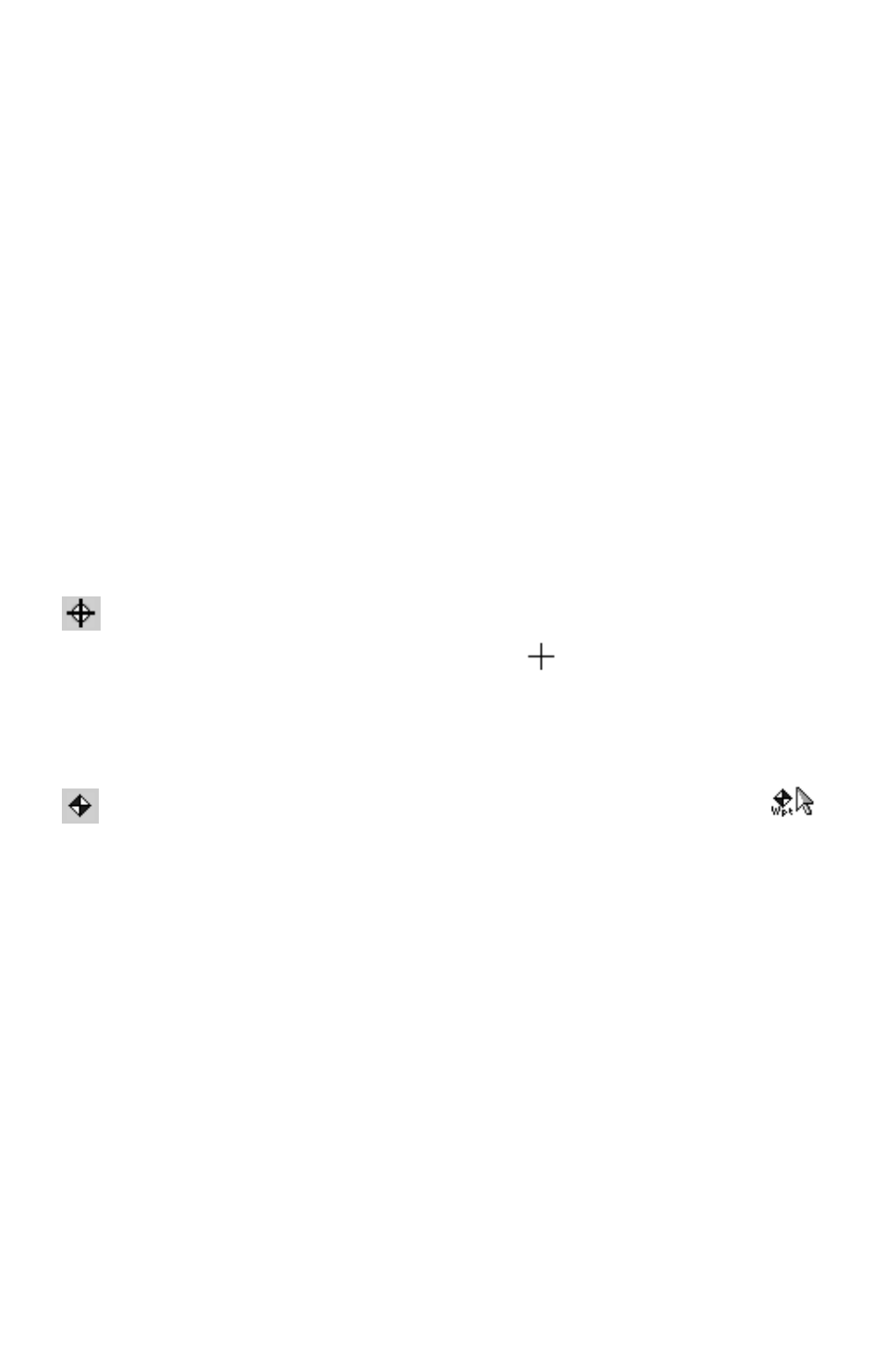
43
to hit the road, but if you'd like to add a little GPS navigation
information to your unit, read the following lessons.
Creating a Waypoint
Waypoints are the building blocks of GPS navigation. A waypoint is
simply an electronic "address," based on the latitude and longitude of a
position on the earth. MapCreate lets you set a waypoint and mark it
with a symbol, name or number. This appears on the Master Map and
eventually on the custom map displayed on your GPS unit's screen.
With your GPS, you can navigate to a waypoint. Waypoints can be used
to mark a favored spot or to mark something to avoid such as a dead-
end road or a boating hazard on a lake. Waypoints linked together in a
sequence allow you to navigate along a pre-planned route. In the field,
your GPS unit can also be used to set waypoints. You can bring these field-
generated waypoints into MapCreate for storage and use on later trips.
Creating a waypoint on the Master Map is easy. Here's how: (Refer as
needed to the Toolbar figure on page 30.)
1. Center the Master Map display on the area where you want to
set the waypoint. Click the
C
ENTER
M
ASTER
M
AP
cross-hair button,
then click the cross-hair mouse pointer
on the area you want
centered.
2. If needed, click the Zoom In or Zoom Out buttons so you can see
enough detail to accurately place the waypoint.
3. Click the
C
REATE
W
AYPOINTS
button, and your mouse pointer
becomes an arrow with a waypoint symbol and the
abbreviation "Wpt."
4. Move the mouse pointer so that the arrow point is where you want
the waypoint. Click to set the waypoint. Move your mouse away, and
you can see the waypoint, with the default name of "Wpt 001."
