Lowrance electronic MapCreate 6 User Manual
Page 23
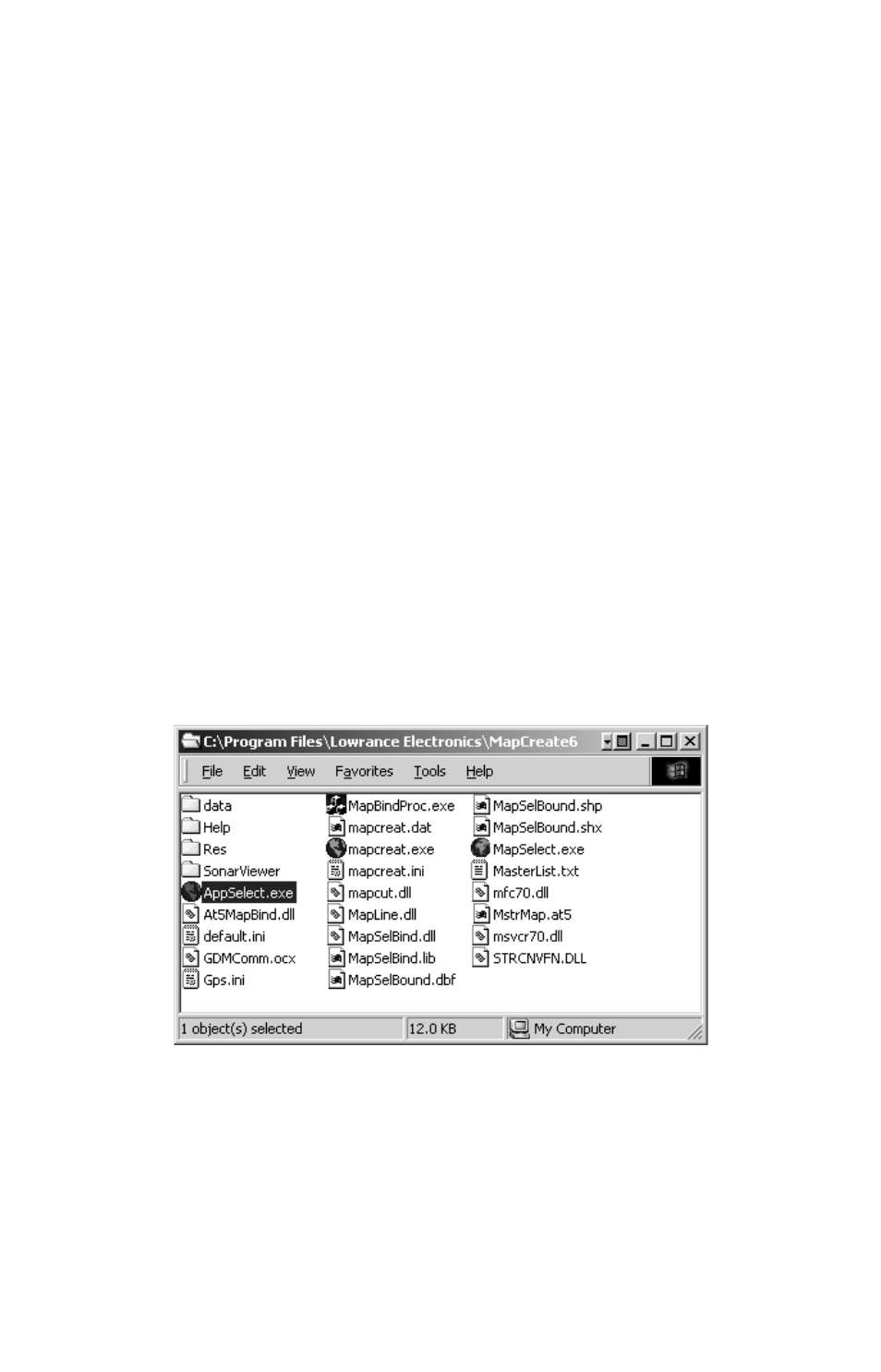
19
commercial CD cleaner or ethyl alcohol to remove fingerprints and dirt.
Do not leave your discs in direct sunlight or in a hot, humid location.
Starting MapCreate (Easy Mode and Advanced Mode)
MapCreate 6.2 includes both an easy mode called MapSelect and an
advanced mode called MapCreate. Both modes are useful at different
times depending on your needs and computer skill level.
When you install MapCreate 6.2, a MapCreate link appears in the
programs list on your Windows Start Menu. Launching the program
from this link will open up a selection box, asking you to choose which
mode you wish to use. This box opens every time you launch MapCreate
6.2 from the default Start Menu link.
To skip the mode selection screen, open the MapCreate program group
window as shown in the following illustration. Double-click the icon of
the desired program and it will open directly.
NOTE:
MapCreate 6.2 can be launched from any of the three executable
files (*.exe) shown in this program group window. "Appselect.exe"
launches the Mode Selection box, and is the file run from the
Windows Start Menu by default. "MapSelect.exe" launches
MapSelect, also called easy mode. To launch the advanced mode,
choose "mapcreat.exe."
MapCreate 6 program group window, with Appselect selected. Choose
either MapSelect.exe or mapcreat.exe to go directly to the desired mode.
If you generally prefer using only one of these modes, you can create a
shortcut directly to the mode you prefer either on your desktop, or in
your Windows Start Menu. To do so, first open the MapCreate program
group window as shown in the previous illustration.
