Lowrance electronic MapCreate 6 User Manual
Page 24
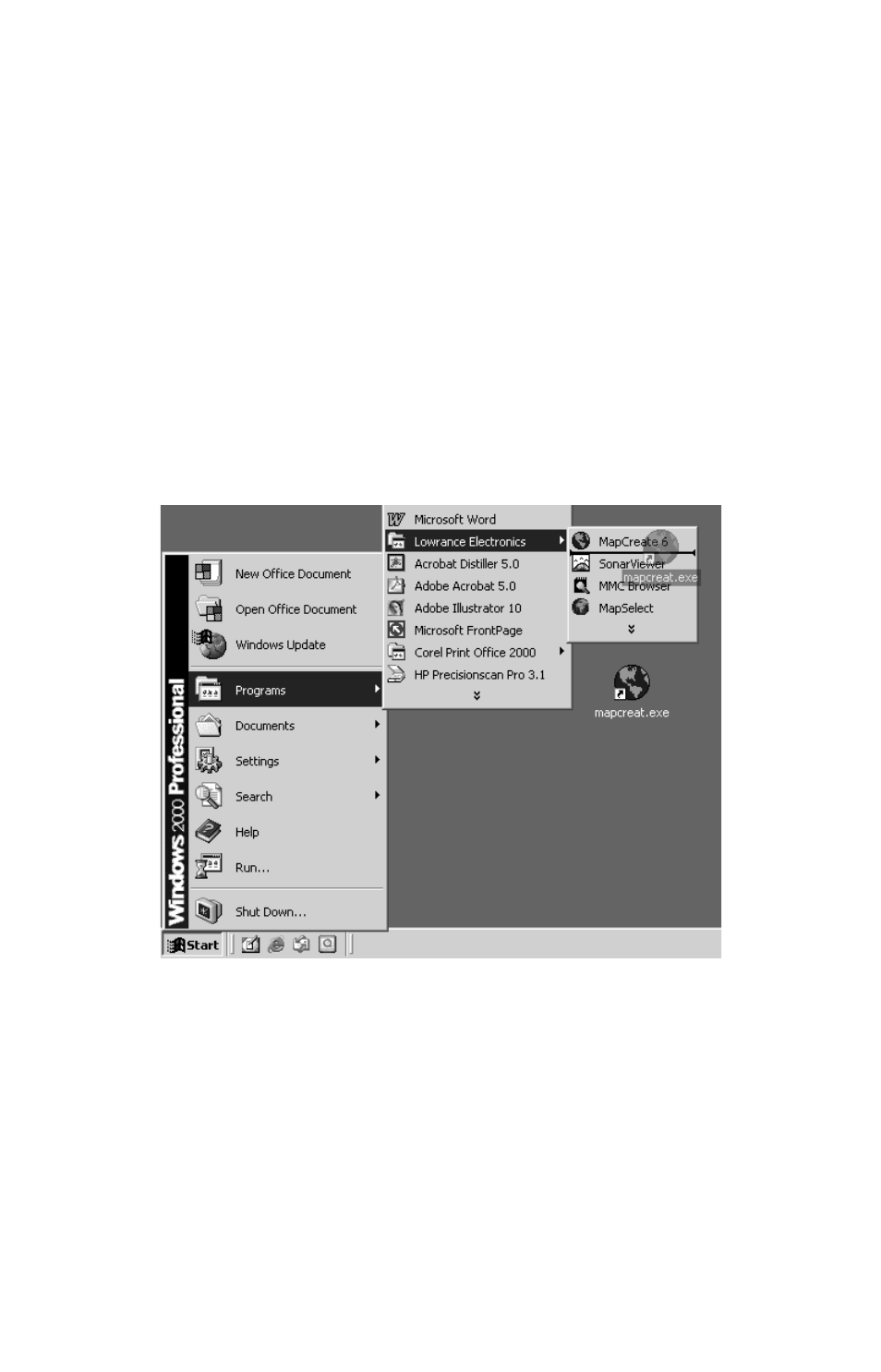
20
To add a direct shortcut to your desktop:
Right-click and drag the desired icon to your desktop, then release the
mouse button. When you do so, a selection list will pop up asking you what
you wish to do. Choose
C
REATE
S
HORTCUT
(
S
) H
ERE
. A copy of the icon will now
appear on your desktop, and double-clicking it will launch the program.
To add a direct shortcut to your Start Menu:
Follow the steps above to create a shortcut on your desktop. When you
are done, click and drag the shortcut onto the Start Menu button in the
corner of your screen. Keep holding down the mouse button and wait a
second or two until the Start Menu expands.
Drag the icon up the menu to
P
ROGRAMS
, and when it expands, drag over
to
L
OWRANCE
E
LECTRONICS
(or whichever program folder you chose during
installation). When you have the icon in the desired location, release
the mouse button and the shortcut will be added to the list.
Click and drag the desktop shortcut up the Start Menu to your desired
program folder. Release the mouse button to add the shortcut.
Whether you add the shortcut to your Start Menu or your desktop, once
it's in place you can right-click on it to change its name – for instance,
you might change "Shortcut to mapcreat" to "MapCreate Advanced
Mode." By right-clicking on these shortcuts you can also launch the
program (with the
O
PEN
command), copy the shortcut to add elsewhere,
or delete it from the list.
For more details on the many other ways to create and manipulate
shortcuts, open your Windows help file and search for the word "shortcut."
