Wlan configuration – Lantronix Ethernet User Manual
Page 41
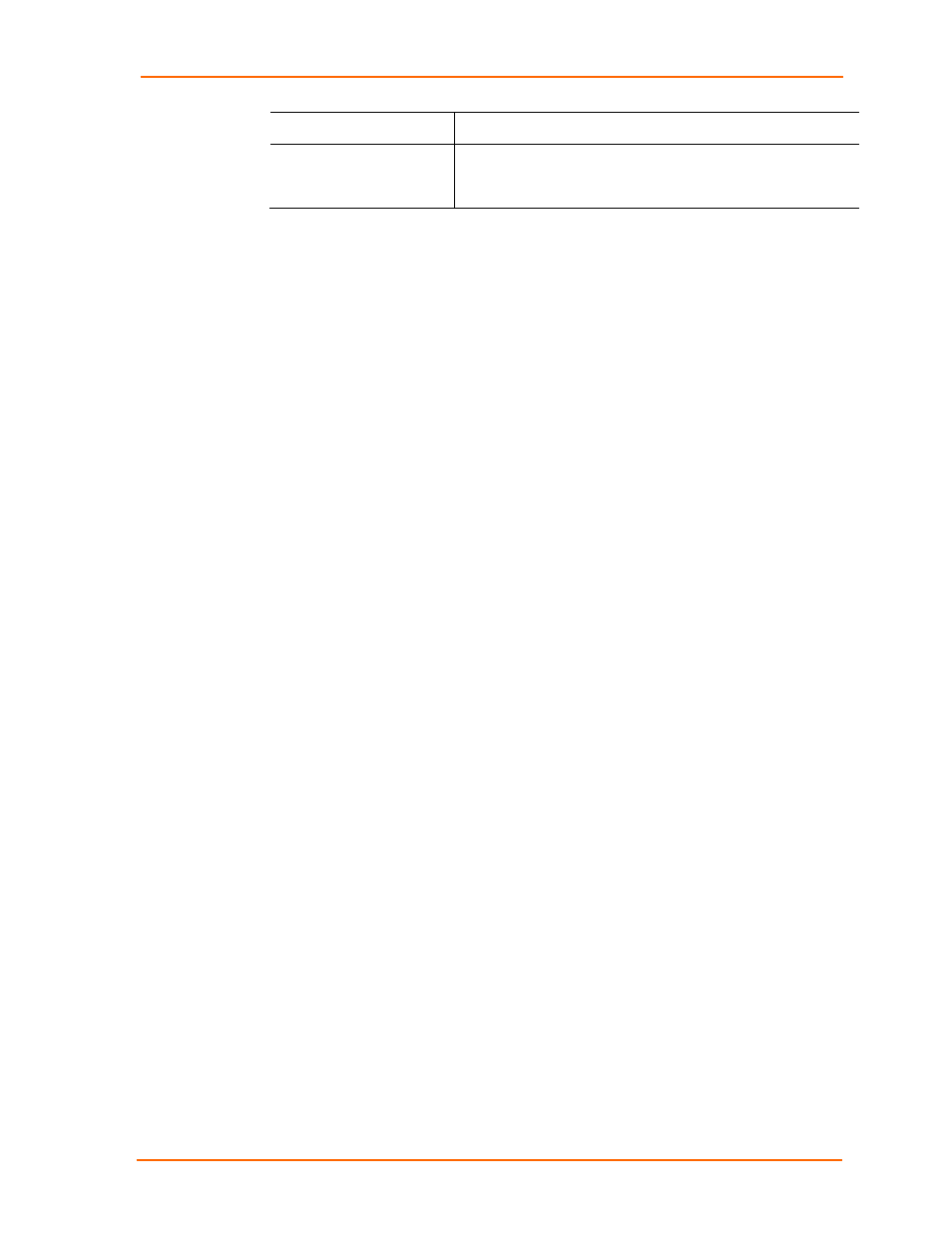
Web-Manager Configuration
WiBox2100E User Guide
41
Remote Host
Enter the IP address of the remote device.
Device Address Table
This table is enabled when Datagram Type is set to FD. Enter
values in the range 1-255 to identify units on the local network
of device servers.
3. When you are finished, click the OK button.
4. On the main menu, click Apply Settings.
WLAN Configuration
Without adequate protection, a wireless LAN is susceptible to access by
unauthorized users.
The WiBox WLAN Settings menu permits the following actions:
Configuration of the wireless network profile available for activation
Configuration of the wireless network security settings
Configuration of advanced settings such as radio power management
Note:
Due to regulations, the country-specific setting has been removed from the
setup menu and Web-Manager. However, we provide a separate utility for changing
the Country/Zone setting. The utility is called SetZone and is included in the WiBox
package. It is also available for download from the Lantronix web site.
The syntax is SetZone
Leaving the zone blank causes the utility to report the current setting only. Following
are valid zone abbreviations. These settings are consistent with IEEE802.11b/g
zones:
US=United States
CA=Canada
FR=France
SP=Spain
JP=Japan
OT=Others, such as Europe (excluding
France), Asia, Africa, and Australia
To configure the WiBox’s WLAN settings:
1. Select
WLAN
from the main menu to open the WLAN Settings window.
