Lantronix Ethernet User Manual
Page 21
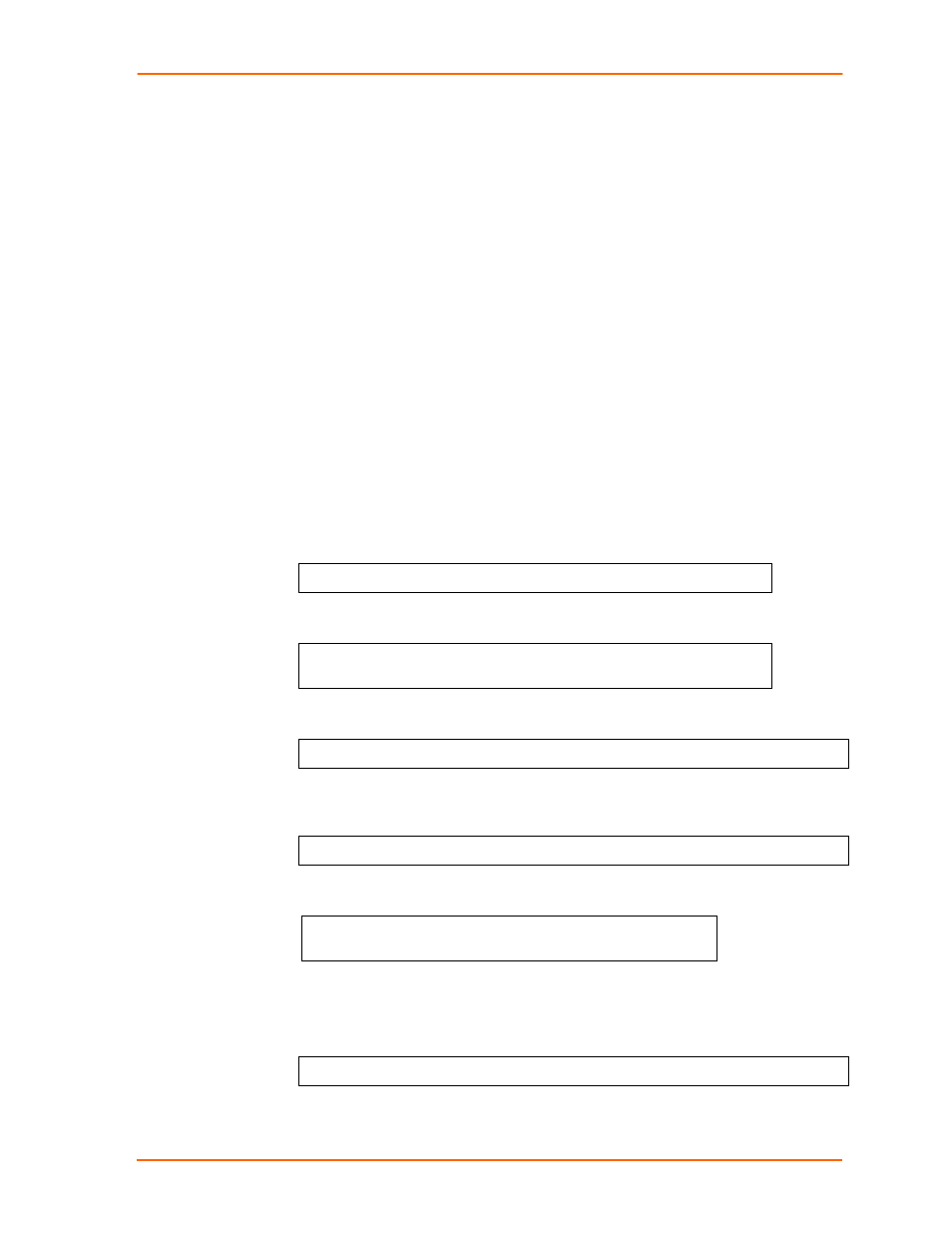
Quick Start
WiBox2100E User Guide
21
Two settings are required for the WiBox to communicate on a wireless network:
The Server (0) settings
The WLAN (4) settings
Current settings display in parentheses.
Note:
Due to regulations, the country-specific setting has been removed from the
setup menu and Web-Manager. We provide a separate utility for changing the
Country/Zone setting. The utility is called SetZone and is included in the WiBox
package. It is also available for download from the Lantronix web site.
The syntax is SetZone
Leaving the zone blank causes the utility to report the current setting only. Following
are valid zone abbreviations. These settings are consistent with IEEE802.11b/g
zones:
US=United States
CA=Canada
FR=France
SP=Spain
JP=Japan
OT=Others, such as Europe
(excluding France), Asia, Africa,
and Australia
6. To configure the Server settings, select 0 from the Change Setup menu and edit
the following fields:
a) IP Address: The IP address must be set to a unique value in the network.
Enter each octet and press Enter between each section.
IP Address: IP Address : ( 0) ( 0) ( 0) ( 0) _
b) Set Gateway IP Address: The gateway address should be the IP address of
the router connected to the same LAN segment as the WiBox unit.
Set Gateway IP Address (N) ? Y
Gateway IP addr ( 0) ( 0) ( 0) ( 0)_
c) Netmask: A netmask defines the number of bits taken from the IP address
that are assigned for the host part.
Netmask: Number of Bits for Host Part (0=default)(0)_
d) Change Telnet Configuration Password: Change the Telnet configuration
password to prevent unauthorized access to the Change Setup menu and
Web-Manager.
Change telnet config password (N) ? _
e) Change DHCP Device Name: Change the DHCP name if the network is
DHCP-enabled.
Change DHCP device name (not set) ? (N) N
Enter new DHCP device name :
7. To modify WLAN settings, select 4 WLAN from the Change Setup menu and edit
the following fields:
a) Enable WLAN: Enable the Ethernet or the Wireless interface. When WLAN
is enabled, the Ethernet interface is disabled.
Enable WLAN (Y) ? _
