Status > gateway, Status > local network, Status > gateway status > local network – Linksys WAG200G User Manual
Page 26: Advanced configuration, Gateway information, Internet connection, Local network, Dhcp server
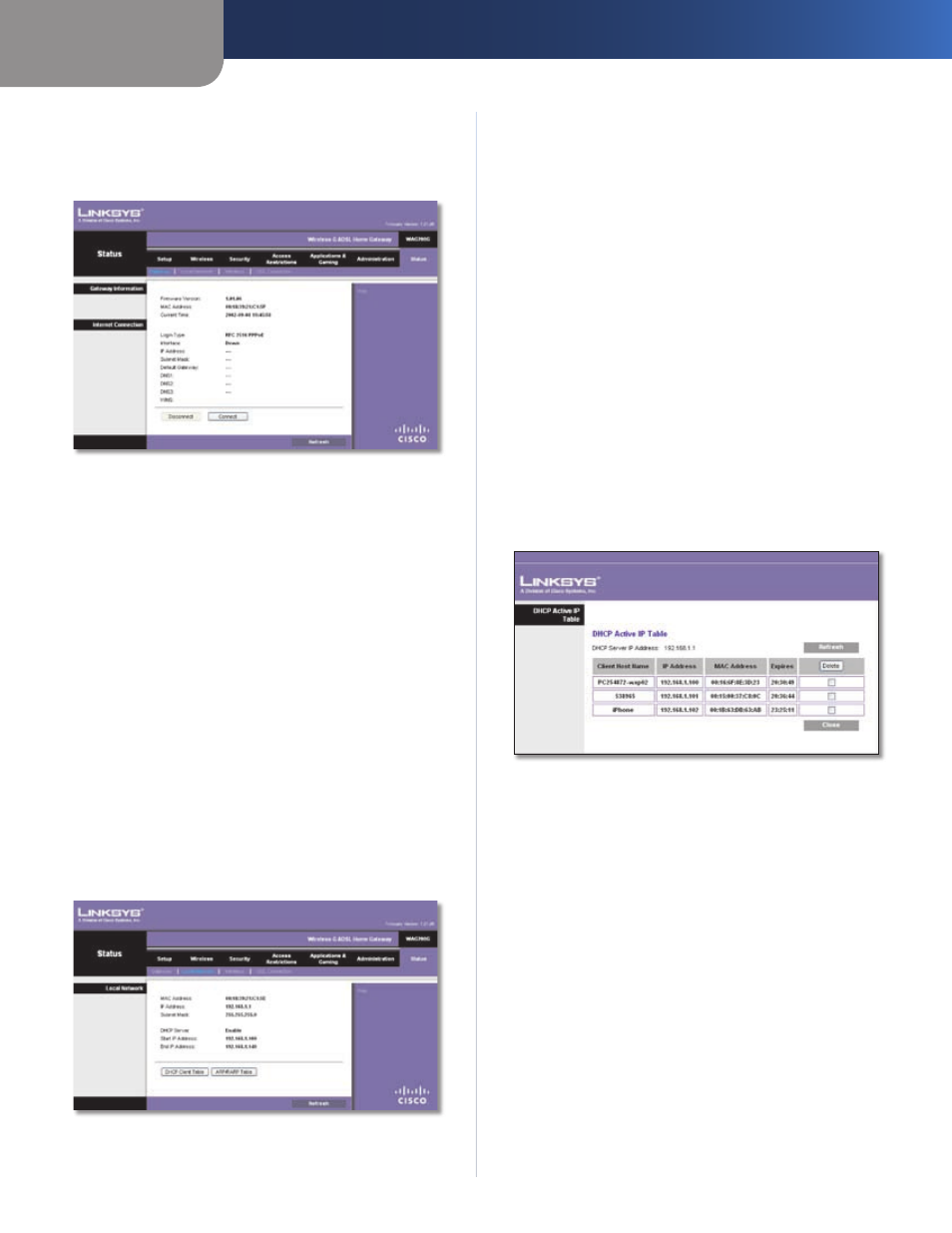
Chapter4
Advanced Configuration
2
Wreless-G ADSL Home Gateway
Status > Gateway
The Gateway screen displays information about the
Gateway and its current settings.
Status > Gateway
Gateway Information
Frmware Verson
The version number of the Gateway’s
current firmware is displayed.
MAC Address
The Gateway’s MAC address, as seen by
your ISP, is displayed.
Current Tme
The time set on the Gateway is displayed.
Internet Connection
This section shows the current network information
stored in the Gateway. The information varies depending
on the Internet connection type selected on the Basic
Setup screen.
Click Refresh to update the on-screen information.
Status > Local Network
The Local Network screen displays information about the
local wired network.
Status > Local Network
Local Network
MAC Address
The MAC address of the Gateway’s local,
wired interface is displayed.
IP Address
The Gateway’s IP address, as it appears on
your local network, is displayed.
Subnet Mask
The Subnet Mask of the Gateway is
displayed.
DHCP Server
DHCP Server
The status of the Gateway’s DHCP server
function is displayed.
Start IP Address
For the range of IP addresses used by
devices on your local network, the starting IP address is
displayed.
End IP Address
For the range of IP addresses used by
devices on your local network, the ending IP address is
displayed.
DHCP Clent Table
Click this button to view a list of
devices that are using the Gateway as a DHCP server.
DHCP Active IP Table
DHCP Active IP Table
The DHCP Active IP Table lists computers and other
devices that have been assigned IP addresses by
the Gateway. The list displays Client Host Name, IP
Address, MAC Address, and Expires time (how much
time is left for the current IP address). To remove a
DHCP client, click Delete. To retrieve the most up-to-
date information, click Refresh. To exit this screen and
return to the Local Network screen, click Close.
ARP/RARP Table
Click this button to view the current IP
and MAC addresses of the Gateway’s local network clients.
