Security > firewall, Advanced configuration, Firewall – Linksys WAG200G User Manual
Page 17
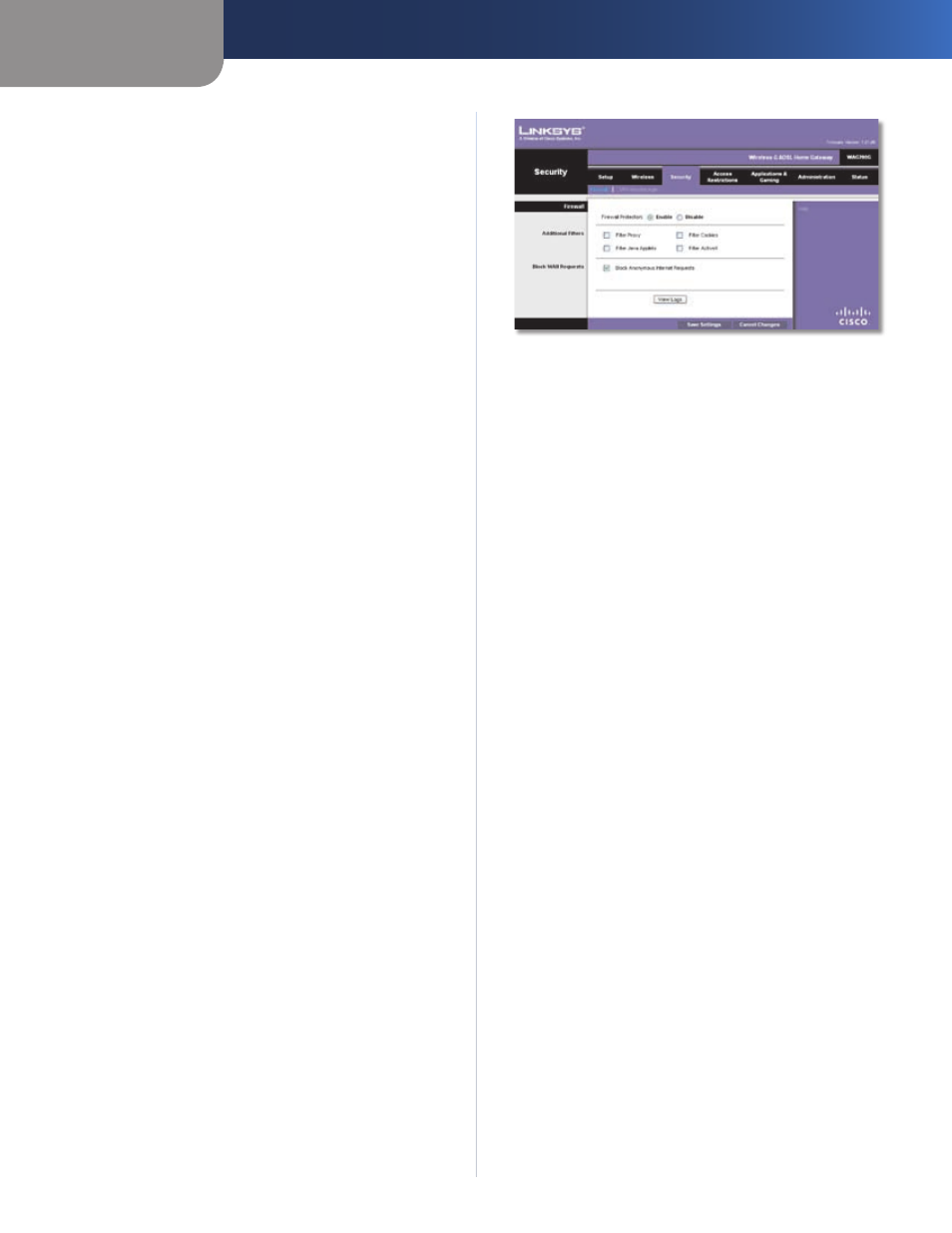
Chapter4
Advanced Configuration
1
Wreless-G ADSL Home Gateway
use a WEP key for authentication. Select Shared Key to
only use Shared Key authentication.
Control TX Rate
The Control TX Rate should be set
depending on the speed of your wireless network. Select
from a range of transmission speeds, or keep the default,
Auto. When the Auto setting is selected, the Gateway
automatically uses the fastest possible data rate and
enables the Auto-Fallback feature, which negotiates the
best possible connection speed between the Gateway
and a wireless device.
Beacon Interval
Enter a value between 1 and 65,535
milliseconds. The Beacon Interval value indicates the
frequency interval of the beacon. A beacon is a packet
broadcast by the Gateway to synchronize the wireless
network(s). The default value is 100.
DTIM Interval
This value, between 1 and 255, indicates
the interval of the Delivery Traffic Indication Message
(DTIM). A DTIM field is a countdown field informing
clients of the next window for listening to broadcast and
multicast messages. When the Gateway has buffered
broadcast or multicast messages for associated clients, it
sends the next DTIM with a DTIM Interval value. Its clients
hear the beacons and awaken to receive the broadcast
and multicast messages. The default value is 1.
Fragmentaton Threshold
This value specifies the
maximum size for a packet before data is fragmented
into multiple packets. If you experience a high packet
error rate, you may slightly increase the Fragmentation
Threshold. Setting the Fragmentation Threshold too low
may result in poor network performance. Only minor
reduction of the default value is recommended. In most
cases, it should remain at its default value of 23.
RTS Threshold
Should you encounter inconsistent
data flow, only minor reduction of the default, 23, is
recommended. If a network packet is smaller than the
preset RTS threshold size, the RTS/CTS mechanism will
not be enabled. The Gateway sends Request to Send (RTS)
frames to a particular receiving station and negotiates
the sending of a data frame. After receiving an RTS, the
wireless station responds with a Clear to Send (CTS) frame
to acknowledge the right to begin transmission. The RTS
Threshold value should remain at its default value of
23.
Click Save Settngs to apply your changes, or click Cancel
Changes to cancel your changes.
Security > Firewall
The Firewall screen is used to configure a firewall that
can filter out various types of unwanted traffic on the
Gateway’s local network.
Security > Firewall
Firewall
Frewall Protecton
To use firewall protection, keep the
default selection, Enable. To turn off firewall protection,
select Dsable.
Additional Filters
Flter Proxy
Use of WAN proxy servers may compromise
the Gateway’s security. Denying Proxy will disable access
to any WAN proxy servers. Select Flter Proxy to enable
proxy filtering. Deselect the feature to allow proxy access.
Flter Java Applets
Java is a programming language for
websites. If you deny Java, you run the risk of not having
access to Internet sites created using this programming
language. Select Flter Java Applets to enable Java
filtering. Deselect the feature to allow Java usage.
Flter Cookes
A cookie is data stored on your computer
and used by Internet sites when you interact with them.
Select Flter Cookes to filter cookies. Deselect the feature
to allow cookie usage.
Flter ActveX
ActiveX is a programming language for
websites. If you deny ActiveX, you run the risk of not having
access to Internet sites created using this programming
language. Select Flter ActveX to enable ActiveX filtering.
Deselect the feature to allow ActiveX usage.
Block WAN Requests
Block Anonymous Internet Requests
This feature
makes it more difficult for outside users to work their way
into your network. This feature is selected by default.
Deselect the feature to allow anonymous Internet requests.
Vew Log
To view the logs, click Vew Log.
