Administration > factory defaults, Administration > firmware upgrade, Administration > reboot – Linksys WAG200G User Manual
Page 25: Advanced configuration, Factory defaults, Firmware upgrade
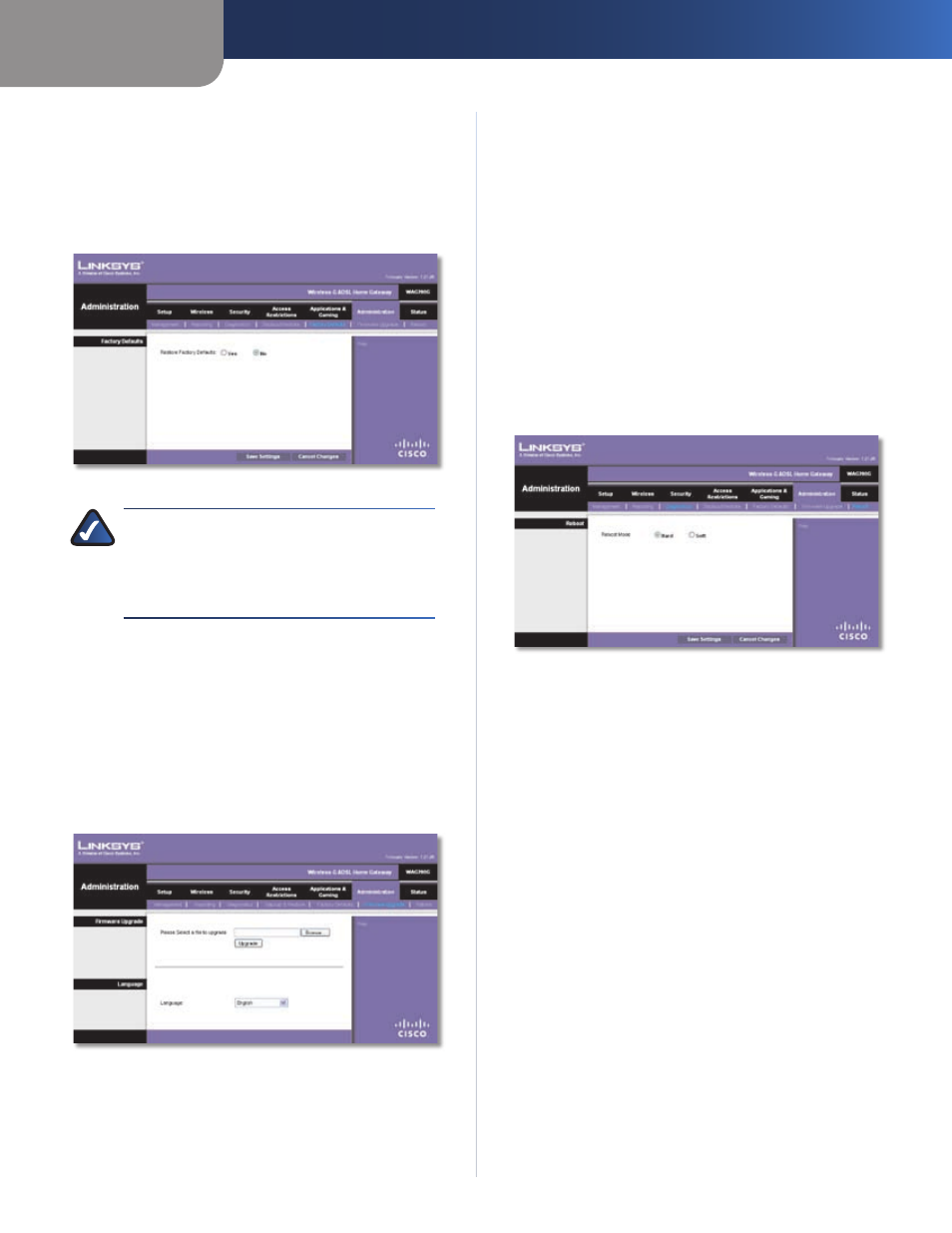
Chapter4
Advanced Configuration
2
Wreless-G ADSL Home Gateway
Restore
To restore the Gateway’s configuration settings,
click this button and follow the on-screen instructions.
Administration > Factory Defaults
This screen allows you to restore the Gateway’s
configuration to its factory default settings.
Administration > Factory Defaults
NOTE:
Restoring factory defaults deletes all
custom settings. To retain your custom settings,
use the Administration > Back Up & Restore screen
to back up the settings before you restore the
factory defaults.
Factory Defaults
Restore Factory Defaults
To reset settings to the default
values, select Yes. Any custom Gateway settings you have
saved will be lost when the default settings are restored.
Click Save Settngs to apply your changes, or click Cancel
Changes to cancel your changes.
Administration > Firmware Upgrade
Administration > Firmware Upgrade
The Firmware Upgrade screen allows you to upgrade the
Gateway’s firmware. Do not upgrade the firmware unless
you are experiencing problems with the Gateway or the
new firmware has a feature you want to use.
Firmware Upgrade
Before upgrading the firmware, download the Gateway’s
firmware upgrade file from the Linksys website,
www.linksys.com/international. Then extract the file if
needed.
Please Select a Fle to Upgrade
Click Browse and select
the extracted firmware upgrade file.
Upgrade
After you have selected the appropriate file,
click this button, and follow the on-screen instructions.
Language
To use a different language, select one from the
drop-down menu. The web-based utility will switch to the
new language five seconds after your selection is made.
Administration > Reboot
Administration > Reboot
The Reboot screen allows you to reboot your Gateway.
Reboot Mode
To reboot your Gateway, select Hard or
Soft. Choose Hard to power cycle the Gateway or Soft
to restart it without a power cycle. Use a Hard reboot to
restart all applications and processes from a clean state.
To begin the reboot process, click Save Settngs. When a
screen appears asking you if you really want to reboot the
Gateway, click OK. Click Cancel to cancel the reboot.
