Chapter 4. general checkout, Checking for power problems, Chapter – Lenovo THINKCENTRE 6396 User Manual
Page 45: General, Checkout, Checking, Power, Problems
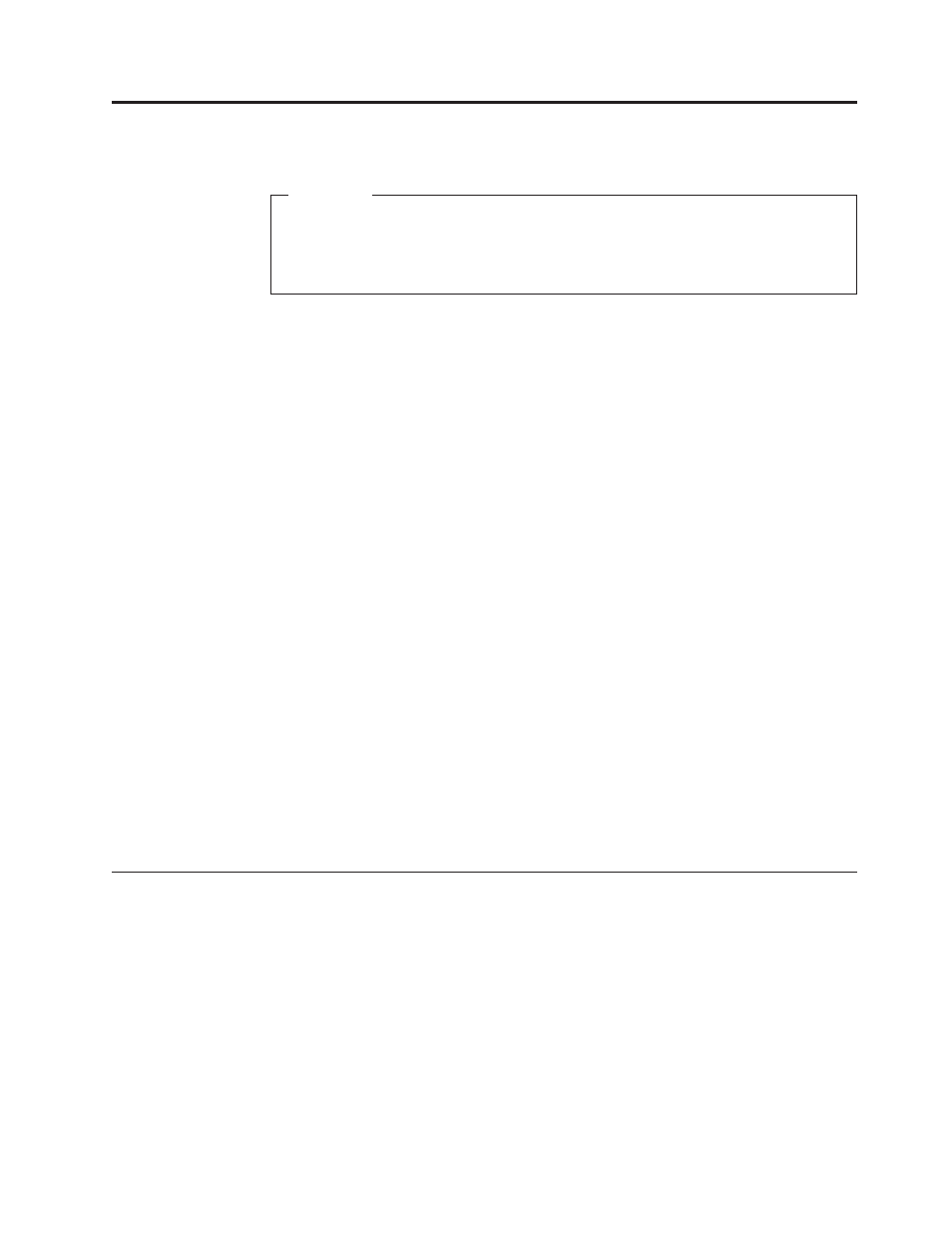
Chapter
4.
General
Checkout
Attention
The
drives
in
the
computer
you
are
servicing
might
have
been
rearranged
or
the
drive
startup
sequence
changed.
Be
extremely
careful
during
write
operations
such
as
copying,
saving,
or
formatting.
Data
or
programs
can
be
overwritten
if
you
select
an
incorrect
drive.
General
error
messages
appear
if
a
problem
or
conflict
is
found
by
an
application
program,
the
operating
system,
or
both.
For
an
explanation
of
these
messages,
refer
to
the
information
supplied
with
that
software
package.
Before
replacing
any
FRUs,
ensure
that
the
latest
level
of
BIOS
is
installed
on
the
system.
A
down-level
BIOS
might
cause
false
errors
and
unnecessary
replacement
of
the
system
board.
For
more
information
on
how
to
determine
and
obtain
the
latest
level
BIOS,
see
Use
the
following
procedure
to
help
determine
the
cause
of
the
problem:
1.
Power-off
the
computer
and
all
external
devices.
2.
Check
all
cables
and
power
cords.
3.
Set
all
display
controls
to
the
middle
position.
4.
Power-on
all
external
devices.
5.
Power-on
the
computer.
v
Look
for
displayed
error
codes
v
Listen
for
beep
codes
v
Look
for
readable
instructions
or
a
main
menu
on
the
display.
If
you
did
not
receive
the
correct
response,
proceed
to
step
If
you
do
receive
the
correct
response,
run
the
diagnostics.
.See
6.
Look
at
the
following
conditions
and
follow
the
instructions:
v
If
you
hear
beep
codes
during
POST,
go
to
v
If
the
computer
displays
a
POST
error,
go
to
v
If
the
computer
hangs
and
no
error
is
displayed,
go
to
Checking
for
power
problems
If
the
computer
does
not
turn
on
when
the
power
switch
is
pressed,
use
the
following
procedure
to
help
troubleshoot.
1.
Press
the
power
switch
to
turn
on
the
computer.
Check
the
power
indicator
LED
next
to
the
power
switch.
v
If
the
LED
is
illuminated
(on),
the
computer
power
is
OK.
Attempt
to
run
the
diagnostics.
See
v
If
the
LED
is
not
illuminated
(off),
go
to
step
2.
Check
the
status
of
the
power
indicator
LED
on
the
AC/DC
power
adapter.
v
If
the
LED
is
illuminated
(on),
go
to
step
v
If
the
LED
is
not
illuminated
(off),
go
to
the
next
step
©
Lenovo
2005,
2008.
Portions
©
IBM
Corp.
2005.
39
