Lowrance electronic Lowrance iFINDER Hunt User Manual
Page 68
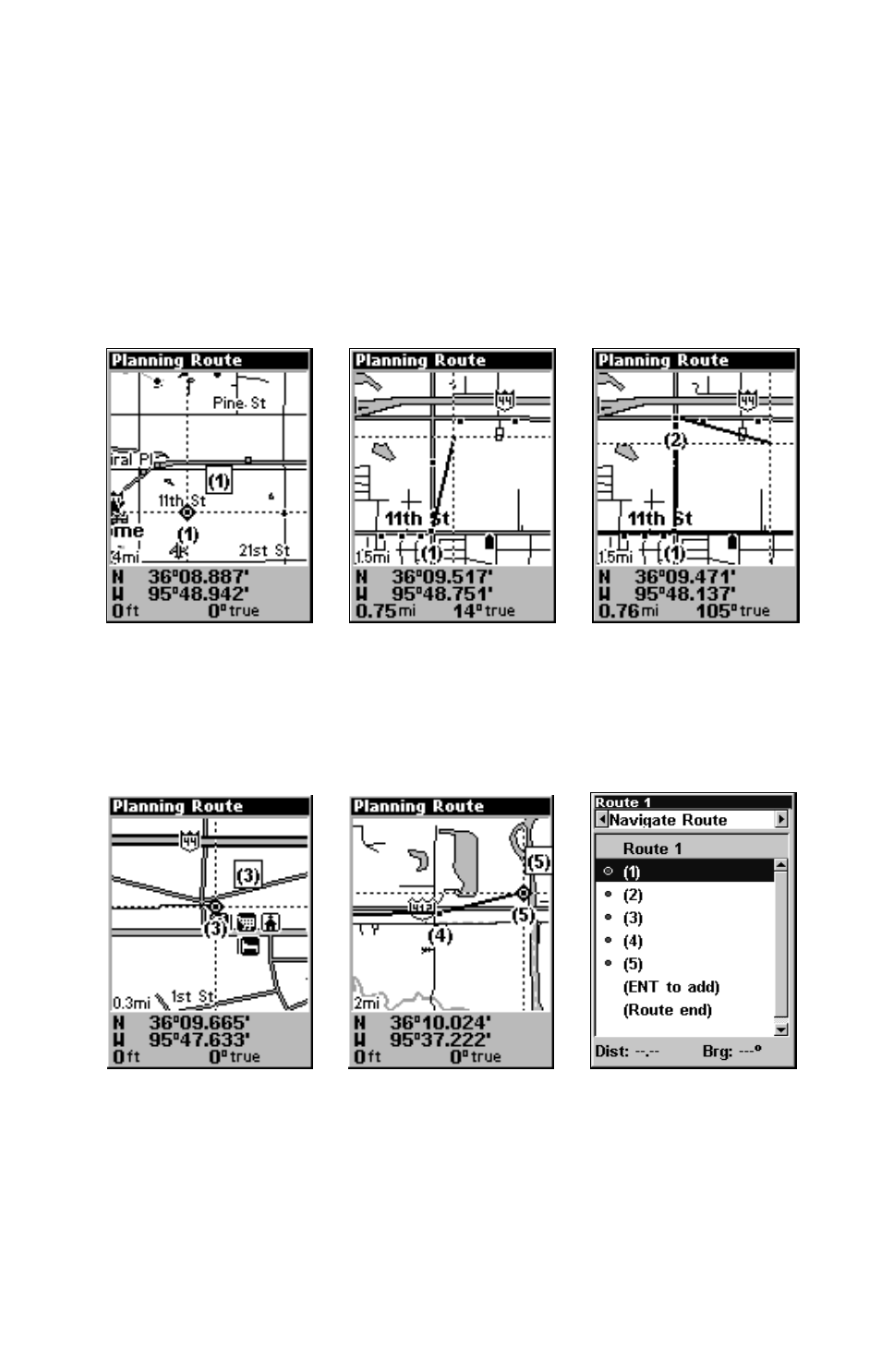
60
2. Press
↑
to
N
EW
R
OUTE
|
ENT.
Press
↓
to
(R
OUTE END
)
|
ENT
|
↓ to
A
DD
F
ROM
M
AP
|
ENT
. The Map Page appears with the cursor showing.
3. Use the Zoom keys and arrow keys to move the map and cursor until
the cursor is centered on the spot where you want your route to begin.
(If you are starting at your current position or the current cursor posi-
tion, you are already at the starting spot.)
4. Press
ENT
to set route waypoints. In this example we moved to the
intersection of 11th Street and 145th E. Ave. to start our route to a
public hunting area next to a river.
1.
2.
3.
Route creation sequence (from left): Fig. 1. Set route waypoint (1) at
11th St. & 145th Ave. Fig. 2. Zoom in; move cursor north to set point (2)
at 145th & Admiral. Fig. 3. With point (2) set, move cursor east to mark
interstate on-ramp with waypoint (3). In figures 2 and 3, notice the
rubber band line extending from the previously set waypoint to the
cursor. This line will become the course for the route.
4.
5.
6.
Route creation sequence, continued: Fig. 4. Point (3) set at on-ramp
turn. Fig. 5. Waypoint (4) set at highway exit to frontage road leading
to river. Waypoint (5) ends the route at a tree stand in the hunting
area. Fig. 6. Press
EXIT
to save the route and you return to this screen.
5. Move the cursor to the next point in the route, a spot where you need
to turn or change direction, and press
ENT
to set the next waypoint.
