Software version information – Lowrance electronic Lowrance iFINDER Hunt User Manual
Page 109
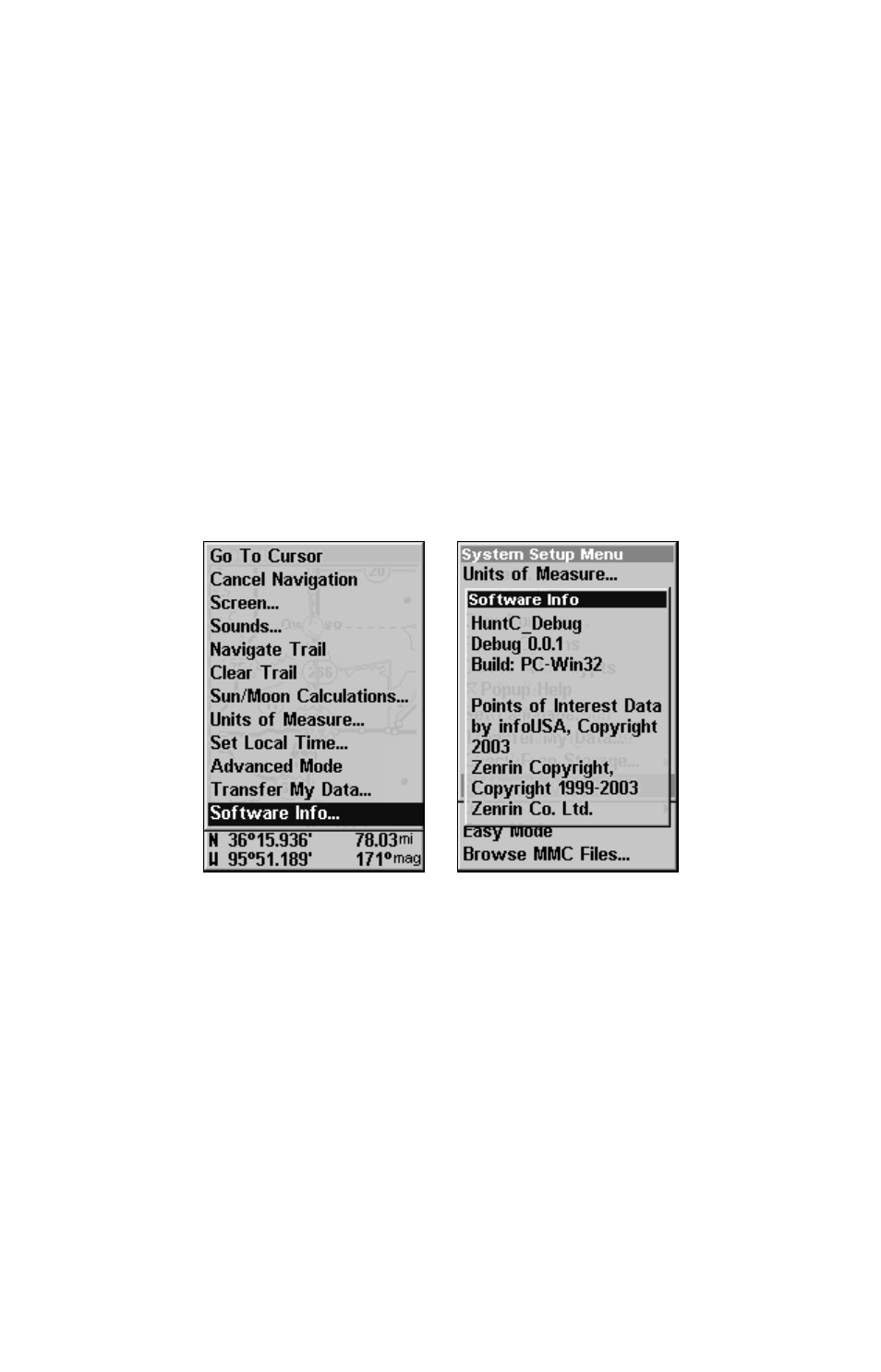
101
Use the
↓ key to scroll down to
T
IME
F
ORMAT
and press
ENT
, to toggle be-
tween 12 and 24-hour time formats. Choose one of the two options and
press
ENT
.
The last field on the Time Settings menu is Date Format. Use the
↓ key
to highlight
D
ATE
F
ORMAT
and press
ENT
. Choose from
M
ONTH
, D
AY
, Y
EAR
;
Day,
M
ONTH
, Y
EAR
or
Y
EAR
,
M
ONTH
D
AY
, then press
ENT
.
Once you have each field set the way you want, press
EXIT
repeatedly
until you return to the main page display.
Software Version Information
From time to time, Lowrance updates the operating system software in
some of its products. These software upgrades are usually offered to
customers as free downloads from our web site, www.lowrance.com.
The upgrades make the unit perform better or introduce new features
or functions. You can find out what software version is running in your
iFINDER by using the Software Info command.
Software Info command (left); Software Info screen (right).
The command works the same in both Easy and Advanced Mode, but
you access the Software Info command differently in each mode:
In
Easy Mode
, you:
1. Press
MENU
|
↓ to
S
OFTWARE
I
NFO
|
ENT
.
2. Read the information displayed on the screen.
3. To return to the previous page, press
EXIT
repeatedly.
In
Advanced Mode
, you:
1. Press
MENU
|
MENU
|
↓ to
S
YSTEM
S
ETUP
|
ENT|
↓ to
S
OFTWARE
I
NFO
|
ENT
.
2. Read the information displayed on the screen.
3. To return to the main page display, press
EXIT
repeatedly.
