Units of measure – Lowrance electronic Lowrance iFINDER Hunt User Manual
Page 115
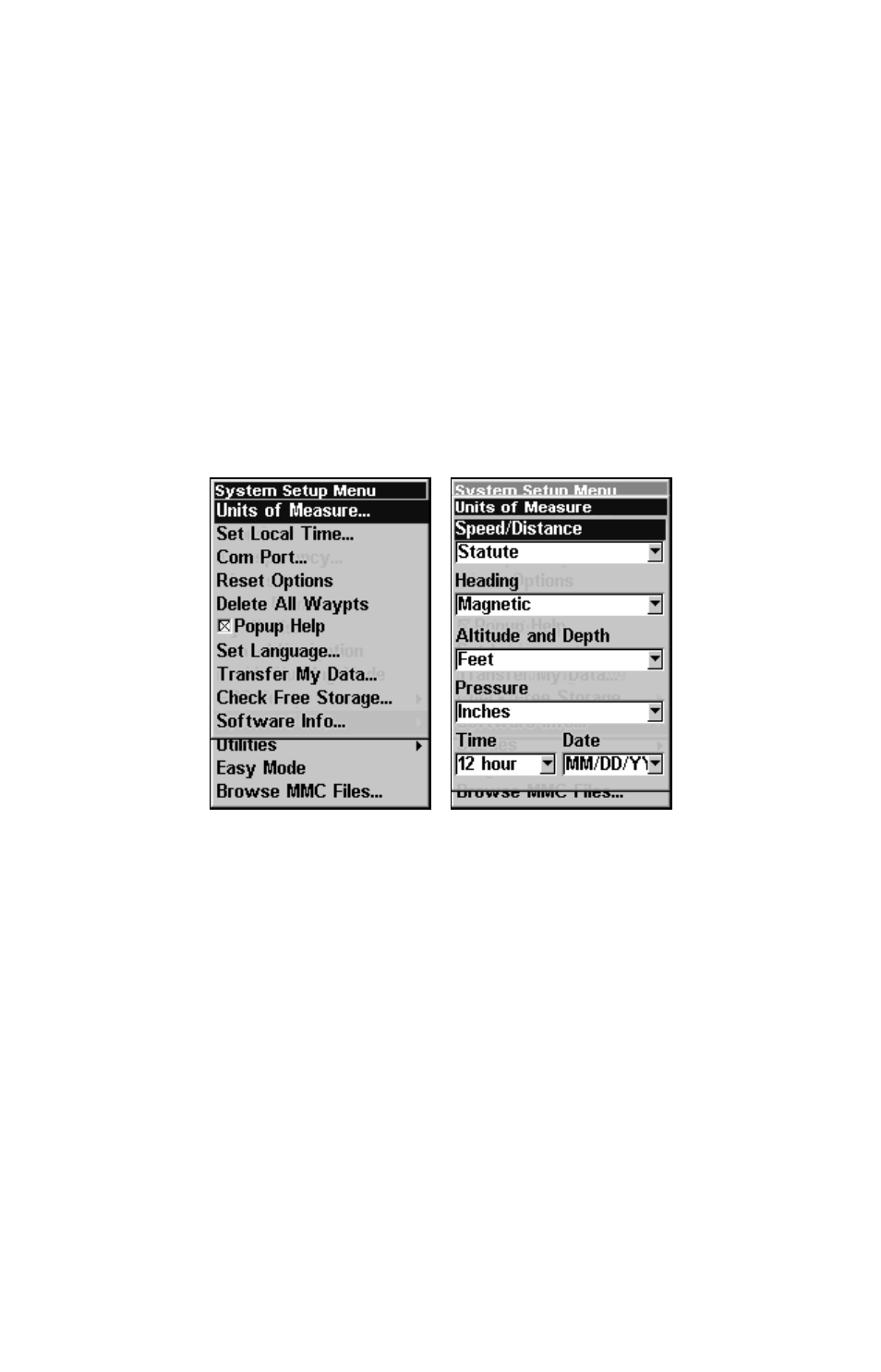
107
On the Edit Trail menu, press
↓ or ↑ to highlight the section you wish
to change, then press
ENT
. Make your changes, then press
EXIT
to close
this menu.
You can also change the trail line color and pattern. For instructions,
see the entries on Edit a Trail Color and Edit a Trail Pattern in Sec. 4,
Advanced GPS Operations.
Units of Measure
This menu (shown below) sets the speed and distance (statute or nauti-
cal miles, meters), heading (true or magnetic) units, altitude and depth
(feet, fathoms, or meters), pressure (inches and millibars) and Time and
Date. To change the units:
In
Easy Mode
, you first press
MENU
|
↓ to
U
NITS OF
M
EASURE
|
ENT
.
In
Advanced Mode
, press
MENU
|
MENU
|
↓ to
S
YSTEM
S
ETUP
|
ENT
|
ENT
.
Units of Measure command on System Setup menu (left).
Units of Measure Menu (right).
To set Speed/Distance Unit of Measure: Press
ENT
, then use the
↑
or
↓ keys to change the unit of measure for Speed/Distance and press
ENT
. After the option is set, press
EXIT
repeatedly to return to the main
page display.
To set Heading: Press
↓ to
H
EADING
|
ENT
. Use the
↑ or ↓ keys to change
the unit of measure for heading and press
ENT
. After the option is set,
press
EXIT
repeatedly to return to the main page display.
To set Altitude and Depth: Press
↓ to
A
LTITUDE
and
D
EPTH
|
ENT
. Use
the
↑ or ↓
keys to change the unit of measure for altitude and depth
and press
ENT
. After the option is set, press
EXIT
repeatedly to return to
the main page display.
