Lenovo X200 User Manual
Page 84
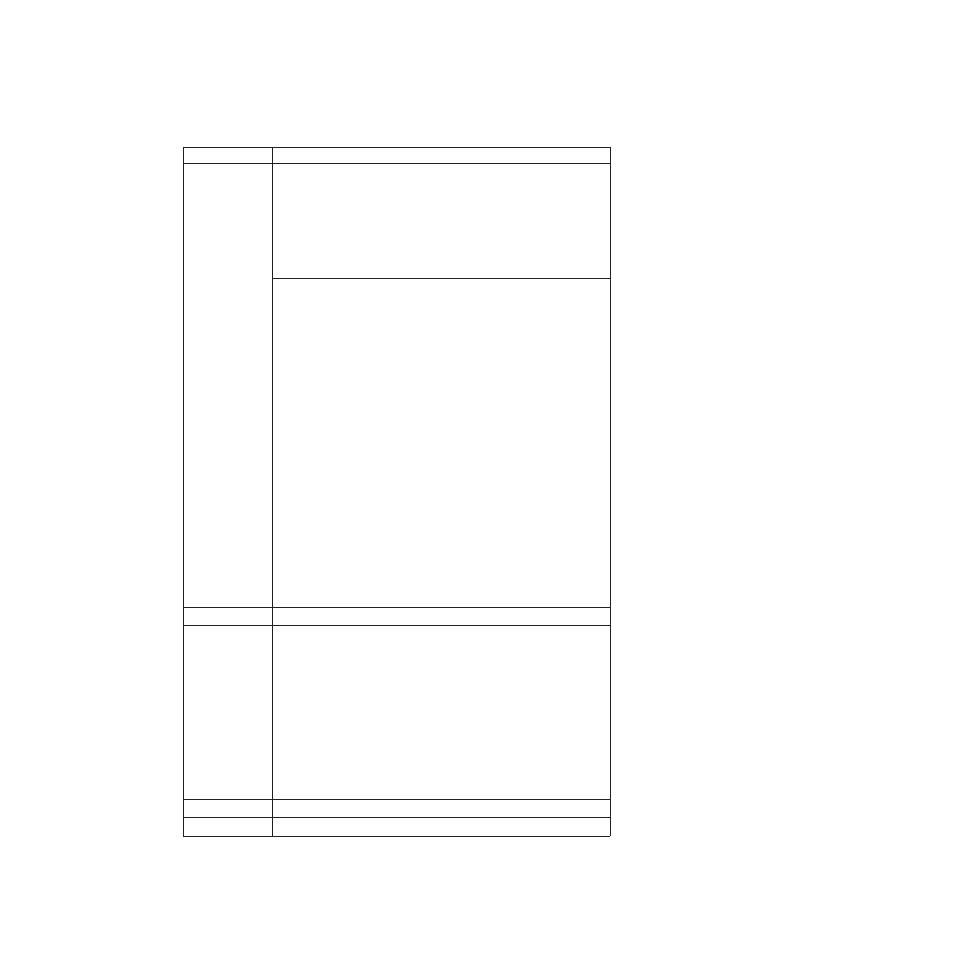
Table 8. Fn key combinations (continued)
Key combination Description
Fn+F7
Apply a presentation scheme directly, with no need to start
Presentation Director.
To disable this function and use the Fn+F7 key combination for
switching a display output location, start Presentation Director, and
change the settings.
Note:
If the computer is a Windows 7 model, it does not support
presentation schemes, but the Fn+F7 combination is available for
switching a display output location.
For Windows 7:
Switch a display output location
v
Computer display only (LCD)
v
Computer display and external monitor (same image)
v
Computer display and external monitor (extended desktop)
v
External monitor only
Note:
To switch between the computer display and an external
monitor, the Win+P key combination is also available.
For Windows Vista and Windows XP:
Switch a display output location
v
External monitor
v
Computer display (LCD) and external monitor
v
Computer display (LCD)
Notes:
1.
This function is not supported if different desktop images are
displayed on the computer display and the external monitor (the
Extend desktop function).
2.
This function does not work while a DVD movie or a video clip is
playing.
To enable this function, start Presentation Director, and change the
Fn+F7 settings.
Note:
Multiple users can log on to a single operating system by using
different user IDs. Each user needs to change the settings.
Fn+F8
Change the settings of the input device.
Fn+F9
Open the ThinkPad EasyEject Utility screen. Buttons for the following
choices are displayed:
v
Eject ThinkPad PC from UltraBase
: This button is displayed only if
the ThinkPad computer has been attached to a ThinkPad X200
UltraBase. The computer can be detached from the ThinkPad X200
UltraBase.
v
Run EasyEject Actions
: This button is used to select, stop, or remove
external devices connected to the ThinkPad computer.
v
Configure EasyEject Actions
: Opens the ThinkPad EasyEject Utility
main window.
v
Fn+F9 Settings
: Configures the settings for the Fn+F9 function.
Note:
If the computer is a Windows 7 model, it does not support the
EasyEject Utility function.
Fn+F10
Reserved.
Fn+F11
Reserved.
76
ThinkPad X200 Tablet and X201 Tablet Hardware Maintenance Manual
