Supervisor password, How to remove the power-on password – Lenovo X200 User Manual
Page 66
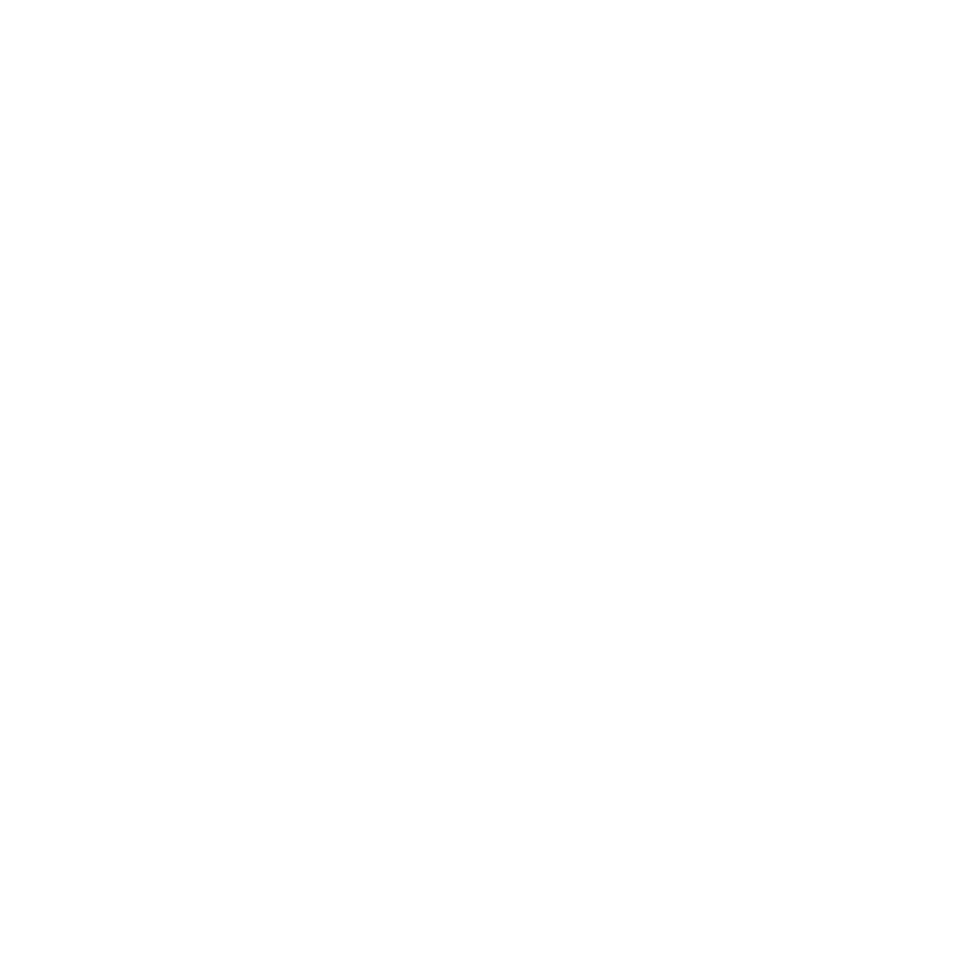
Note:
There are two modes for the HDP: User only and Master + User. The
Master + User
mode requires two HDPs; the system administrator enters both in
the same operation. The system administrator then provides the user HDP to the
system user.
Attention:
If the user HDP has been forgotten, check whether a master HDP has
been set. If it has, it can be used for access to the hard disk drive. If no master
HDP is available, neither Lenovo nor Lenovo authorized service technicians
provide any services to reset either the user or the master HDP, or to recover data
from the hard disk drive. The hard disk drive can be replaced for a scheduled fee.
For how to remove the POP, see “How to remove the hard-disk password” on
page 59.
Supervisor password
A supervisor password (SVP) protects the system information stored in the BIOS
Setup Utility. The user must enter the SVP in order to get access to the BIOS Setup
Utility and change the system configuration.
Attention:
If the SVP has been forgotten and cannot be made available to the
service technician, there is no service procedure to reset the password. The system
board must be replaced for a scheduled fee.
How to remove the power-on password
To remove a POP that you have forgotten, do the following:
(A) If no SVP has been set:
1.
Turn off the computer.
2.
Remove the battery pack.
For how to remove the battery pack, see “1020 Battery pack” on page 86.
3.
Remove the backup battery.
For how to remove the backup battery, see “1090 Backup battery” on page 104.
4.
Turn on the computer and wait until the POST ends.
After the POST ends, the password prompt does not appear. The POP has been
removed.
5.
Reinstall the backup battery and the battery pack.
(B) If an SVP has been set and is known by the service technician:
1.
Turn on the computer.
2.
When the ThinkPad logo comes up, immediately press F1 to enter BIOS Setup
Utility.
For models supporting the Passphrase function, press F1 while the POP icon is
appearing on the screen; then enter the POP. For the other models, enter the
POP.
Note:
To check whether the ThinkPad Notebook you are servicing supports the
Passphrase function, enter the BIOS Setup Utility and go to Security -->
Password
. If the Using Passphrase item is displayed in the menu, this function
is available on the ThinkPad Notebook.
3.
Select Security, using the cursor directional keys to move down the menu.
4.
Select Password.
58
ThinkPad X200 Tablet and X201 Tablet Hardware Maintenance Manual
