Checkout guide, Diagnostics using pc-doctor for dos – Lenovo X200 User Manual
Page 53
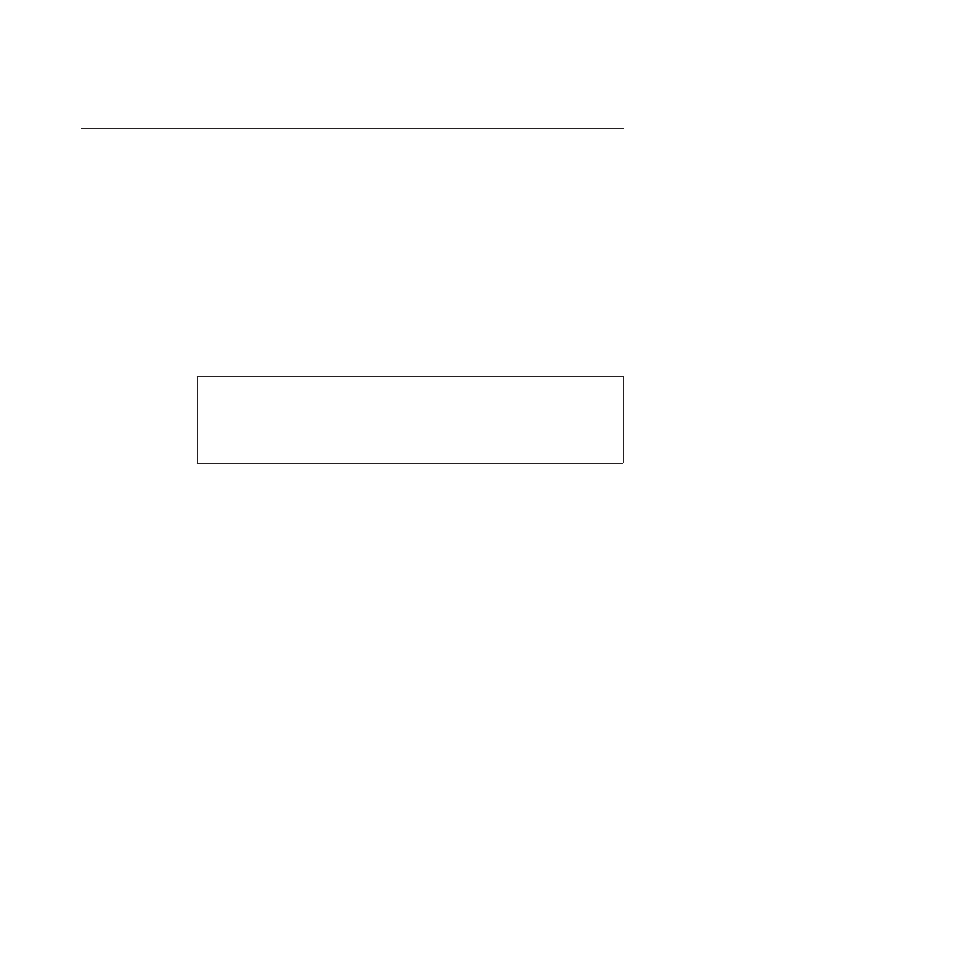
Checkout guide
Use the following procedures as a guide in identifying and correcting problems
with the ThinkPad Notebook.
Note:
The diagnostic tests are intended to test only ThinkPad products. The use of
non-ThinkPad products, prototype cards, or modified options can lead to false
indications of errors and invalid system responses.
1.
Identify the failing symptoms in as much detail as possible.
2.
Verify the symptoms. Try to re-create the failure by running the diagnostic test
or by repeating the operation.
Diagnostics using PC-Doctor for DOS
The ThinkPad Notebook has a test program called PC-Doctor for DOS (hereafter
called PC-Doctor.) You can detect errors by running the diagnostics test included in
PC-Doctor.
For some possible configurations of the computer, PC-Doctor might not run
correctly. To avoid this problem, you need to initialize the computer setup by use
of the BIOS Setup Utility before you run PC-Doctor.
To enter BIOS Setup Utility, do as follows:
1.
Turn on the computer.
2.
When the ThinkPad logo comes up, immediately press F1 to enter the BIOS
Setup Utility.
Note:
If a supervisor password has been set by the customer, BIOS Setup Utility
menu appears after the password is entered. You can start the utility by pressing
Enter instead of entering the supervisor password; however, you cannot change the
parameters that are protected by the supervisor password.
On the BIOS Setup Utility screen, press F9, Enter, F10, and then Enter.
Note:
When you initialize the computer configuration, some devices are disabled,
such as the serial port. If you test one of these devices, you will need to enable it
by using Configuration utility for DOS. The utility is available on the following
Web site:
Note:
PC-Doctor for DOS is available at the following Web site:
To create the PC-Doctor diagnostic CD, follow the instructions on the Web site.
General checkout
45
