1190 system board and expresscard slot assemblys – Lenovo X200 User Manual
Page 141
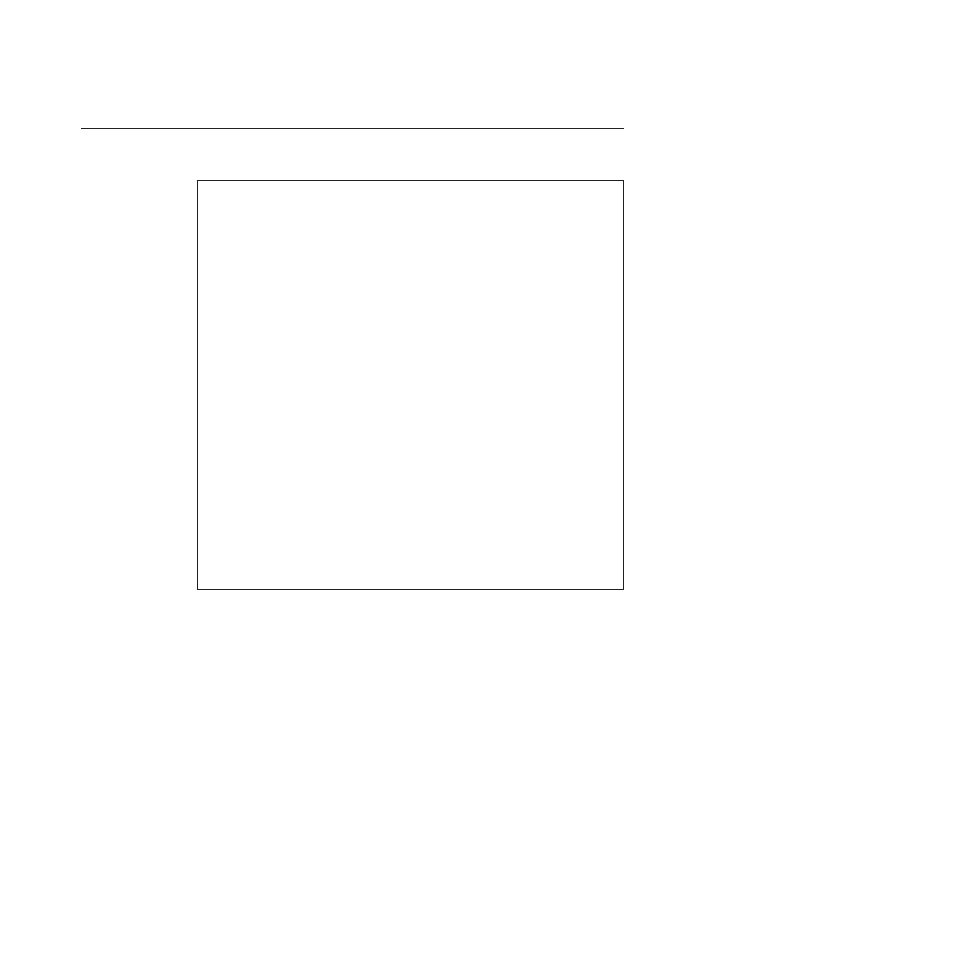
1190 System board and ExpressCard slot assemblys
For access, remove these FRUs in order:
v
“1010 Digitizer pen” on page 85
v
“1020 Battery pack” on page 86
v
v
v
“1070 Extension cable card” on page 100
v
v
“1100 PCI Express Mini Card for wireless LAN/WiMAX” on page 106
v
“1110 PCI Express Mini Card for wireless WAN” on page 110
v
“1120 Intel Turbo Memory Minicard or Wireless USB PCI Express Half-Mini
Card” on page 112
v
“1130 Bluetooth daughter card (BDC-2.1)” on page 114
v
“1140 Keyboard bezel” on page 116
v
“1150 I/O card assembly” on page 119
v
“1160 USB sub card” on page 121
v
“1170 LCD assembly” on page 123
v
“1180 DC-in connector, fan, digitizer pen case, and pen switch assembly” on
page 127
Important notices for handling the system board:
When handling the system board, bear the following in mind.
v
The system board has an accelerometer, which can be broken by applying
several thousands of G-forces.
Note:
Dropping a system board from a height of as little as 6 inches so that it
falls flat on a hard bench can subject the accelerometer to as much as 6,000 G’s
of shock.
v
Be careful not to drop the system board on a bench top that has a hard
surface, such as metal, wood, or composite.
v
If a system board is dropped, you must test it, using PC-Doctor for DOS, to
make sure that the HDD Active Protection still functions (see below).
Note:
If the test shows that HDD Active Protection is not functioning, be sure
to document the drop in any reject report, and replace the system board.
v
Avoid rough handling of any kind.
v
At every point in the process, be sure not to drop or stack the system board.
v
If you put a system board down, be sure to put it only on a padded surface
such as an ESD mat or conductive corrugated material.
After replacing the system board, run PC-Doctor for DOS to make sure that
HDD Active Protection still functions. The procedure is as follows:
1.
Place the computer on a horizontal surface.
2.
Run Diagnostics --> ThinkPad Devices --> HDD Active Protection Test.
Attention:
Do not apply physical shock to the computer while the test is
running.
Removing and replacing a FRU
133
