English – Lexmark 2400 Series User Manual
Page 7
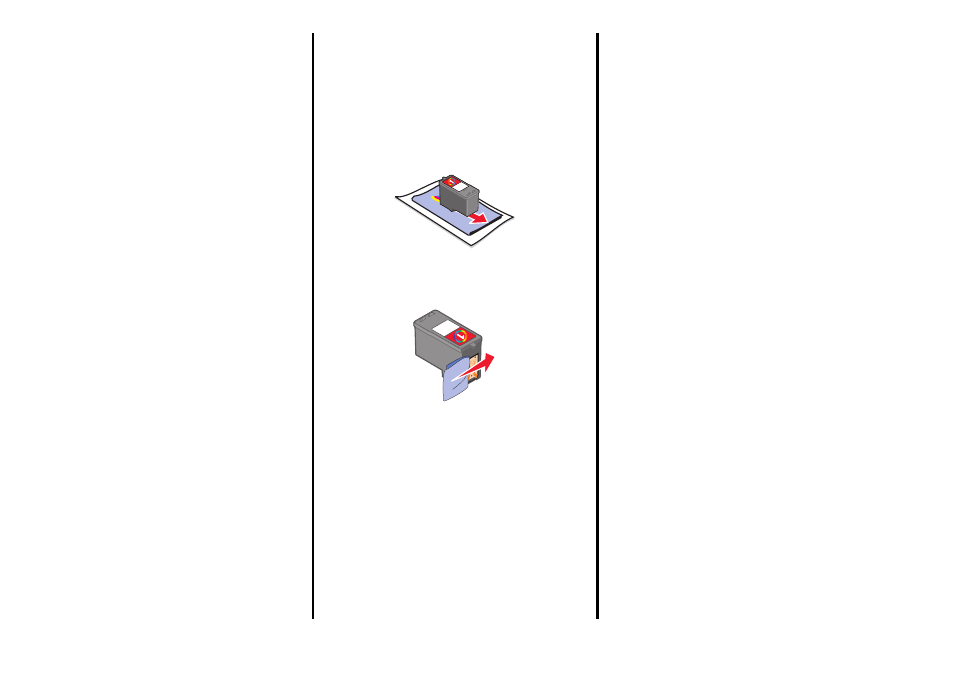
7
English
Improving print quality
If you are not satisfied with the print quality of a
document, make sure you:
• Use the appropriate paper for the document.
Use Lexmark Premium Photo Paper if you are
printing photos or other high-quality images.
• Use a paper that is a heavier weight, bright
white, or coated.
• Select a higher print quality.
If the document still does not have the print quality
you want, align the print cartridge.
Aligning the print cartridge using the
computer
For instructions on aligning the print cartridge
without a computer, see the Setup sheet.
1
Load paper.
2
From the desktop, double-click the Imaging
Studio icon.
3
Click the Maintain/Troubleshoot button.
4
Click Maintenance.
5
Click Align to fix blurry edges.
6
Click Print.
An alignment page prints.
7
Follow the instructions on the computer
screen.
Cleaning the print cartridge nozzles
1
Load paper.
2
From the desktop, double-click the Imaging
Studio icon.
3
Click the Maintain/Troubleshoot button.
4
Click Maintenance.
5
Click Clean to fix horizontal streaks.
6
Click Print.
A page prints, forcing ink through the print
cartridge nozzles to clean them.
Wiping the print cartridge nozzles and
contacts
1
Remove the print cartridge.
2
Dampen a clean, lint-free cloth with water.
3
Gently hold the cloth against the nozzles for
about three seconds, and then wipe in the
direction shown.
4
Using another clean section of the cloth, gently
hold the cloth against the contacts for about
three seconds, and then wipe in the direction
shown.
5
With another clean section of the cloth, repeat
steps 3 and 4.
6
Let the nozzles and contacts dry completely.
7
Reinsert the print cartridge.
8
Print the document again.
