Contacts in y – LG 5400 User Manual
Page 17
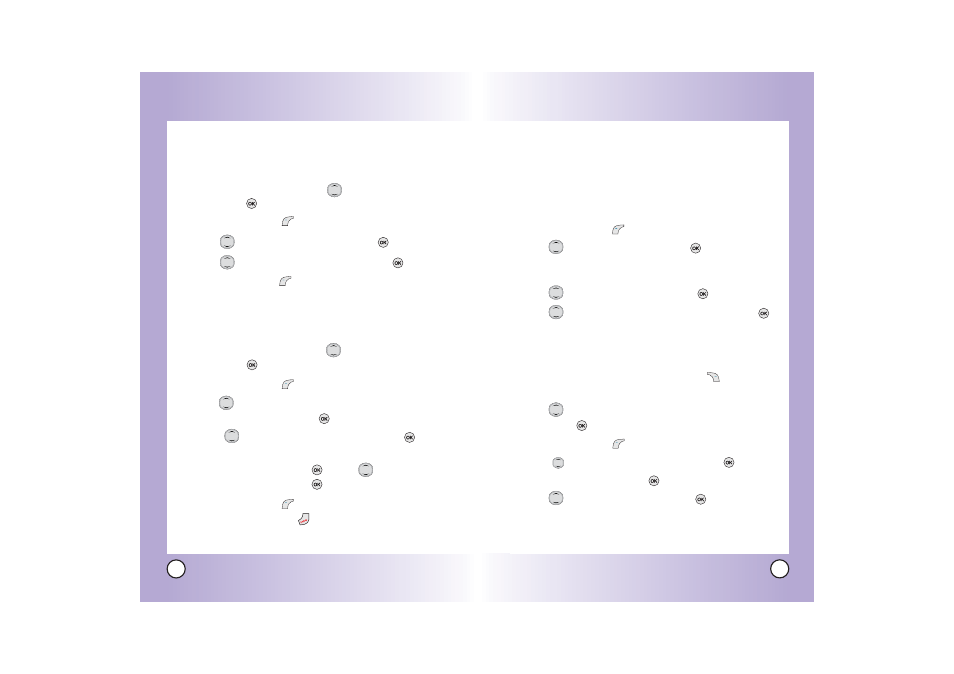
31
LG5400
Editing Contacts Entries
Adding Another Phone Number
From the Main Menu Screen
1.
From standby mode, enter the phone number you want to
save (up to 48 digits).
2.
Press Left Soft Key
Save.
3.
Use
to highlight a Label and press
.
Home / Home2 / Office / Office2 / Mobile / Mobile2 /
Pager / Fax / Fax2 / None
4.
Use
to highlight Existing and press
.
5.
Use
to highlight the existing Contact entry and press
.
A confirmation message is displayed.
Through Contacts
1.
From standby mode, press Right Soft Key
Search.
Your Contacts display alphabetically.
2.
Use
to highlight the Contact entry you want to edit,
then press
.
3.
Press Left Soft Key
Edit.
4.
Use to
highlight
Add Number, then press
.
5.
Enter the number and press
.
6.
Use
to highlight a Label, then press
.
A confirmation message is displayed.
30
LG5400
Contacts in Y
Contacts in Y
our Phone’
our Phone’
s Memor
s Memor
y
y
Changing the Secret Setting
Allows you to hide certain entries from being displayed when
the Contacts are searched.
1.
Access your Contacts and use
to highlight an entry ,
then press
.
2.
Press Left Soft Key
Edit.
3.
Use
to highlight
Not Secret
and press
.
4.
Use
to select the Secret setting and press
.
5.
Press Left Soft Key
Done to continue editing the Contact
entry.
Adding Speed Dial
1.
Access your Contacts and use
to highlight an entry ,
then press
.
2.
Press Left Soft Key
Edit
3.
Use
to highlight the phone number you want to set
with a Speed Dial and press
.
4.
Press
to highlight the Speed Dial, and press
.
5.
Enter a Speed Dial digit.
Use the Keypad and press
, or use
to highlight the
Speed Dial digit and press
.
6.
Press Left Soft Key
Done to continue editing the
Contact entry, or Press
to return to the Main Menu.
