Entering and editing infor, Entering and editing infor mation mation – LG 5400 User Manual
Page 14
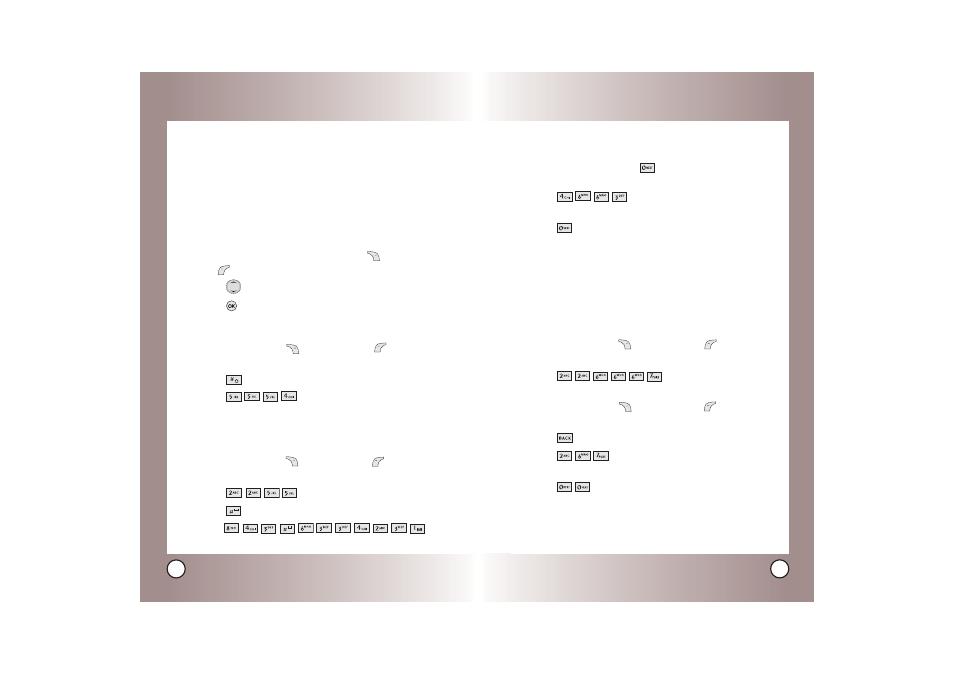
25
LG5400
24
LG5400
Using the NEXT Key
After you have finished entering a word, if the word displayed
is not the one you want, press
to display additional choices
of words from the database.
1. Press
.
Good
is displayed.
2. Press .
The display gives you additional choices such as:
Home
,
Gone
,
Hood
, etc.
Adding Words to the T9 Database
If a word is not in the T9 database, add it using Abc (multi-tap)
mode text entry. The word is automatically added to the T9
database.
1. Press Right Soft Key
(or Left Soft Key
) to change to
Abc (multi-tap) mode.
2. Press
.
Bop
is displayed.
3.
Press Right Soft Key
(or Left Soft Key
) to change to
T9 mode to add the word Bop to the T9 database.
4. Press
to erase the existing word.
5. Press
.
Cop
is displayed.
6. Press
.
Bop
is displayed.
Entering and Editing Infor
Entering and Editing Infor
mation
mation
Caps Lock (T9WORD / ABC)
All letters are capitalized.
Lower Case (T9word / abc)
All letters are in lower case.
Text Input Examples
Display the text modes and select a text mode:
1.
In a text entry field, press Right Soft Key
(or Left Soft
Key
) to display text modes.
2.
Press
to highlight the text input mode you want to use.
3.
Press
to select the highlighted text input mode.
Using Abc (Multi-tap) Text Input
1. Press Right Soft Key
(or Left Soft Key
) to change
to Abc mode.
2. Press
to change to ABC Caps Lock.
3. Press
.
LG is displayed.
Using T9 Mode Text Input
1.
Press Right Soft Key
(or Left Soft Key
) to change to
T9Word mode.
2.
Press .
3.
Press
to complete the word and add a space.
4.
Press
.
Call the office.
is displayed.
