Setup, Changing the resolution and video output mode, Accessing system information – LOREX Technology LH330 EDGE2 User Manual
Page 51: Changing the fan speed, Selecting pal or ntsc, Changing the system language, Adjusting hdmi screen size
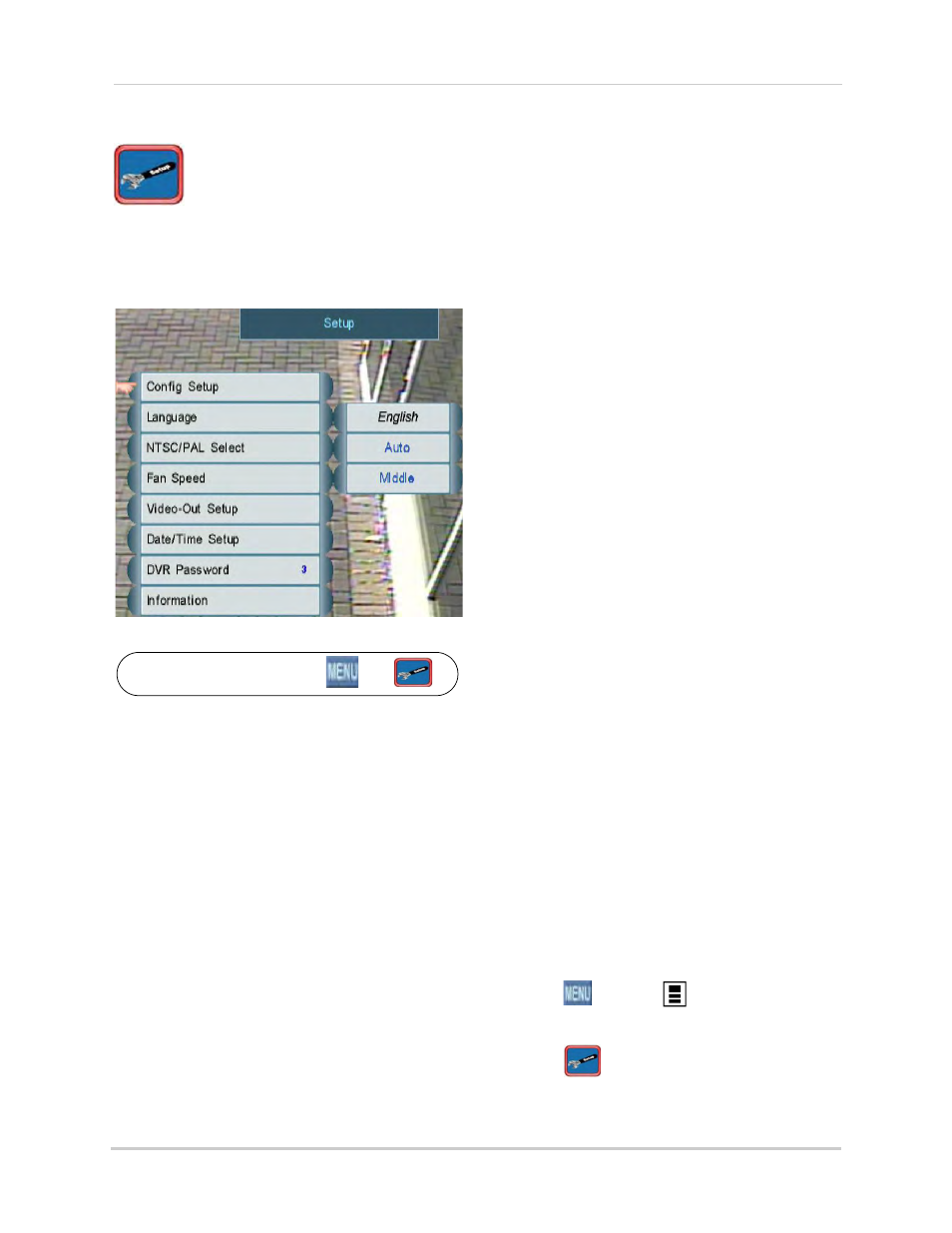
33
Using the Main Menu
Setup
The Setup Menu allows you to
configure system settings
including, the date / time, language,
video settings, passwords, and the
internal fan speed. You can also view
system information or reset the DVR to
factory settings
Setup Menu
.
To access the Setup Menu, click
then
.
• To change the date and time, see “Setting
the Date and Time” on page 19.
• To enable or configure DVR passwords, see
“Managing Passwords” on page 28.
Changing the Resolution and Video
Output Mode
1
From the Setup Menu, click Video-Out
Setup. The Video-Out Setup Menu opens.
2
Click Video-Out Resolution. Scroll up /
down to select your video output type (VGA
or HDMI) and resolution or select Auto for
the DVR to automatically detect the best
resolution for your monitor
(recommended).
3
Click Video-Out Update.
4
Click Yes to save your changes or No to
discard them. If you do not select Yes or
No, the DVR will return to the previous
resolution setting in 30 seconds.
5
Right-click to return to the Setup Menu.
Accessing System Information
• From the Setup Menu, click Information.
Right-click to exit the Information window.
Changing the Fan Speed
Changing the fan speed affects the
internal temperature of the DVR.
1
From the Setup Menu, click Fan Speed.
Scroll up / down to select High, Medium, or
Low.
2
Right-click to save your settings and
return to the Main Menu.
Selecting PAL or NTSC
1
From the Setup Menu, click NTSC/PAL
Select. Scroll up / down to select NTSC (for
North America), PAL (for Europe), or Auto
(the system automatically detects the
format of the connected cameras,
recommended).
2
Right-click to save your settings and
return to the Main Menu.
Changing the System Language
1
From the Setup Menu, click Language.
Scroll up / down to select the language.
2
Right-click to save your settings and
return to the Main Menu.
Adjusting HDMI Screen Size
On some HDTV’s, the top or bottom of
the screen may be cut off by the display.
If this happens, follow the steps below.
To adjust HDMI Screen Size:
1
Click
or press
on the front panel of
the DVR to open the Main Menu.
2
Click
to open the Setup Menu.
