LOREX Technology LH330 EDGE2 User Manual
Page 138
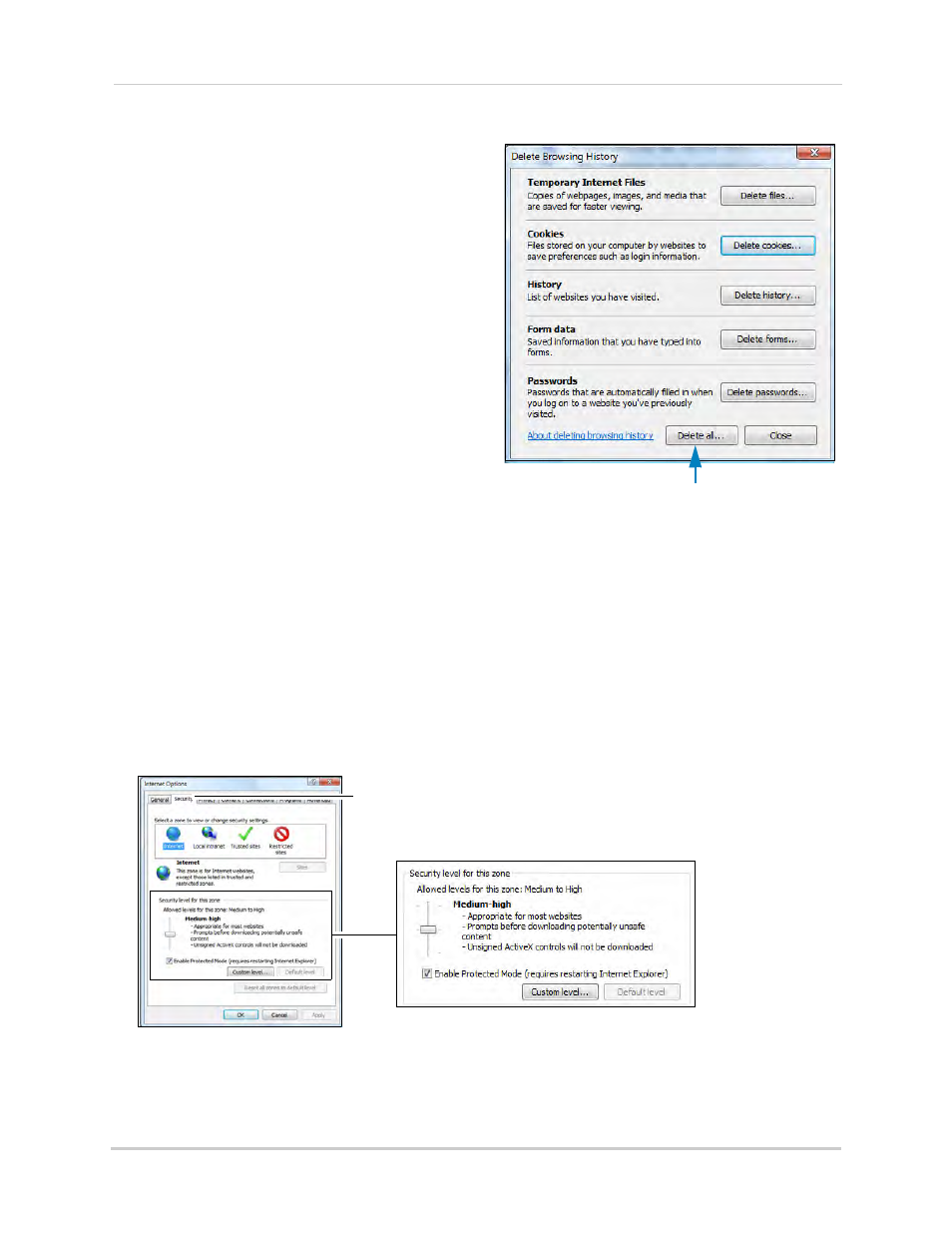
120
Appendix G: Upgrading Firmware
4
Click the Delete all button.
Delete all
NOTE: Clicking the Delete all button clears all
internet history, temp files, cookies, and
saved form data.
5
Click Yes on the prompt.
6
Click Close and then click OK to exit and save
your changes.
7
Restart Internet Explorer.
8
After you have cleared your internet cache,
reconnect to your DVR. You may have to
re-install ActiveX plug-ins upon initial
connection.
If you still have problems connecting to your
DVR after clearing your Internet Explorer
cache, try setting your Internet Explorer
security settings to "Medium-high." Or
alternatively, use Lorex Client 12 (provided on
the CD) to connect to your DVR. For installation
instructions, see “Step 3 of 4: Install the Client
Software on your PC or Mac” on page 53
To set your security settings in Internet Explorer 8:
1
Open Internet Explorer.
2
Click Tools>Internet Options.
3
Click the Security tab.
4
Under Security levels for this zone, drag the slider and set the security level to Medium-high.
Security tab
5
Click OK to save your settings. Restart Internet Explorer, and reconnect to your DVR.
