LOREX Technology LH330 EDGE2 User Manual
Page 41
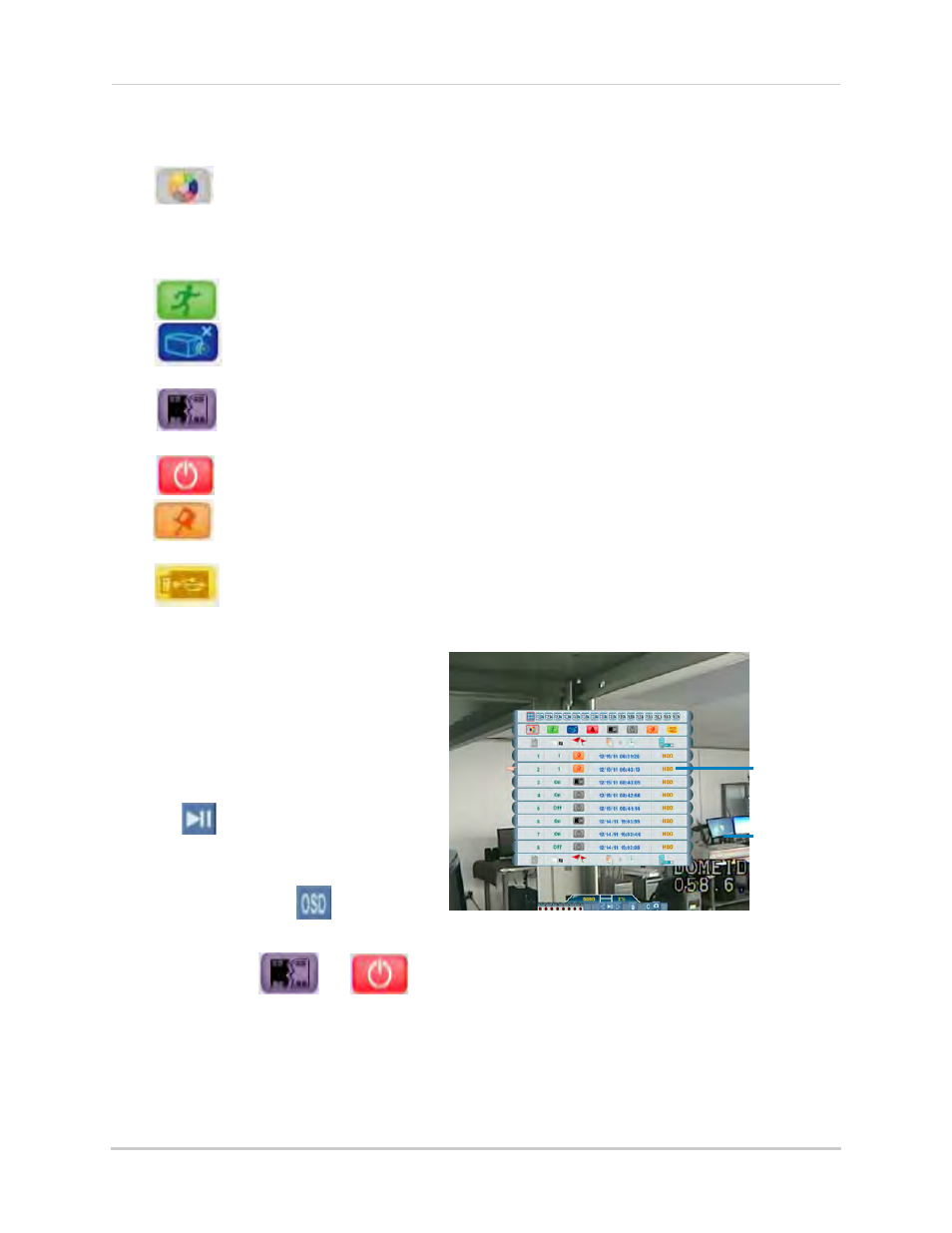
23
Event List
3
Click the Smart Search icons to sort the data according to the following:
•
ALL: View all events chronologically.
NOTE: USB backups appear at the top of the list if a USB flash drive with saved
backup data is connected.
•
Motion: Motion events from the selected camera(s).
•
Video Loss: Camera(s) are disconnected or suffer video loss. The system employs
a pre-record function to capture video seconds before the loss of video occurred.
•
HDD/System: Hard drive connection / disconnection, power loss, or disk failure.
Shows D/T when the system date and time has been changed.
•
Power ON/OFF: System ON/OFF.
•
Playback Mark: A personal marker set by the user during Playback Mode. For details,
see “The Playback Bar, Playback Markers, and Smart Search Markers” on page 25.
•
USB: USB backup performed by the user.
4
Scroll up / down to view the events on the list.
• With a touch screen monitor, touch
inside the list of events and move your
finger up / down to scroll.
Scroll-to-Search shows you a preview of your
recorded video when you select an event
Selected
event
Preview of
recorded
video
5
Click an event. A preview of the
recorded video appears behind the
Event List window.
6
Click
. System switches to
Playback Mode.
NOTE: If the Playback toolbar does not
appear, click
.
NOTE: You cannot begin playback after
clicking
or
7
To exit, right-click until you return to the main screen.
