Compatible devices and platforms, Before you begin, Compatible devices and platforms before you begin – LOREX Technology LH330 EDGE2 User Manual
Page 103
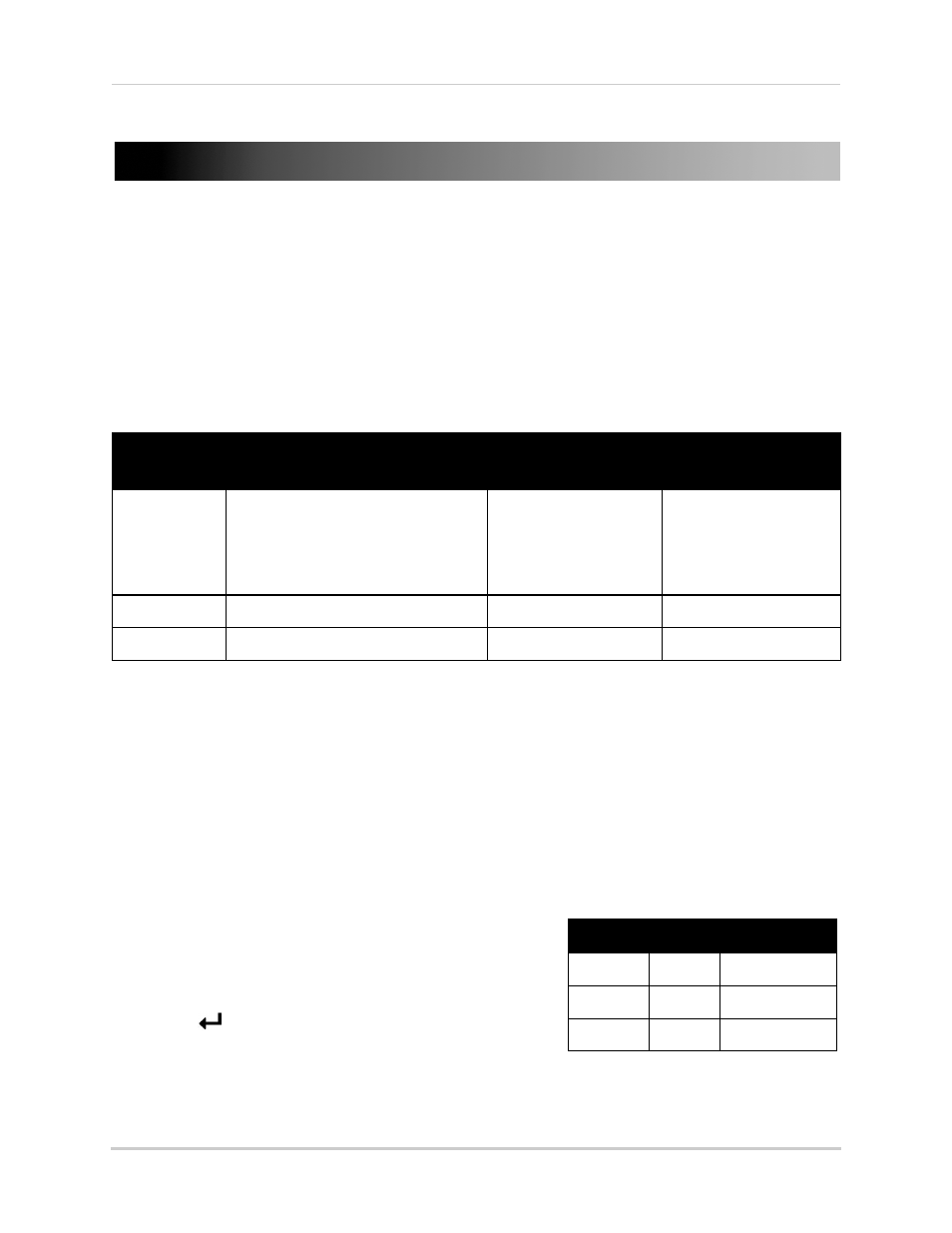
85
Mobile Apps: Accessing your DVR Using a Mobile Device
Mobile Apps: Accessing your DVR Using a Mobile
Device
You can remotely view camera streams from your DVR on compatible mobile phones and tablets.
NOTE: Port forwarding and DDNS registration are required before you can connect to the
DVR using a mobile device. Different features are available on each mobile viewing
device and application.
Compatible Devices and Platforms
Platform
Supported Versions and
Devices
App Name
Get App From
iOS
iOS v. 4.0 and higher
iPhone/iPod Touch
iPad (1st generation and above)
Lorex Live
(iPhone/iPod Touch)
Lorex Live Plus
(iPad)
Apple App Store
Android
Android v. 2.1
Lorex Mobile Edge
Google Play Store
BlackBerry
8900, 9000, 9700, 9800
Lorex Mobile View
For the latest device compatibility list, vi
Before You Begin
You will need the following before you can start viewing on your mobile device:
• Your DVR’s DDNS address:
Before you can connect with a mobile device, you must complete the setup process for remote
viewing to obtain your DDNS address and enable DDNS on your DVR. Complete all the steps
under “Setting up your DVR for Remote Connectivity” on page 51.
• The HTTP Port Number of your DVR:
The HTTP Port (default: 80) must be port forwarded
to your DVR’s IP address before you can connect
using a mobile device. For details on port
forwarding, see the Easy Connect manual on the
CD or the reference guides on
www.lorextechnology.com
. To find your HTTP port,
press
on the front panel of the DVR to open the
System Information window and look under HTTP
Port.
LEVEL
ID
PASSWORD
USER1
7
1111
USER2
8
2222
ADMIN
9
3333
Remote/LAN Access
• The remote user ID and password of your DVR:
See the table on the right for the default remote access passwords.
