Enabling dma, For windows 2000, For windows xp – Lenovo ThinkPad 40Y8706 User Manual
Page 26: Enabling, Windows
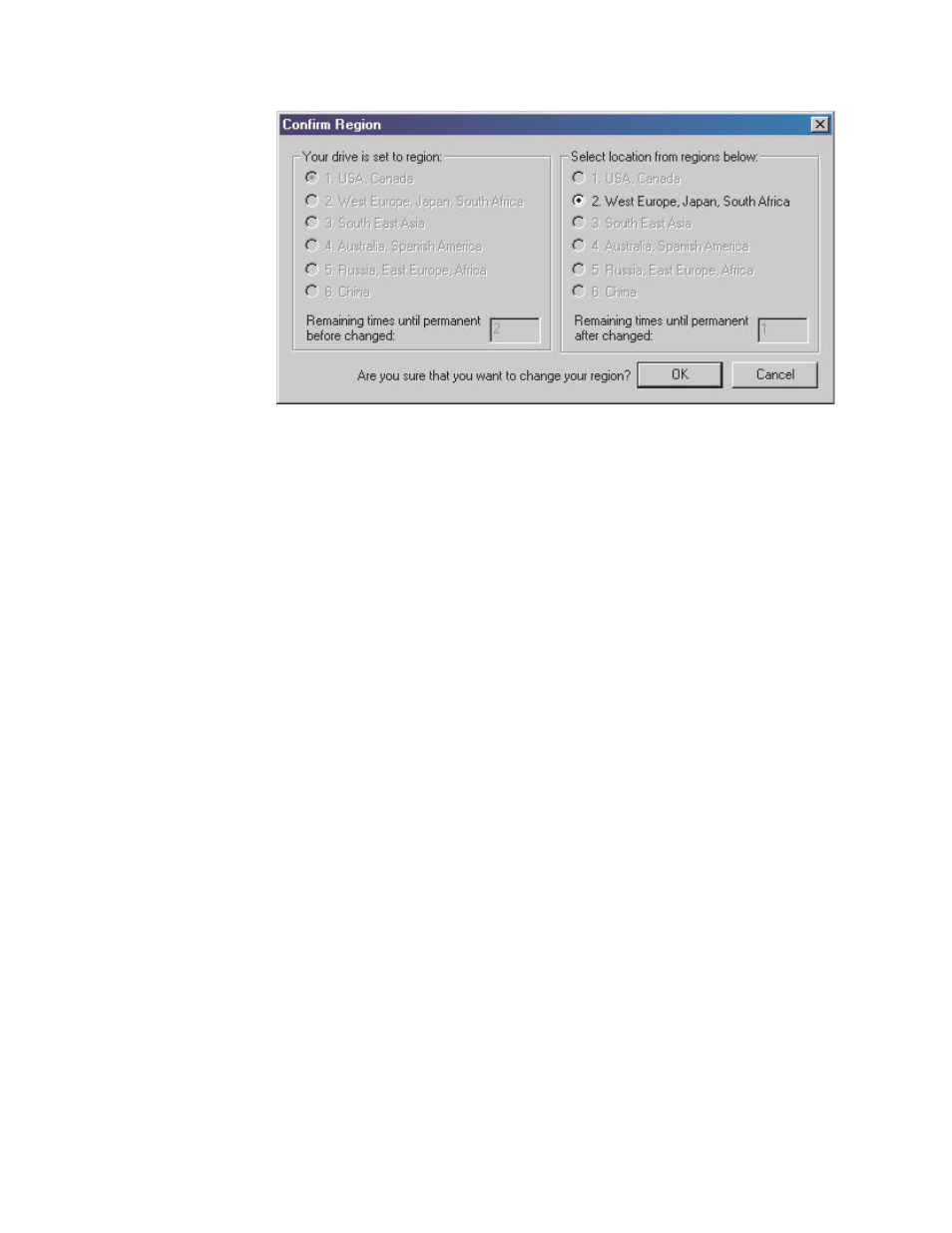
Enabling
DMA
This
section
explains
enabling
the
DMA
setting
with
Windows
2000
and
Windows
XP.
For
Windows
2000
1.
Click
Start
,
move
the
cursor
to
Settings
,
and
click
Control
Panel
.
2.
Double-click
System
.
3.
Click
the
Hardware
tab.
4.
Click
the
Device
Manager
button.
5.
Click
IDE
ATA/ATAPI
controller
to
pull
down
the
submenu.
6.
Double-click
Secondary
IDE
.
(Double-click
Primary
IDE
if
you
are
using
the
ThinkPad
A21e
computer.)
7.
Select
the
DMA
is
available
as
the
Transfer
Mode.
8.
Click
OK
.
9.
Click
Close
to
close
System
Properties
window.
A
message
displays,
informing
you
that
the
system
settings
have
changed.
10.
Click
OK
to
restart
the
system.
For
Windows
XP
1.
Click
Start
,
move
the
cursor
to
My
Computer
,
and
click
on
it.
2.
Click
on
View
system
information
under
System
Tasks.
3.
Click
the
Hardware
tab.
4.
Click
the
Device
Manager
button.
5.
Click
IDE
ATA/ATAPI
controller
to
pull
down
the
submenu.
6.
Double-click
Secondary
IDE
.
(Double-click
Primary
IDE
if
you
are
using
the
ThinkPad
A21e
computer.)
7.
Click
the
Advanced
Settings
tab.
8.
Select
DMA
if
available
as
the
Transfer
Mode.
9.
Click
OK
.
10.
Click
Close
to
close
the
System
Properties
window.
12
ThinkPad
Super
Multi-Burner
Ultrabay
Slim
Drive:
User’s
Guide
