Using intervideo windvd creator, Using windvd, Operating system support – Lenovo ThinkPad 40Y8706 User Manual
Page 24: Using, Intervideo, Windvd, Creator, Operating, System, Support
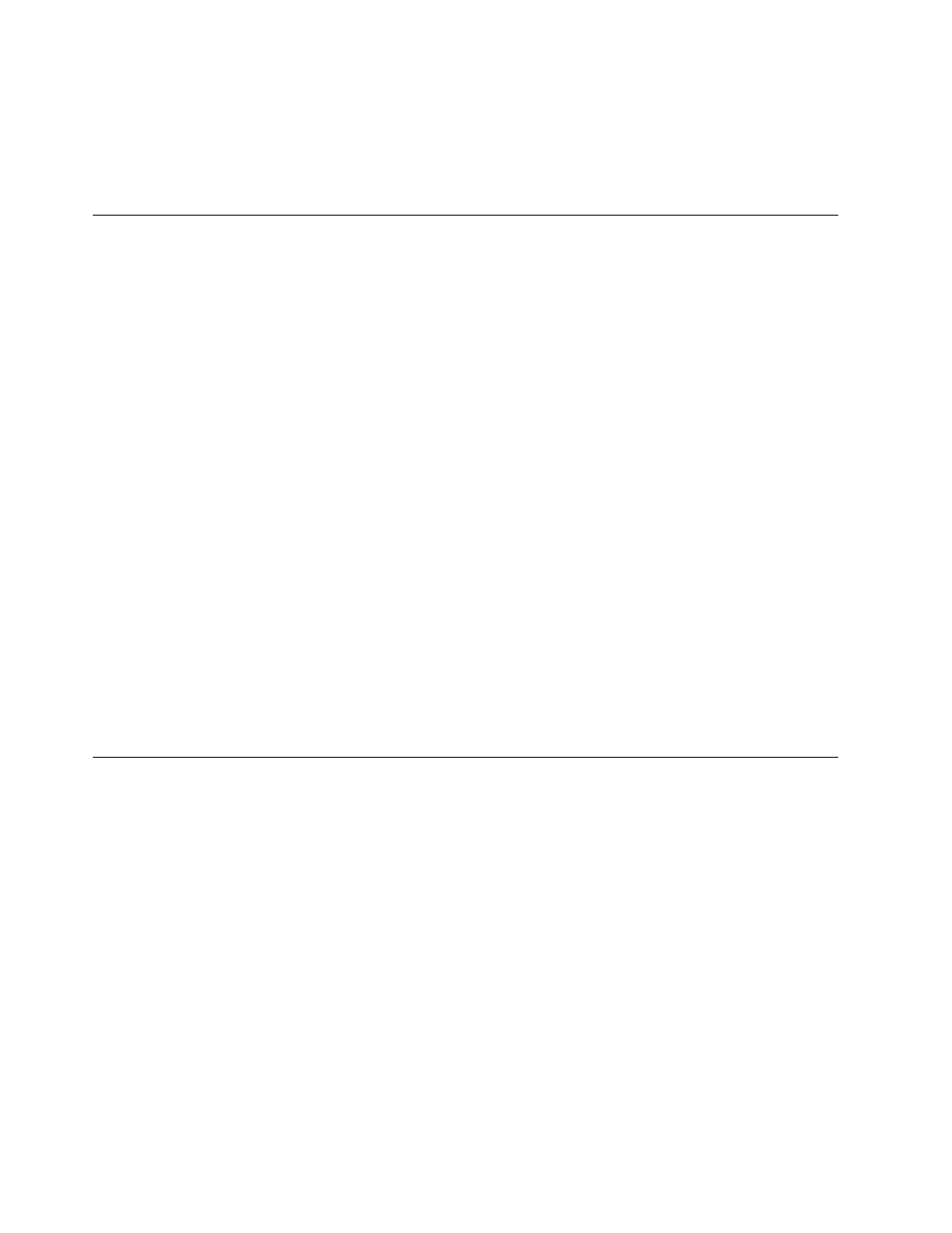
8.
Click
Go.
The
software
you
selected
will
install
silently.
9.
Reboot
after
the
completion
message.
Note:
if
the
software
fails
to
install
silently,
you
can
select
interactive
installs
of
individual
packages
from
the
bottom
line
of
the
installer
page.
Using
Intervideo
WinDVD
Creator
With
Intervideo
WinDVD
Creator,
you
can
capture,
edit,
and
record
video
and
audio
files.
You
can
also
use
Intervideo
WinDVD
Creator
to
create
and
record
DVD
videos
using
your
own
video
and
audio
files.
For
more
detailed
information
on
Intervideo’s
WinDVD
Creator
features,
go
to
the
WinDVD
Creator
User’s
Guide
within
the
WinDVD
Creator
Start
menu.
The
main
function
areas
within
the
WinDVD
Creator
main
window
are
“Capture,”
“Edit,”
“Author,”
and
“Make
Movie”.
From
these
functions,
you
can
import
and
edit
your
own
video
and
audio
files,
then
save
them
into
any
supported
format.
The
supported
formats
include
MPEG-1,
MPEG-2,
ASF,
WMV,
and
AVI.
When
you
have
prepared
your
video
and
audio
files,
by
going
through
the
“Capture”
and
“Edit”
steps,
you
can
then
add
a
customized
menu
from
within
the
“Author”
function.
You
can
import
your
own
still
images
to
use
as
menu
backgrounds
or
select
one
of
the
sample
images.
When
your
movie
is
ready,
proceed
to
“Make
Movie”
where
you
can
select
the
output
format
and
video
standard
used
in
creating
your
movie.
Burn
your
movie
to
disc
or
save
it
to
the
hard
disk
for
burning
later.
If
you
use
WinDVD
Creator
to
create
a
DVD
image
on
your
hard
disk,
you
can
select
“Load
Image
to
Burn”
from
the
Project
menu.
WinDVD
Creator
also
offers
the
capability
to
record
video
directly
to
DVD
recordable
media
using
“Disk
Manager.”
This
is
done
without
using
any
additional
space
on
your
hard
disk.
With
Disk
Manager,
you
can
capture
new
video
or
use
video
files
you
already
have,
and
then
finish
your
movie
by
creating
a
customized
menu.
Your
movie
can
be
created
in
either
+VR
or
–VR
video
formats.
Through
Disk
Manager,
you
can
edit
your
movie
at
any
time,
adding
or
deleting
video
segments
or
changing
your
customized
menu.
Using
WinDVD
To
install
WinDVD,
go
to
the
″Software″
section
of
the
Software
and
User’s
Guide
Super
CD.
After
you
install
the
Super
Multi-burner
drive
and
WinDVD
software,
you
can
view
a
DVD
movie.
Before
viewing,
you
need
to
set
the
DVD
region
code
and
you
may
need
to
enable
DMA.
Operating
system
support
The
prerequisites
for
WinDVD
to
work
are
IDE
DMA,
Internet
Explorer
5
and
DirectX
8.1.
These
components
are
not
present
in
all
Microsoft
Operating
systems.
This
section
lists
steps
required
to
update
the
different
operating
systems
to
allow
DVD
playback.
1.
Windows
Server
2003,
Windows
Server
2000,
Windows
95:
You
must
install
the
latest
service
pack,
Internet
Explorer
5
and
DirectX.
2.
Windows
98,
Windows
98
Second
Edition,
Windows
Me:
You
must
install
DirectX.
3.
Windows
95
OSR2:
You
must
install
Internet
Explorer
5
and
DirectX.
10
ThinkPad
Super
Multi-Burner
Ultrabay
Slim
Drive:
User’s
Guide
