Dvd region codes, Region, Codes – Lenovo ThinkPad 40Y8706 User Manual
Page 25
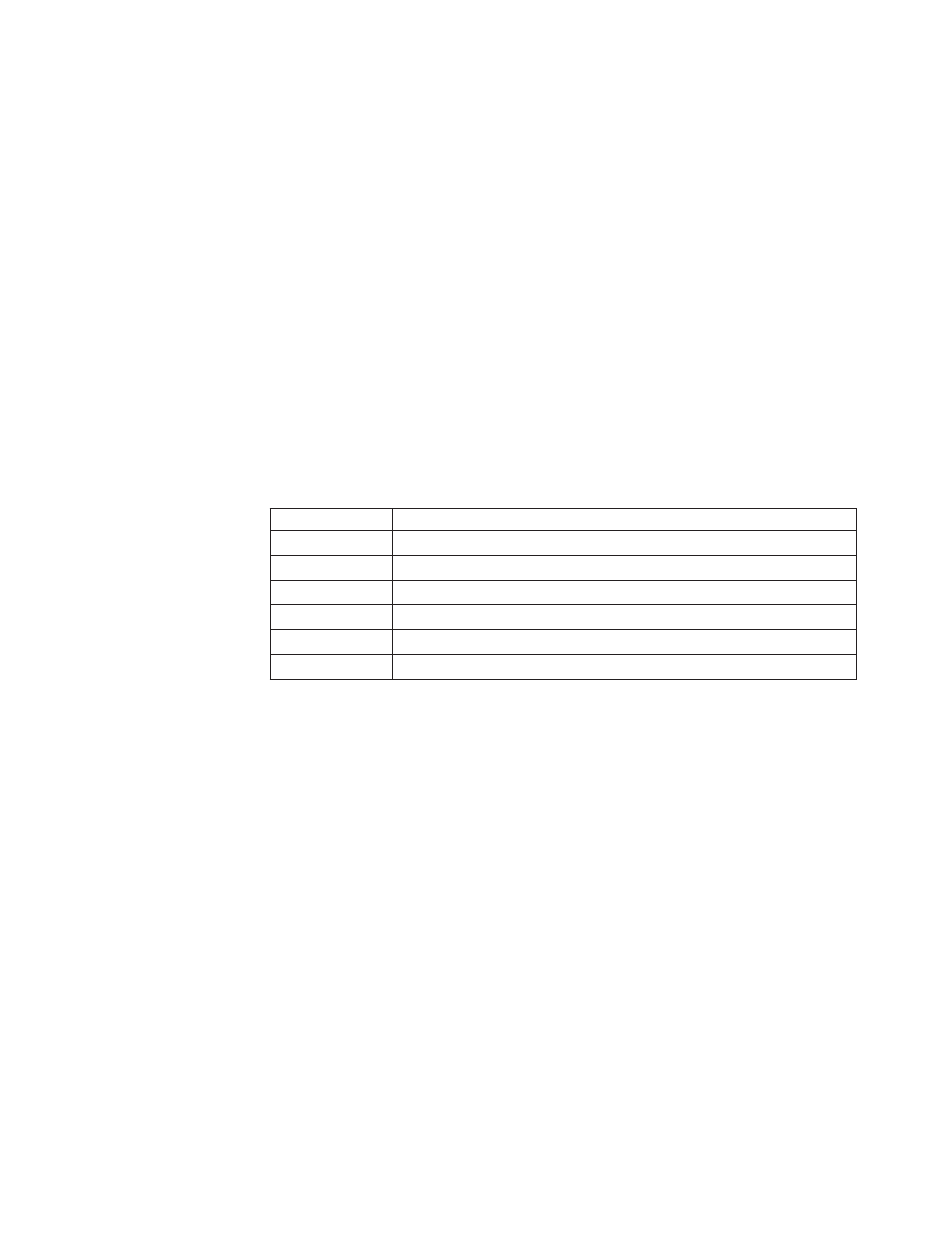
4.
Windows
2000:
You
must
install
service
pack
2
or
higher,
and
DirectX.
5.
Windows
NT:
You
must
install
Service
Pack
6
along
with
Internet
Explorer
5,
DirectX,
and
a
third
party
IDE
DMA
driver.
This
configuration
is
not
supported
due
to
Microsoft
not
providing
any
official
DirectX
for
Windows
NT.
Note:
You
can
check
which
version
of
Windows
95
you
are
using
by
following
these
steps:
1.
Click
Start
,
move
the
cursor
to
Settings,
and
then
click
Control
Panel.
2.
Double-click
System
.
Read
the
numbers
under
System.
″v
4.00.950B
″
means
that
your
version
is
Windows
95
OSR2.0
or
OSR2.1.
″v
4.00.950C
″
means
that
your
version
is
Windows
95
OSR2.
DVD
region
codes
DVD
region
codes
help
protect
the
contents
of
a
DVD.
The
world
is
divided
into
six
regions
and
specific
content
can
be
viewed
only
in
the
appropriate
region.
For
example,
content
for
Region
1
can
be
viewed
only
in
the
U.S.
and
Canada.
WinDVD
is
also
region–specific.
You
can
verify
the
region
code
of
the
content
by
looking
at
the
region
code
symbol
on
the
back
of
the
content
packaging.
Region
code
Region
1
U.S.,
Canada
2
Europe,
Middle
East,
South
Africa,
Japan
3
Southeast
Asia,
Taiwan,
Korea
4
Latin
America,
Australia,
New
Zealand
5
Former
Soviet
Union,
North
Africa,
India
6
People’s
Republic
of
China
Start
WinDVD
by
inserting
the
DVD
into
the
drive.
The
region
code
is
automatically
set
and
you
can
view
the
movie.
This
is
the
initial
setting.
After
the
region
code
has
been
set,
if
you
insert
a
DVD
with
a
different
region
code,
you
are
prompted
to
change
the
region
code.
You
can
change
the
region
code
from
your
initial
setting
up
to
four
times.
After
the
region
code
has
been
changed
from
its
initial
setting
four
times,
it
is
fixed
and
can
no
longer
be
changed.
Thereafter,
you
can
play
DVD
content
only
from
that
region.
To
display
the
region
code
status,
click
the
WinDVD
Properties
button
on
the
WinDVD
user
interface.
The
General
tab
contains
this
information.
To
change
the
region
code,
do
the
following:
1.
Turn
on
your
computer
and
start
your
operating
system.
2.
Insert
a
single
region
DVD
of
the
new
region.
3.
Select
the
region.
Click
OK
when
the
Confirm
Region
screen
appears.
Chapter
2.
Using
the
Super
Multi-burner
drive
11
