Some of my track names are missing or incorrect – Logitech Squeezebox Boom User Manual
Page 37
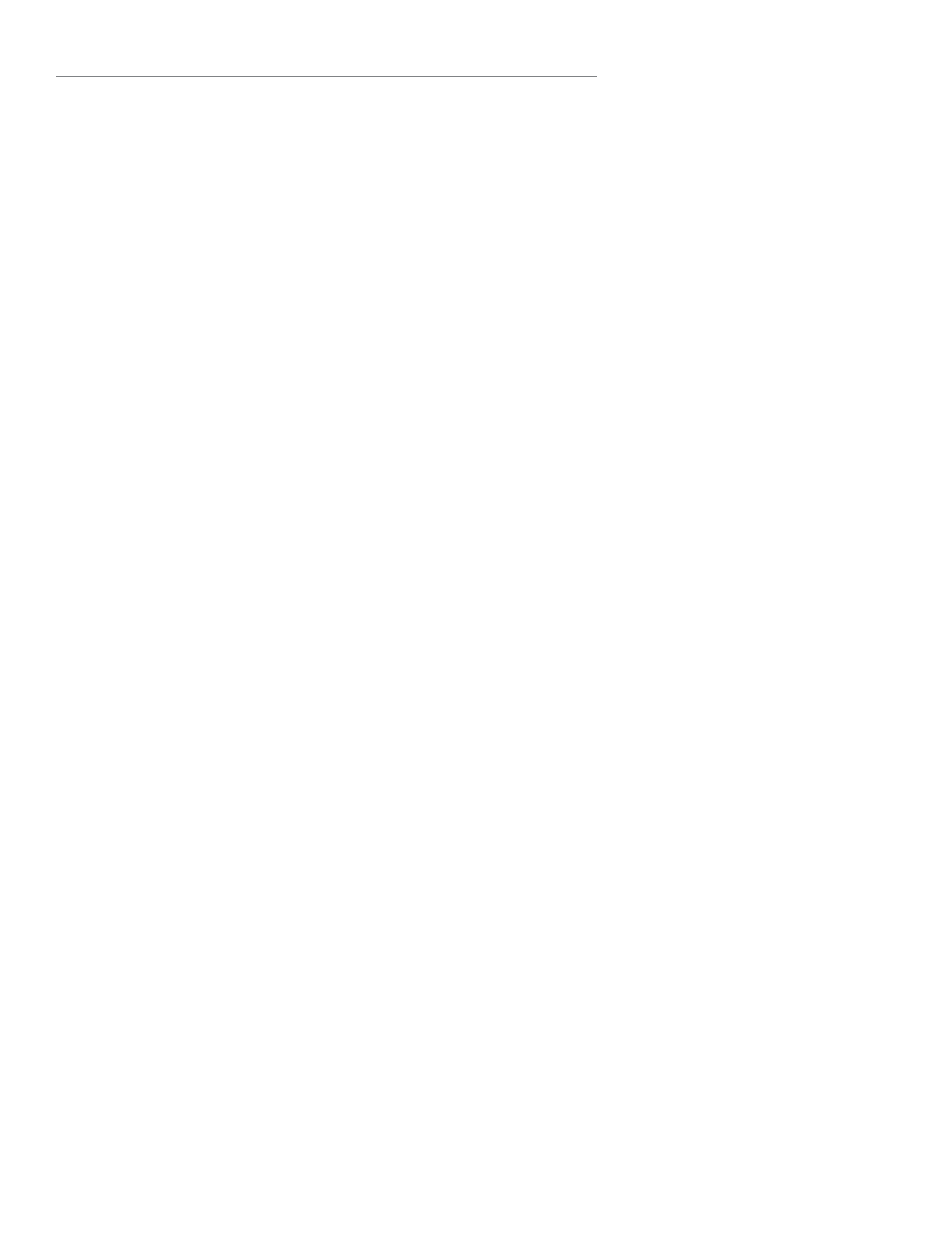
36 Logitech®
SqueezeCenter to automatically rescan your music library periodically, click
the Advanced tab and then select “Rescan Music Library” from the pull-down
menu on the left.
To rescan your music library using Squeezebox Boom, make sure your Boom
is connected to SqueezeCenter, then select Settings > Rescan Music Library.
From the following menu you can start a rescan, as well as set up automatic
rescanning.
Some of my track names are missing or incorrect.
If you know that your songs all have valid tags or that your album art images
are fi ne, you may want to have SqueezeCenter rescan your music collection
by doing the following:
Open SqueezeCenter and go to Settings > Basic Settings.
1.
Verify that the Music Folder points to the music folder on your
2.
computer. If it’s not, enter the correct path and click “Apply.”
Scroll down to Rescan Music Library and select “Clear library and
3.
rescan everything” in the drop-down box, then click the “Rescan”
button. SqueezeCenter will scan your music and rebuild the database
it uses to display the information about your collection, including
album art.
If you are still experiencing problems, you should delete the cached fi les
SqueezeCenter uses to improve performance and then perform a rescan. To
delete the cache, do the following:
Stop SqueezeCenter
1.
On Windows, right-click on the SqueezeCenter icon and click
•
“Stop SqueezeCenter”
On Mac OS X, open System Preferences > SqueezeCenter and
•
click on “Stop Server”
Remove the Cache folder used by SqueezeCenter
2.
On Windows XP, the default location for the cache folder
•
is: C:\Documents and Settings\All Users\Application Data\
SqueezeCenter\Cache
On Windows Vista, the default location for the cache folder is: C:\
•
ProgramData\SqueezeCenter\Cache
