Appendix c: using apple itunes – Logitech Squeezebox Boom User Manual
Page 30
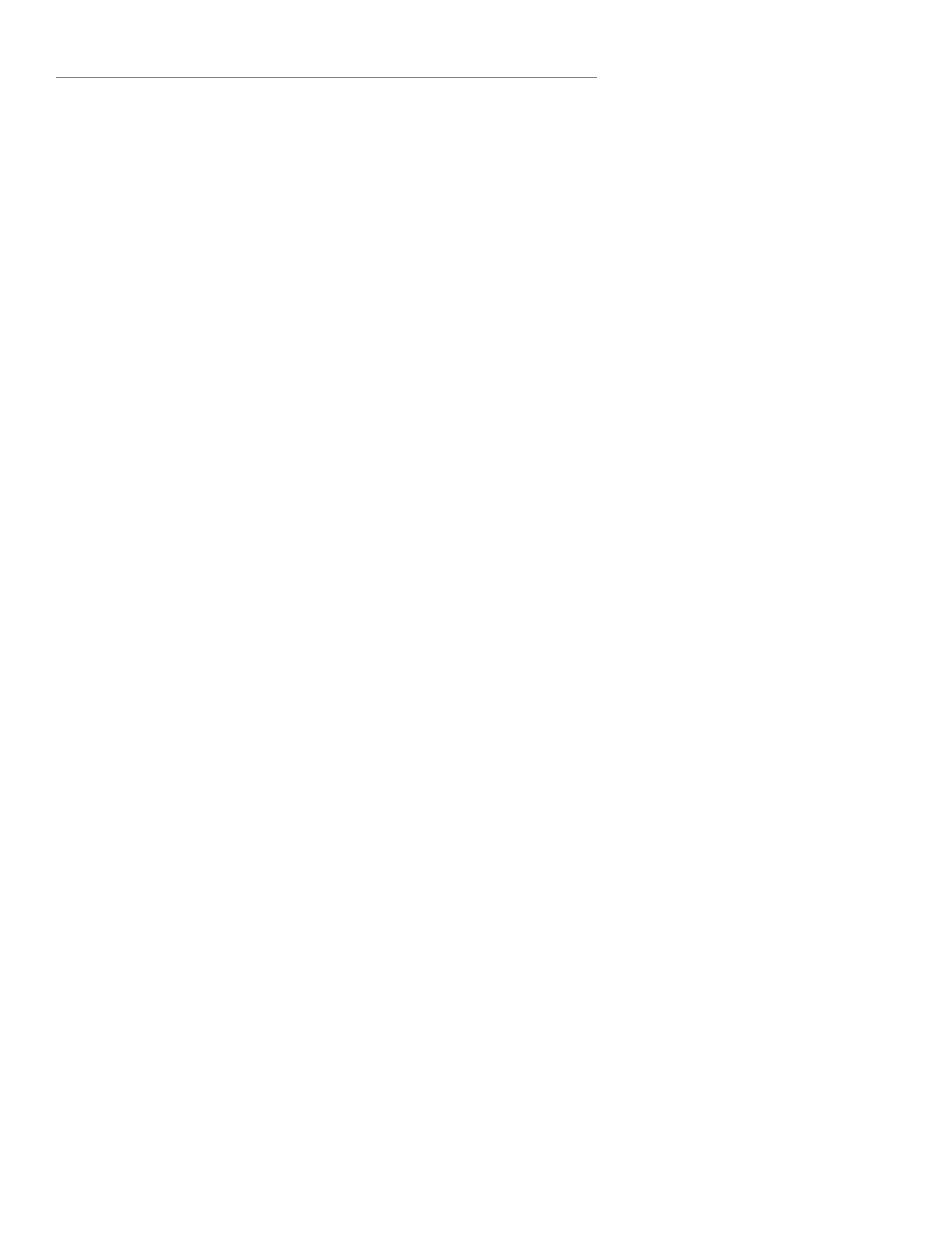
Squeezebox™ Boom User Guide
29
Appendix C: Using Apple iTunes
Apple’s iTunes is a music manager that helps you organize your collection,
rip your CDs, create and manage playlists, etc. It also connects to the iTunes
Store, where Apple offers music, videos and podcasts for purchase.
SqueezeCenter can use the iTunes music library. It can not play songs
purchased from the iTunes Store that are protected by Apple’s FairPlay Digital
Rights Management (DRM) software. This is Apple’s decision, as they will not
license their DRM to other hardware manufacturers.
To set up SqueezeCenter to use your iTunes library, follow these steps:
Open SqueezeCenter and click on the Settings button.
1.
Select the
2.
iTunes tab and make sure that the “Use iTunes” box is
selected. If not, set it and click “Apply.”
Select the
3.
Basic Settings tab.
Make sure
•
Music Folder box is blank and click “Apply.”
Scroll to
•
Rescan Music Library, select “Clear library and rescan
everything”, then click “Rescan” to start the scanning process.
If you experience problems where your music or playlists aren’t appearing,
and you followed the steps above, try the following:
In SqueezeCenter, go to
1.
Settings > iTunes.
Under
2.
iTunes Music Library.XML Location enter the path to the fi le.
On Windows XP, the default path is:
•
C:\Documents and Settings\username\My Documents\My Music\iTunes\
On Windows Vista, the default path is
•
C:\Users\username\Music\iTunes\iTunes Music Library.xml
On Mac OS X, the default path is:
•
/Users/username/Music/iTunes
Under
3.
iTunes Music Folder specify the folder where your music is
stored.
Go to the
4.
Basic Settings tab. Scroll down to Rescan Music Library,
select “Clear library and rescan everything” , then click “Rescan”.
If you’re still experiencing problems using iTunes after trying the steps listed
above, please contact Logitech Technical Support for assistance.
