Display brightness, Selecting and changing music sources – Logitech Squeezebox Boom User Manual
Page 22
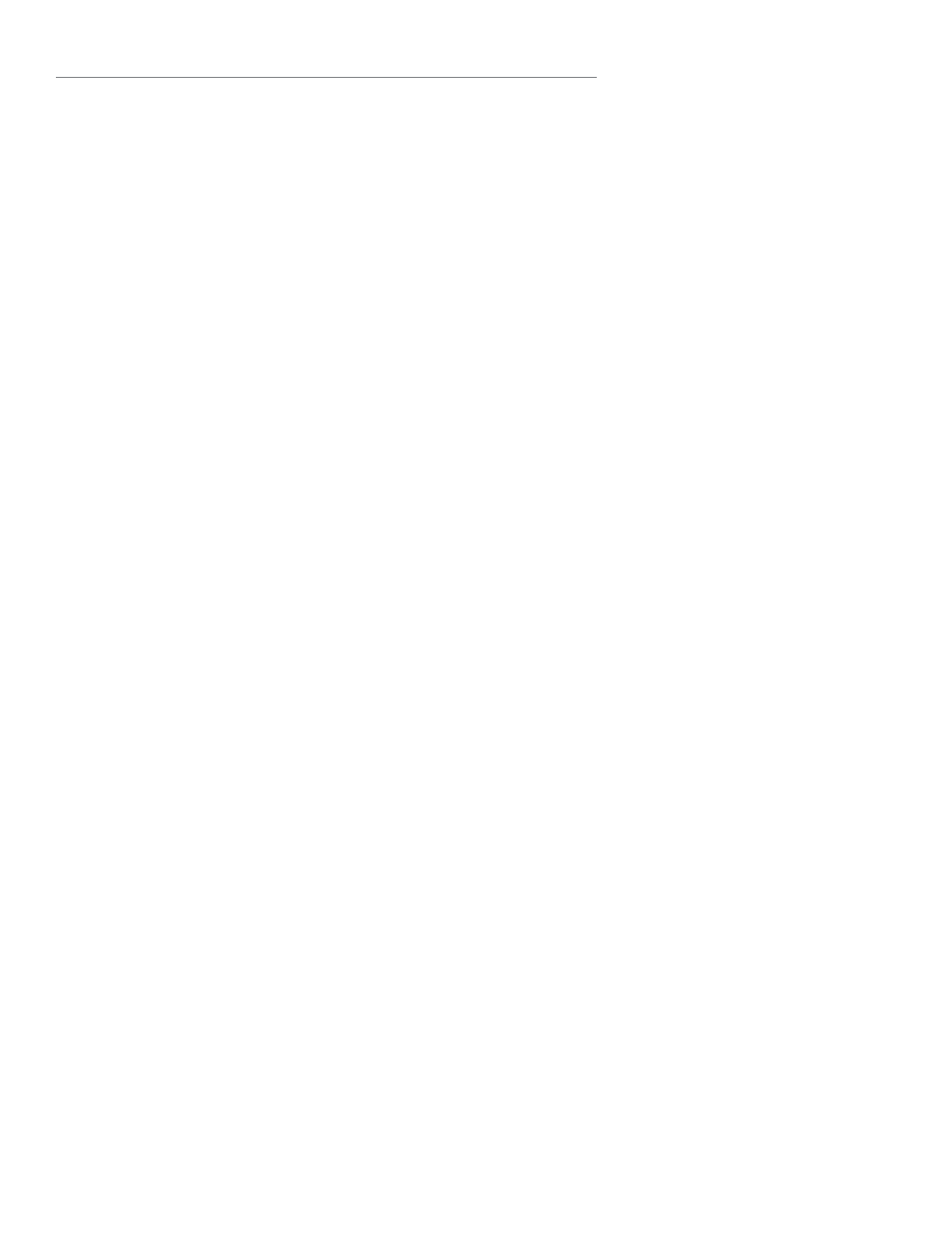
Squeezebox™ Boom User Guide
21
Display Brightness
Squeezebox Boom has a built-in light sensor that allows it to adjust the
brightness of the display to match lighting conditions. However, you may
override this by selecting Settings > Display > Brightness from the Home
Screen.
From the Brightness menu, you can select your desired brightness when
Boom is playing a track, stopped, or off. For each item you can choose
automatic brightness adjustment, or manually select the brightness.
Selecting and Changing Music Sources
Squeezebox Boom must be connected to a music source to operate. There
are two types of music sources:
SqueezeNetwork (a free online service operated by Logitech)
•
A computer or NAS (network attached storage) drive running
•
SqueezeCenter
Your music source (SqueezeNetwork or SqueezeCenter) is your gateway to a
wide selection of content, including music services like Pandora and Last.fm,
as well as Internet radio stations, Podcasts, and more.
Which Music Source to Choose?
If you’ll be listening to Internet radio stations or online music services, you
can reach them through either SqueezeNetwork or SqueezeCenter.
If you opt to install and run SqueezeCenter on a computer on your network,
you have a few more options:
You can listen to your personal music collection stored on your
•
computer.
You can save playlists to your computer.
•
If you have a collection of music on a local computer that you haven’t stored
in an MP3tunes music locker, and you’d like the ability to instantly bounce
between listening to your personal music library and external sources
like Internet radio stations, then you will want to take the time to install
SqueezeCenter on any computers on your network that contain music that
you’d like to hear. One limitation of connecting to SqueezeCenter is that the
computer running SqueezeCenter must be turned on.
