Logitech Squeezebox Boom User Manual
Page 14
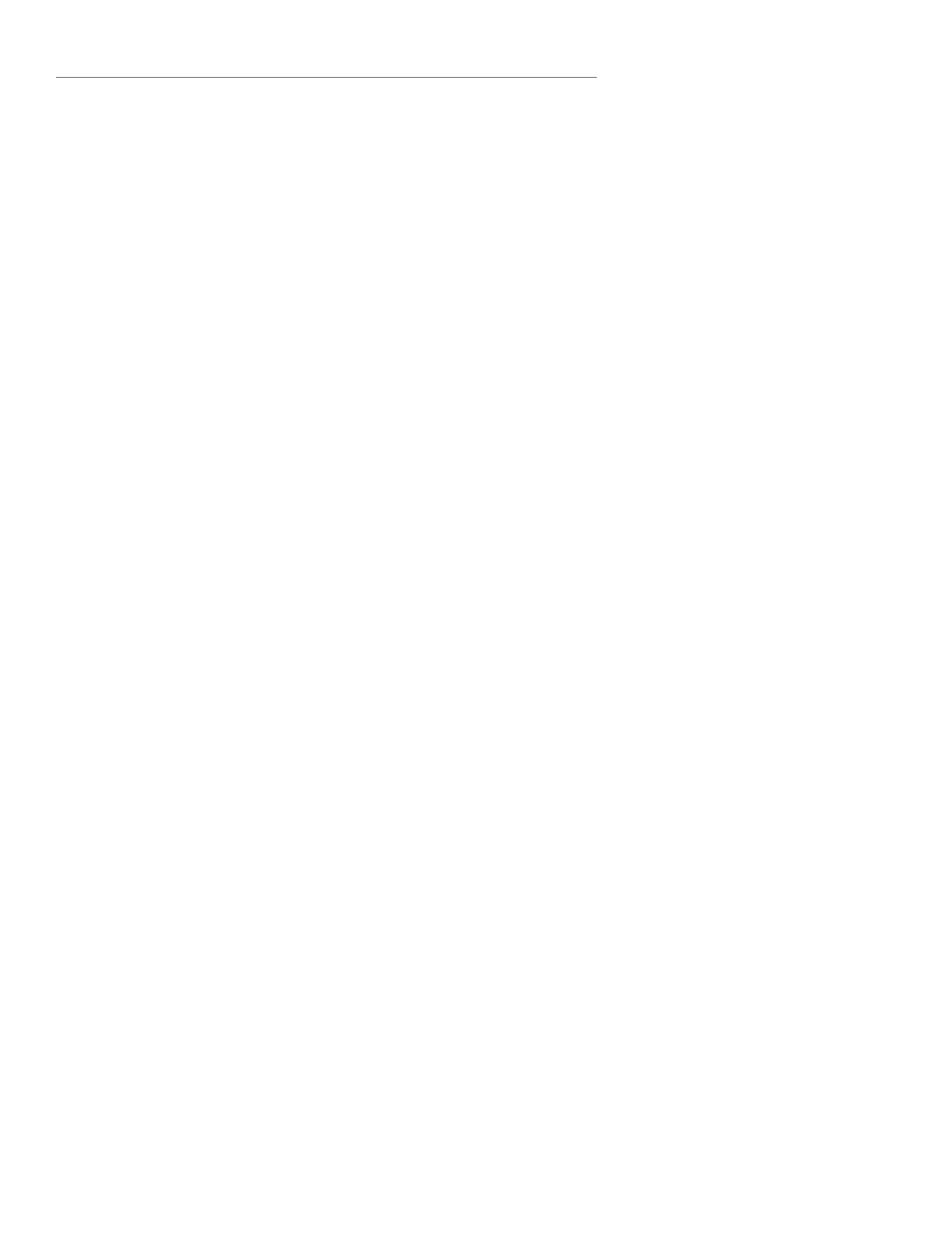
Squeezebox™ Boom User Guide
13
pressing the wheel. For the rest of this section, we’ll refer to using the
various buttons on the remote, but you can use the navigation wheel, as
well.
You’ll see a menu giving you the choice of connecting via a wired
6.
or wireless network. Use the
up
and
down
buttons to make your
selection, and press
right
.
If you’re connecting to your wireless network, you will see a menu for
7.
selecting your region, and then a menu for choosing your wireless
network by name. If you are using a security-enabled wireless
network, you’ll need to enter the security key you wrote down
previously in Make A Note Of Your Network Settings. To enter each
character, use the
up
and
down
buttons to make your selection,
and press
right
to move to the next character. When you’ve fi nished
entering the complete security key, press
right
again. When
Squeezebox Boom informs you that it has connected to your wireless
network, press
right
to continue.
If the display informs you that Squeezebox Boom was unable to
8.
connect to your network, press
left
on the remote (or the
back
button on the front panel) to return to the network setup menu.
Confi rm that you’ve entered your security key correctly and that
you’re connecting to the correct network. If it still can’t connect, see
the troubleshooting appendix for advice.
The next menu will ask you if you would like to obtain an IP address
9.
automatically via DHCP, or if you’d like to manually assign an IP
address to your Squeezebox Boom. The majority of home networks
use DHCP, so if you’re in doubt, select the automatic option. When it
confi rms that it has obtained an IP address, press
right
to advance to
the next menu.
