Lexmark Z55 User Manual
Page 33
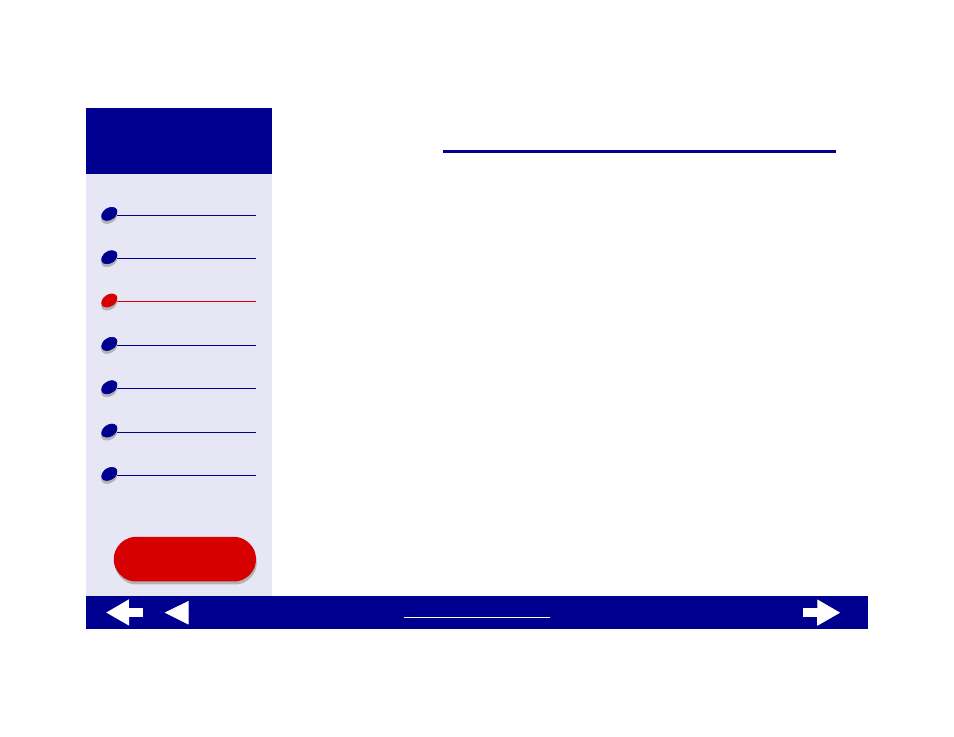
33
Step 2: Customize the print settings
For help, see
Understanding the printer software
1
Choose a paper size and orientation:
a
From the software application File menu, choose Page Setup.
b
From the Paper Size pop-up menu, choose the card size for your document. To
select a custom size paper, see
.
c
Choose Portrait or Landscape orientation.
d
Click OK.
2
Choose a print quality and paper type:
a
From the software application File menu, choose Print.
b
From the pop-up menu in the upper left, choose Paper Type/Quality.
c
Choose Better or Best for photo and greeting cards. Choose Normal for other
types of cards.
Note: Higher print quality settings result in better quality documents, but may
take longer to print.
See also other documents in the category Lexmark Printers:
- E260d (142 pages)
- 6600 Series (173 pages)
- 10N0227 (1 page)
- Z12 (2 pages)
- 301 (144 pages)
- NO. 35 (1 page)
- Z65n (111 pages)
- dn2 (217 pages)
- 10E (144 pages)
- Z2300 (54 pages)
- 230 (213 pages)
- 310 Series (2 pages)
- PRO700 (24 pages)
- C 720 (18 pages)
- C520 (145 pages)
- X656 MFP (104 pages)
- Prospect Pro207 (27 pages)
- 337 (258 pages)
- OptraImage 242 (207 pages)
- T64x (6 pages)
- C524 (146 pages)
- 4098-001 (70 pages)
- 1200 Series (21 pages)
- X650 Series (8 pages)
- 5300 (179 pages)
- 302 (274 pages)
- 4549 (235 pages)
- 202 (320 pages)
- 4076-0XX (89 pages)
- 10N0016 (1 page)
- 5025 (171 pages)
- 1361760 (1 page)
- C 546dtn (6 pages)
- Interpret S400 (40 pages)
- x6575 (2 pages)
- 27S2156-001 (2 pages)
- MENUS AND MESSAGES C522 (55 pages)
- Z35 (101 pages)
- Z25 (24 pages)
- series x5100 (77 pages)
- Z82 (105 pages)
- 2500 Series (76 pages)
- 1200 (208 pages)
- Z33 (114 pages)
- 7600 Series (181 pages)
