Troubleshooting, Lacie 324i lcd monitor, User manual – LaCie 324I User Manual
Page 39: Manual updates
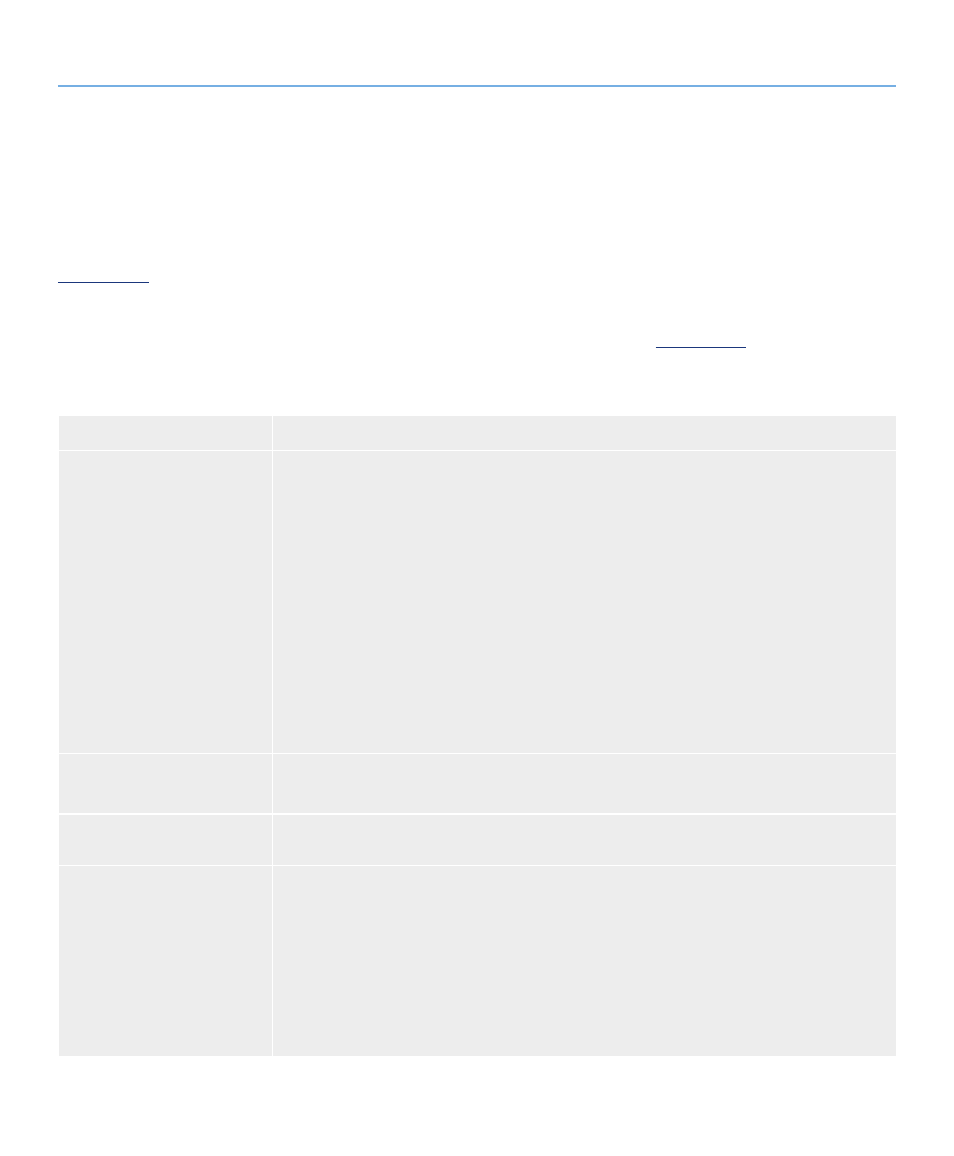
LaCie 324i LCD Monitor
Troubleshooting
User Manual
page 39
If your LaCie 324i Monitor is not working correctly, please re-
fer to the following checklist to determine the source of the
problem. If you have gone through all of the points on the
checklist and your monitor still does not work properly, please
check the FAQs that are regularly published on our web site –
If you need further assistance, please contact your LaCie reseller
or LaCie Customer Support (see section
6. Contacting Customer
Support
for details).
Manual Updates
LaCie strives to provide comprehensive User Manuals. It is our
goal to provide a friendly, easy-to-use format that will help you
quickly install and understand your LaCie device.
Please check our web site regularly for updates to the User Man-
ual for your product.
5. Troubleshooting
Problem
Solution
No picture
✦
The signal cable should be completely connected to your computer’s display port.
✦
If applicable, the display card should be completely seated in its slot.
✦
To properly receive power on the 324i, make certain that: the power cable is plugged into a
live electrical outlet; the power switch on the bottom is switched on; and the power button on
the front has been turned on.
✦
Confirm that the resolution selected in the operating system is supported by the monitor. Con-
sult your display card or system manual to change the graphics mode).
✦
Check the monitor and your display card with respect to compatibility and recommended set-
tings.
✦
Check the signal cable connector for bent or pushed-in pins.
✦
Verify that you have selected the right video input port. Cycle through the inputs by tapping the
INPUT key on the front panel of your monitor.
✦
Turn the monitor Off and On using the front power button.
Power key does not respond
✦
Unplug the monitor power cord from the AC outlet to turn off and reset the monitor.
✦
Confirm that the electrical outlet is working properly.
LED on monitor is not lit
✦
Confirm that: the power cable is plugged into a live socket; the power switch on the bottom is
ON; and the power button is turned on.
Image Persistence
✦
Image persistence is a residual or “ghost” image of a static figure or object. The static figure or
object remains visible on the screen even though a new image is on the display. This is usually
due to static images being displayed for a long period of time. Fortunately, image persistence
on LCD monitors is not permanent. To alleviate image persistence, turn off the monitor for as
long as the previous image was displayed. For example, if an image was on the monitor for
one hour and a residual image remains, the monitor should be turned off for one hour to erase
the image.
✦
LaCie recommends using a moving screen saver at regular intervals whenever the screen is idle.
It is also a good idea to turn off the monitor when it is not in use.
continued on the next page>>
