Picture-in-picture (pip), Enable/disable pip, Lacie 324i lcd monitor – LaCie 324I User Manual
Page 24: User manual
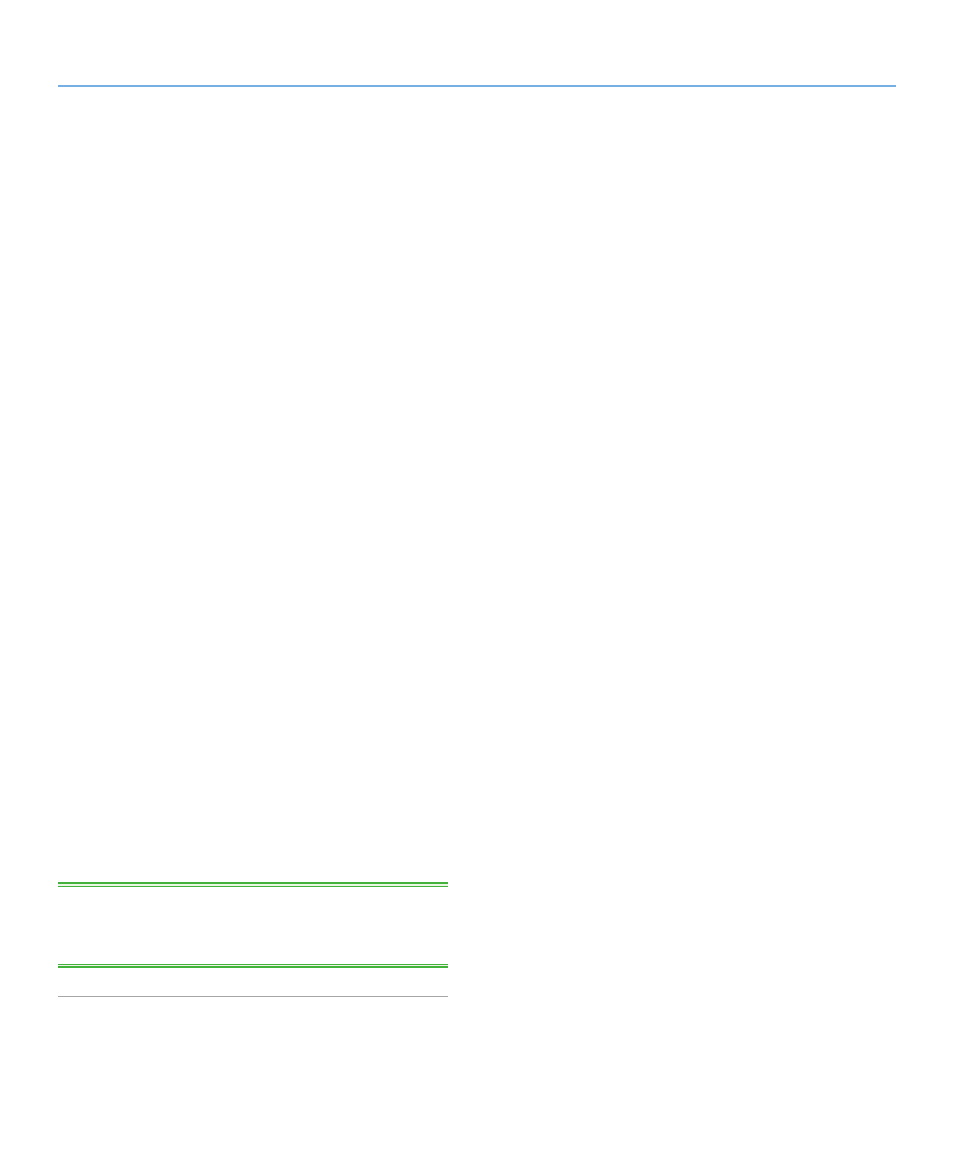
LaCie 324i LCD Monitor
Quick Reference
User Manual
page 24
3.2. Picture-in-Picture (PiP)
Use PiP to view a secondary video source. The following explains
how to use the OSD to turn on and manage PiP. See
for further information on PiP options in
the OSD.
3.2.1. Enable/Disable PiP
Menu
Use the OSD to turn PiP on or off:
1. Press the MENU button on the front of the 324i.
2. Scroll to the
PiP
heading (PiP icon) using the Up or Down
arrow. Press ENTER.
3. If
PiP
is not on, the selection will be
Mode: Off
. Press ENTER
to open the sub-window for the
ON
or
OFF
checkboxes. Tap
the Down arrow to choose
ON
. The PiP window should ap-
pear on the screen.
4. Tap MENU to return to the
PiP
options. Scroll through the
options using the Up/Down arrows. Tap ENTER to select an
option and make your choices in a similar fashion (see also
5. Use the same procedure to turn off
PiP
.
Hot Key
The
MENU
button can turn PiP on or off:
1. Press the MENU button for five seconds.
2. The PiP window will:
✦
Appear if it was not active
✦
Disappear if it was active.
3. When PiP is enabled, go to the OSD for further options.
TECHNICAL NOTE:
PiP may be enabled in DVI and DisplayPort
modes. HDMI or Component sources may be used as the second-
ary video.
