Connecting the monitor, Cable management, Display and video signals – LaCie 324I User Manual
Page 14: Cable management 2.1.2. display and video signals, Lacie 324i lcd monitor, User manual
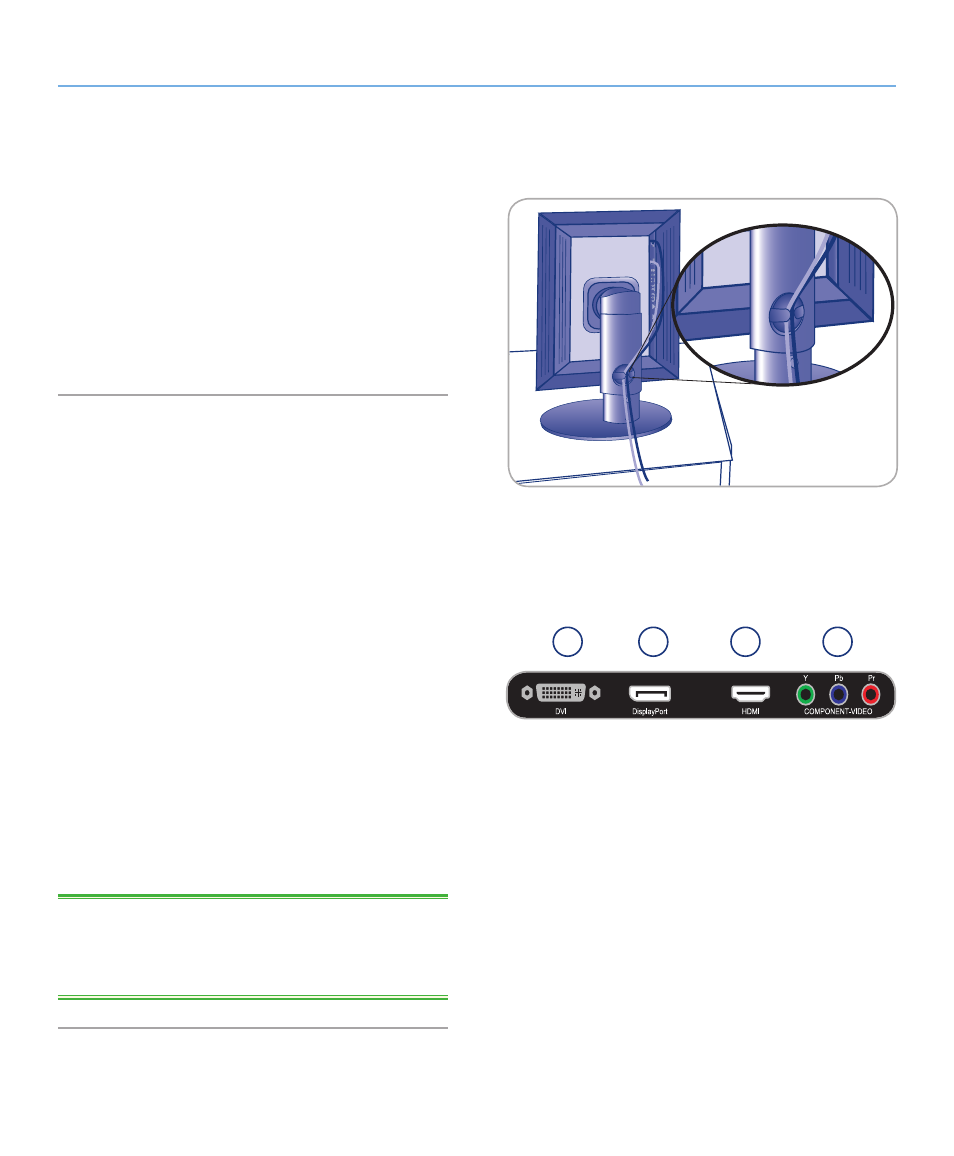
LaCie 324i LCD Monitor
Getting Connected
User Manual
page 14
2.1. Connecting the Monitor
Make certain that the power is off on your LaCie 324i monitor
and computer before attaching the cables.
2.1.1. Cable Management
To keep the cables neatly organized, place them into the cable
manager on the back of the LCD stand (
). Please allow
slack in the cables from the cable manager to the monitor in-
puts/outputs. If the cable lengths are too tight, the ends may tug
at their connections when changing from Landscape to Portrait
modes.
2.1.2. Display and Video Signals
Connect the monitor and video signal cables (
)
a. For a PC or Mac with DVI output:
✦
Connect the DVI signal cable (included) to the DVI connector
on your computer. Connect the other end of the DVI cable to
the monitor’s DVI input. Tighten all screws.
b. For a PC or Mac with DisplayPort output:
✦
Connect the DisplayPort signal cable (not included) to the Dis-
playPort output on your computer. Connect the other end of
the DisplayPort cable to the monitor’s DisplayPort input.
c. For a source with HDMI output:
✦
Connect the HDMI signal cable (not included) to the HDMI
output on your video source. Connect the other end to the
monitor’s HDMI input.
d. For a source with Component video output:
✦
Connect the Component signal cable (not included) to the
Component output on your video source. Connect the other
end to the monitor’s Component input (RCA type connectors).
Please note the color of each cable end when making the
connections.
TECHNICAL NOTE:
Up to four video sources can be connected
to the monitor at the same time: DVI, DisplayPort, HDMI, and
Component video. You may view two video sources at the same
time when using the 324i Picture-in-Picture (PiP) function.
Fig. 02
a
b
c
d
Fig. 03
