Captions/text – LG RU-60SZ30 User Manual
Page 35
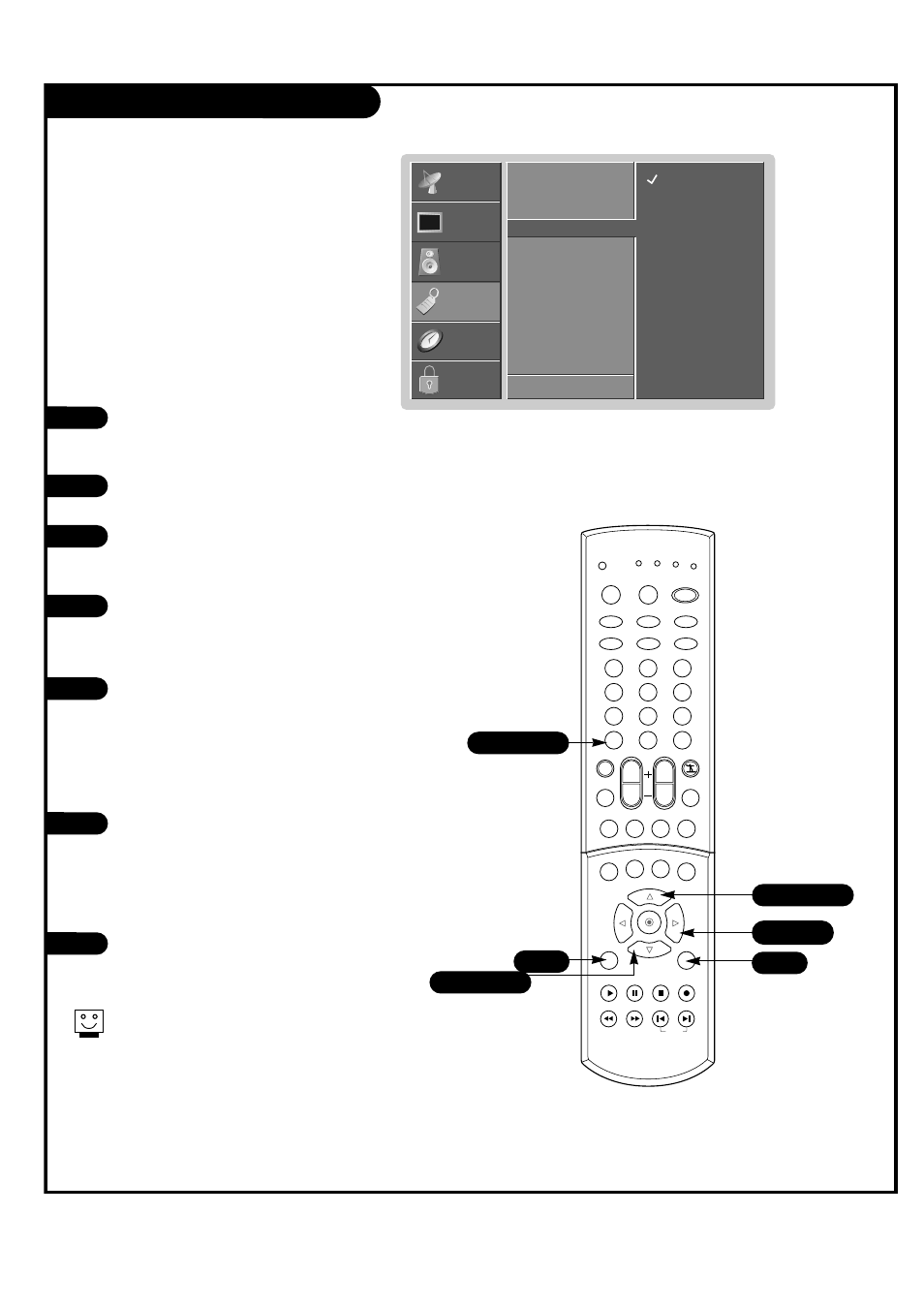
P A G E 3 5
Press the MENU button on the remote
control, then use the UP/DOWN arrow
button to select the Special menu.
Press ENTER or the RIGHT arrow button
to activate the Special menu.
Use the UP/DOWN arrows to choose
Captions, then press ENTER or the Right
arrow button.
Use the UP/DOWN arrow buttons to make
your caption selection. Your choices are:
Off, Caption 1, Caption 2, Caption 3,
Caption 4, Text 1, Text 2, Text 3 and Text 4.
Press EXIT to save and return to TV
viewing or press the ENTER button to
save and return to the previous menu.
1
1
2
2
3
4
5
Select a closed caption mode for displaying captioning
information when provided on the program.
Captions displays information at any position on the
screen usually the program's dialog.
Text displays information, usually at the bottom position
and is used for a data service, generally not program
related.
Captions/Text
Aspect Ratio
Trilingual Menus
Captions
G
EZ Demo
F
Prev.
Off
Caption 1
Caption 2
Caption 3
Caption 4
Text 1
Text 2
Text 3
Text 4
SETUP
SETUP
VIDEO
VIDEO
AUDIO
AUDIO
TIME
TIME
LOCK
LOCK
SPECIAL
SPECIAL
1
1
2
3
4
5
6
7
8
9
0
tv
mode
light
power
tv/video
dvi
rgb
vcr cable dvd sat
mute
swap
pipch- pipch+
pip
ratio
record
stop
pause
rew
play
ff
menu
exit
cc
freeze pip input
vol
ch
surf
sap
video
comp2
comp1
front
skip
enter
flashbk
2/3
5
1/3/4
2/3/5
1/3/4
Using the menu
Using the CC button
Use the CC button to select captions.
Each press of the CC button changes the
caption option; Off, Caption 1, Caption
2, Caption 3, Caption 4, Text 1, Text 2,
Text 3 and Text 4.
Press EXIT to save and return to TV
viewing.
If the volume is muted, Captions is changed to
caption 1 automatically.
