Video menu – LG RU-60SZ30 User Manual
Page 29
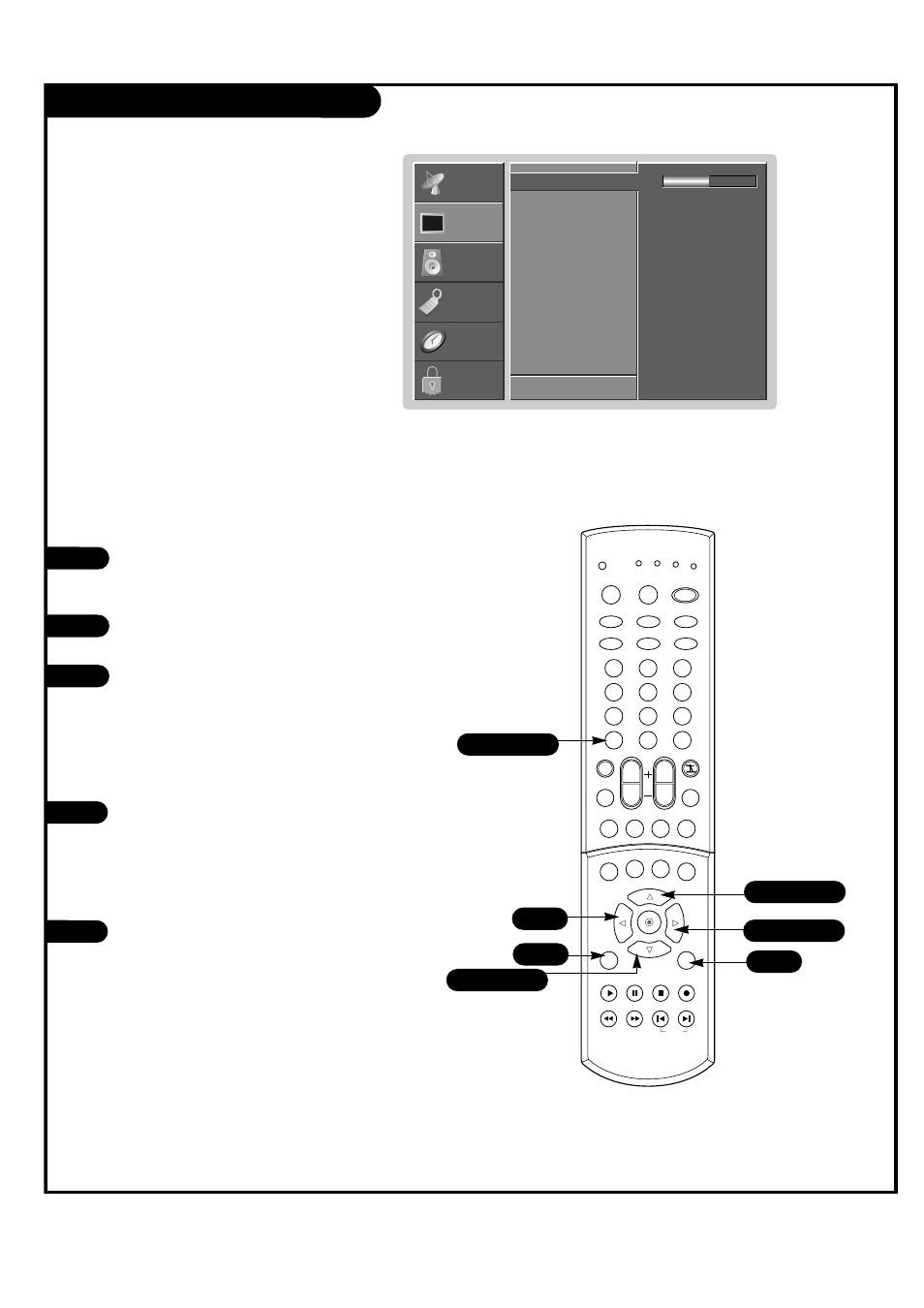
P A G E 2 9
VIDEO Menu
Press the MENU button on the remote con-
trol, then use the UP/DOWN arrow button to
select the Video menu.
Press ENTER or the RIGHT arrow button to
access the Video menu.
Use the UP/DOWN arrows to select one of the
following options. Your options are: Contrast,
Brightness, Sharpness, Color, Tint, EZ Video
(Custom, Normal, Movie, Video Game, Sports,
Weak Signal and Daylight), and Color
Temperature (Warm, Medium, Cool). Then
press ENTER or the Right arrow button.
Use the LEFT/RIGHT arrows to adjust the
option to your preference (Contrast,
Brightness, Sharpness, Color, Tint).
Use the UP/DOWN arrows to select the option
to your preference (EZ Video, Color
Temperature).
Press EXIT to save and return to TV viewing
or press the ENTER button to save and return
to the previous menu.
1
2
3
You can manually adjust the levels of picture quality settings, such as
Contrast, Brightness, Sharpness, etc.
Adjust the picture appearance to suit your preference and
viewing situations.
You can also select the preset value in the EZ Video menu based on the
program category.
4
5
Contrast
G
Brightness
Sharpness
Color
Tint
EZ Video
Color Temperature
F
Prev.
50
SETUP
SETUP
VIDEO
VIDEO
AUDIO
AUDIO
TIME
TIME
LOCK
LOCK
SPECIAL
SPECIAL
1
2
3
4
5
6
7
8
9
0
tv
mode
light
power
tv/video
dvi
rgb
vcr cable dvd sat
mute
swap
pipch- pipch+
pip
ratio
record
stop
pause
rew
play
ff
menu
exit
cc
freeze pip input
vol
ch
surf
sap
video
comp2
comp1
front
skip
enter
flashbk
4
1
5
2/3/5
2/3/4
1/3/4
1/3/4
