LG RD-JT41 800X600 SVGA User Manual
Dlp projector, Features
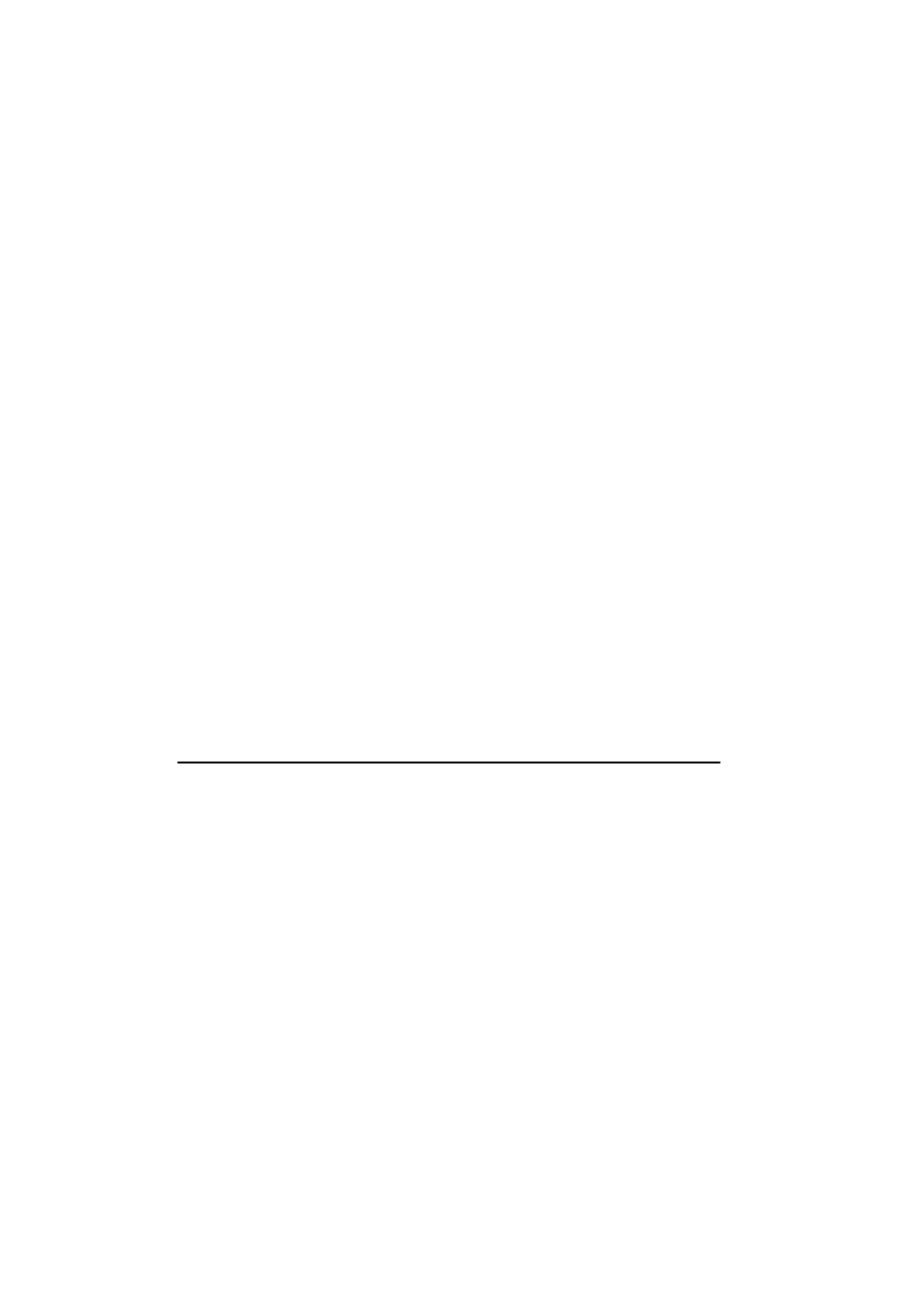
DLP PROJECTOR
USER’S GUIDE
Thank you for purchasing the DLP Projector.
Please read this user’s guide to ensure correct use of the device. Save this user’s
guide for future reference.
OUTLINE
This DLP Projector can display various computer signals and NTSC/PAL/SECAM video
signals.
FEATURES
1. High Brightness
2. High Resolution
3. Compact Size, Feather Weight for Portability
4. Durable Magnesium Alloy Body
5. RGB input Terminal
6. One Touch Auto-Adjustment Function
7. Easy Keystone Adjustment
This manual is related to the following products:
Table of contents
Document Outline
- DLP Projector
- Thank you for purchasing the DLP Projector.
- Please read this user’s guide to ensure correct use of the device. Save this user’s guide for fut...
- This DLP Projector can display various computer signals and NTSC/PAL/SECAM video signals.
- Copyright
- Disclaimer
- Introduction
- 1. Read this user’s guide before you operate your projector and save it for future reference.
- 2. The lamp becomes extremely hot during operation. Allow the projector to cool for approximately...
- 3. Never replace the lamp assembly or any electronic components unless the projector is unplugged.
- 4. To reduce the risk of electric shock, do not disassemble this appliance. Take it to a qualifie...
- 5. Do not place this product on an unstable cart, stand, or table. The product may fall, sustaini...
- 6. This product is capable of displaying inverted images for ceiling mount installation. Please u...
- The Projector is shipped with the cables required for connection to standard PC or laptop compute...
- External control panel (see next page)
- Audio/ Video connector
- Projection lens
- Computer Audio IN
- Front adjuster
- USB mouse connector
- IR remote sensor
- S-Video jack
- Ventilation grill
- RS-232C control port
- Speaker
- Rear adjuster feet
- Projection lens adjuster
- Kensington lock
- Computer signal input
- AC power cord inlet
- Computer signal output
- Main power switch
- YPBPR connector
- Lamp door
- The projector is equipped with 2 quick-release adjuster feet. Push the buttons to adjust its tilt...
- The projector integrates high-performance optical engine projection and a user- friendly design t...
- The projector offers the following features:
- Note: The brightness of the projected image will vary depending on the ambient lighting condition...
- The remote control sensors are located in the front/ back of the projector. The distance between ...
- Push and slide the battery compartment lid in the direction shown.
- Installation
- Place the projector at the required distance from the screen according to the desired picture siz...
- L Projection Distance
- HDTV description
- The projector is capable of displaying various High Definition TV display modes. Some of these so...
- Most of these sources will provide an analog component video output, a standard VGA output, or a ...
- The projector is capable of accepting HDTV data through a YPBPR connector. Use a HDTV cable that ...
- The following standards are supported in the HDTV function:
- Please refer to "Menu System" on page 13 for information on the HDTV OSD selections.
- Connecting to Various Equipment
- Operation
- 1. Plug the power cord into a wall socket.
- 2. Turn on the main power switch.
- 3. Press POWER to start the unit. The back-lit POWER key flashes green and stays green when the p...
- (When the power is turned off, there is a 120-second cooling period before the projector can be r...
- Keystoning refers to the situation where the projected image is noticeably wider at either the to...
- In some cases, you may need to optimize the picture quality. To do this, press the AUTO key on th...
- When several input sources are available, press the SOURCE key to make a selection from the contr...
- Press Menu for the main menu, and then press 3or 4 to select a sub-menu. Press Menu again to sele...
- Off
- These functions are available only when the input mode is PC and the PIP source is Video or S-Video.
- Maintenance
- When the Lamp Indicator lights up red or a message appears suggesting the time of lamp replacemen...
- Lamp Life Indicators
- The Lamp is not properly attached
- Lamp temperature is too high
- Please check with LG service center for the information of lamp replacement.
- When the LED lights up, it is warning you of the following possible problems:
- Turn off the projector and contact qualified service personnel for further help.
- Troubleshooting
- Specifications
- Technical Specifications
- Product name
- Personal Projector
- Model name
- RD-JT40 1024X768 XGA
- RD-JT41 800X600 SVGA
- Display system
- 1-CHIP DMD
- Lens F/Number
- F/2.6
- Lamp
- 210W NSH lamp
- Electrical
- Power supply
- AC100 ~ 240V, 3.5A, 50/60 Hz (Automatic)
- Power consumption
- 330 W (Max)
- Dimensions
- 308 mm (W) x 95 mm (H) x 238 mm (D)
- Operating temperature range
- 0˚C ~ 40˚C
- Weight
- 7 lbs (3.2 Kg)
- Computer input
- RGB input
- D-sub 15-pin (female)
- Video signal input
- S-VIDEO
- Mini DIN 4-pin port x1
- VIDEO
- RCA jack x1
- HDTV signal input
- YPBPR RCA jack x3
- Audio signal input
- Audio 1
- Mini jack stero port
- Audio 2
- RCA jack L, R x2
- Output
- USB mouse connector
- A/B series x1
- Speaker
- 3 watt x 1
- Control
- RS-232C
- 9-pin x1
- Resolution
- H Sync (kHz)
- V Sync (Hz)
- Remark
- 640x350
- 31.5
- 70.1
- 640x400
- 37.9
- 85.1
- VESA
- 720x400
- 31.5
- 70.0
- 720x400
- 37.9
- 85.1
- VESA
- 640x480
- 31.5
- 60.0
- VESA
- 640x480
- 37.9
- 72.8
- VESA
- 640x480
- 35.0
- 66.7
- Macintosh
- 640x480
- 43.3
- 85.0
- VESA
- 800x600
- 35.2
- 56.3
- VESA
- 800x600
- 37.9
- 60.3
- VESA
- 800x600
- 48.1
- 72.2
- VESA
- 800x600
- 46.9
- 75.0
- VESA
- 800x600
- 53.7
- 85.1
- VESA
- 832x624
- 49.7
- 74.5
- Macintosh
- 1024x768
- 48.4
- 60.0
- VESA
- 1024x768
- 56.5
- 70.1
- VESA
- 1024x768
- 60.0
- 75.0
- VESA
- 1024x768
- 68.7
- 85.0
- VESA
- 1280x1024
- 64.0
- 60.0
- VESA
- Technical Specifications
- Dimensions
- Unit: mm
- Presses the Power key to turn the projector on or off.
- Automatically determines the best picture settings for current received signals.
- Menu will display the menu system on screen. Press Menu again to access the sub-menus. Left and R...
- Press the Exit button to go back to the main menu. Press Exit again to leave the menu system.
- Selects signal sources from among PC, YPBPR, Video and S- Video.
- The Lamp Indicator will light up when the lamp needs service, cooling or replacement. See “Lamp I...
- The Temp indicator will flash when the system temperature is too high, which may occur if the pro...
