How to remove the hard-disk password, Power management, Screen blank mode – Lenovo Z61e User Manual
Page 30: Power, Management
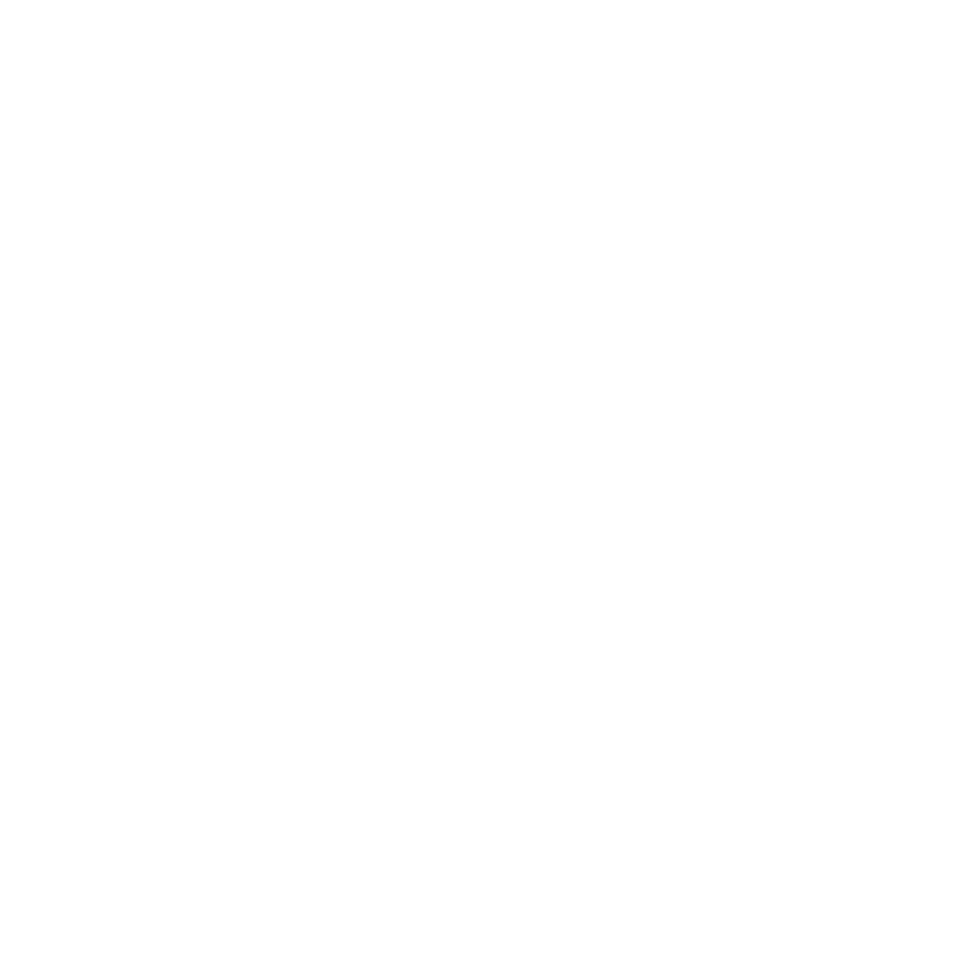
How
to
remove
the
hard-disk
password
Attention:
If
User
only
mode
is
selected
and
the
user
HDP
has
been
forgotten
and
cannot
be
made
available
to
the
servicer,
Lenovo
does
not
provide
any
services
to
reset
the
user
HDPs
or
to
recover
data
from
the
hard
disk
drive.
The
hard
disk
drive
can
be
replaced
for
a
scheduled
fee.
To
remove
a
user
HDP
that
has
been
forgotten,
when
the
SVP
and
the
master
HDP
are
known,
do
the
following:
1.
Turn
on
the
computer;
then,
while
the
“To
interrupt
normal
startup,
press
the
blue
ThinkVantage
button”
message
is
displayed
at
the
lower-left
of
the
screen,
press
the
ThinkVantage
button.
The
Rescue
and
Recovery
screen
opens.
For
models
supporting
the
Passphrase
function,
press
F1
while
HDP
icon
is
appearing
on
the
screen;
then
enter
the
master
HDP.
For
the
other
models,
enter
the
master
HDP.
Note:
To
check
whether
the
ThinkPad
computer
supports
the
Passphrase
function,
enter
BIOS
Setup
Utility
and
go
to
Security
-->
Password
.
If
Using
Passphrase
item
is
displayed
in
the
menu,
this
function
is
available
on
the
ThinkPad
computer.
2.
Click
Access
BIOS
.
The
system
Restart
Required
window
is
displayed.
3.
Click
Yes
.
The
computer
restarts,
and
the
BIOS
Setup
Utility
screen
opens.
4.
Select
Security
,
using
the
cursor
directional
keys
to
move
down
the
menu.
5.
Select
Password
.
6.
Select
Hard-disk
x
password
,
where
x
is
the
letter
of
the
hard
disk
drive.
A
pop-up
window
opens.
7.
Select
Master
HDP
.
8.
Type
the
current
master
HDP
in
the
Enter
Current
Password
field.
then
leave
the
Enter
New
Password
field
blank,
and
press
Enter
twice.
9.
Press
F10.
10.
Select
Yes
in
the
Setup
Configuration
window.
Both
user
HDP
and
master
HDP
will
have
been
removed.
Power
management
To
reduce
power
consumption,
the
computer
has
three
power
management
modes:
screen
blank,
standby,
and
hibernation.
Screen
blank
mode
Screen
blank
mode
has
three
variants,
as
follows:
1.
If
you
press
Fn+F3,
or
if
the
time
set
on
the
“LCD
off
timer”
in
the
BIOS
Setup
Utility
expires,
v
The
LCD
backlight
turns
off.
v
The
hard
disk
drive
motor
stops.
v
The
speaker
is
muted.
2.
If
you
are
using
the
Advanced
Configuration
and
Power
Interface
(ACPI)
operating
system
and
you
press
Fn+F3,
v
The
LCD
backlight
turns
off.
v
The
hard
disk
drive
motor
stops.
3.
If
the
time
set
on
the
“Turn
off
monitor”
timer
in
the
operating
system
expires,
v
The
LCD
backlight
turns
off.
To
end
screen
blank
mode
and
resume
normal
operation,
press
any
key.
Related
service
information
24
MT
0660,
0672,
0673,
0674,
0675,
9450,
9451,
9452,
and
9453
