Cleaning the cover of your computer, Cleaning your computer keyboard, Cleaning your computer display – Lenovo 3000 V200 User Manual
Page 16: Care for the fingerprint reader, Cleaning, Cover, Your, Computer, Keyboard, Display
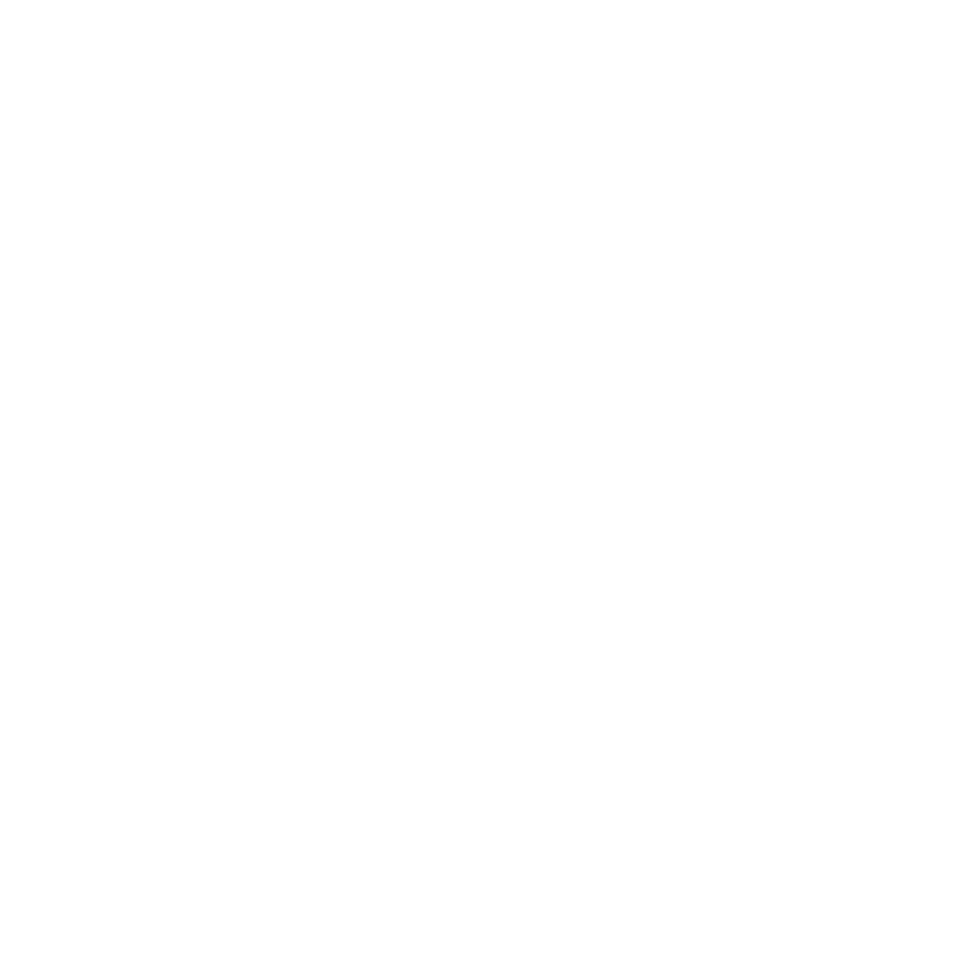
Cleaning
the
cover
of
your
computer
Occasionally
clean
your
computer
as
follows:
1.
Prepare
a
mixture
of
a
gentle
kitchen-use
detergent
(one
that
does
not
contain
abrasive
powder
or
strong
chemicals
such
as
acid
or
alkaline).
Use
5
parts
water
to
1
part
detergent.
2.
Absorb
the
diluted
detergent
into
a
sponge.
3.
Squeeze
excess
liquid
from
the
sponge.
4.
Wipe
the
cover
with
the
sponge,
using
a
circular
motion
and
taking
care
not
to
let
any
excess
liquid
drip.
5.
Wipe
the
surface
to
remove
the
detergent.
6.
Rinse
the
sponge
with
clean
running
water.
7.
Wipe
the
cover
with
the
clean
sponge.
8.
Wipe
the
surface
again
with
a
dry,
soft
lint-free
cloth.
9.
Wait
for
the
surface
to
dry
completely
and
remove
any
cloth
fibers
from
the
computer
surface.
Cleaning
your
computer
keyboard
1.
Absorb
some
isopropyl
rubbing
alcohol
on
a
soft,
dust-free
cloth.
2.
Wipe
each
keytop
surface
with
the
cloth.
Wipe
the
keys
one
by
one;
if
you
wipe
several
keys
at
a
time,
the
cloth
may
hook
onto
an
adjacent
key
and
possibly
damage
it.
Make
sure
that
no
liquid
drips
onto
or
between
the
keys.
3.
Allow
to
dry.
4.
To
remove
any
crumbs
and
dust
from
beneath
the
keys,
you
can
use
a
camera
blower
with
a
brush
or
cool
air
from
a
hair
drier.
Note:
Avoid
spraying
cleaner
directly
on
the
display
or
the
keyboard.
Cleaning
your
computer
display
1.
Gently
wipe
the
display
with
a
dry,
soft
lint-free
cloth.
If
you
see
a
scratchlike
mark
on
your
display,
it
might
be
a
stain
transferred
from
the
keyboard
when
the
cover
was
pressed
from
the
outside.
2.
Wipe
or
dust
the
stain
gently
with
a
soft,
dry
cloth.
3.
If
the
stain
remains,
moisten
a
soft,
lint-free
cloth
with
water
or
a
50-50
mixture
of
isopropyl
alcohol
and
water
that
does
not
contain
impurities.
4.
Wring
out
as
much
of
the
liquid
as
you
can.
5.
Wipe
the
display
again;
do
not
let
any
liquid
drip
into
the
computer.
6.
Be
sure
to
dry
the
display
before
closing
it.
Care
for
the
fingerprint
reader
The
following
actions
could
damage
the
fingerprint
reader
(in
some
models)
or
cause
it
not
to
work
properly:
Caring
for
your
computer
6
Lenovo
3000
V200
Service
and
Troubleshooting
Guide
