Appendix, Troubleshooting – Linksys ProConnect SVIEW08 v2 User Manual
Page 14
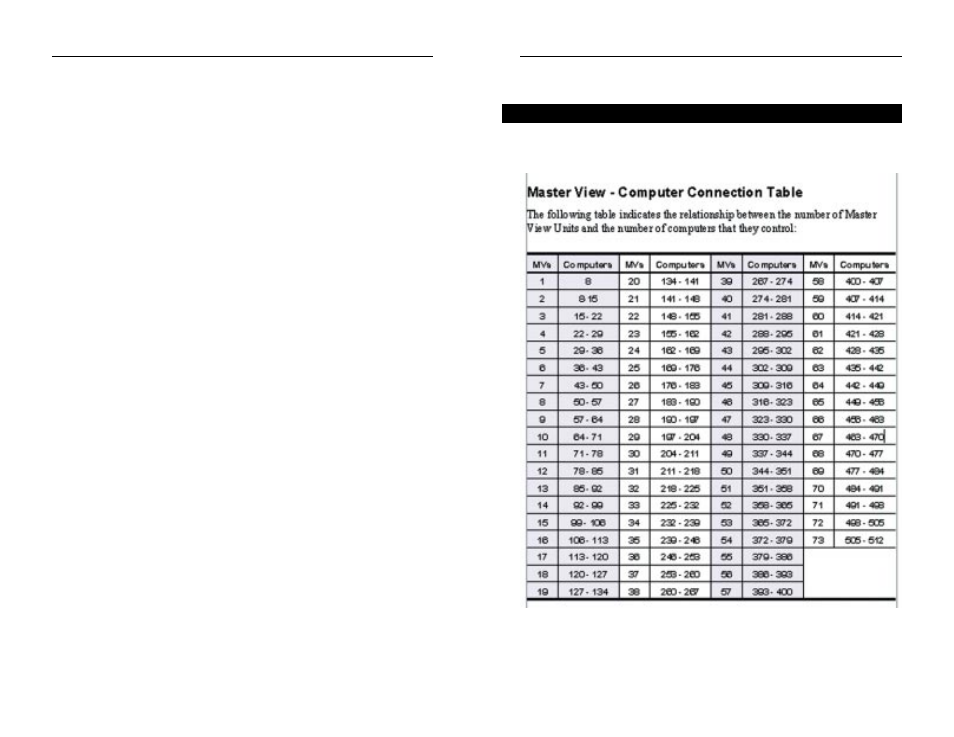
Appendix
The following table indicates the relationship between the number of 8-Station
KVM Switches and the number of computers they control:
Computer Connection Table
22
Troubleshooting
This section provides possible solutions to problems regarding the installation
and operation of the 8-Station KVM Switch. If you can’t find an answer here,
check the Linksys website at www.linksys.com.
1. Pressing the HotKeys gets no response.
• The connection from the selected port to a target PC has been broken or
the computer is turned off. Check the Online Port LED for the selected
port. If it is not lit: 1) Manually press one of the Select switches to con-
nect to a PC that is powered ON. 2) Check the cables to make sure they
are all properly connected.
• There has been an improper keyboard reset. 1) Reset the keyboard (and
mouse) simultaneously by pressing Buttons 1 and 2 on the 8-Station
KVM Switch where the PC is connected for several seconds. 2) Unplug
the keyboard connector from the Console Keyboard Port, then plug it
back in.
• There has been an improper reset of the 8-Station KVM Switch. Power off
and restart as described under Using the ProConnect
®
8-Station KVM
Switch.
• The Port ID has been improperly entered. After invoking the HotKey
function with the [CTRL + ALT + SHIFT] combination, be sure to enter
the Port ID and press the Enter key within one second for each Port ID.
2. The mouse does not respond.
• The mouse has been improperly reset. 1) Reset the mouse (and keyboard)
simultaneously by pressing Buttons 1 and 2 on the 8-Station KVM Switch
where the PC is connected for several seconds. 2) Unplug the mouse con-
nector from the Console Mouse Port, then plug it back in.
23
ProConnect
®
Series
ProConnect
®
8-Station KVM Switch
